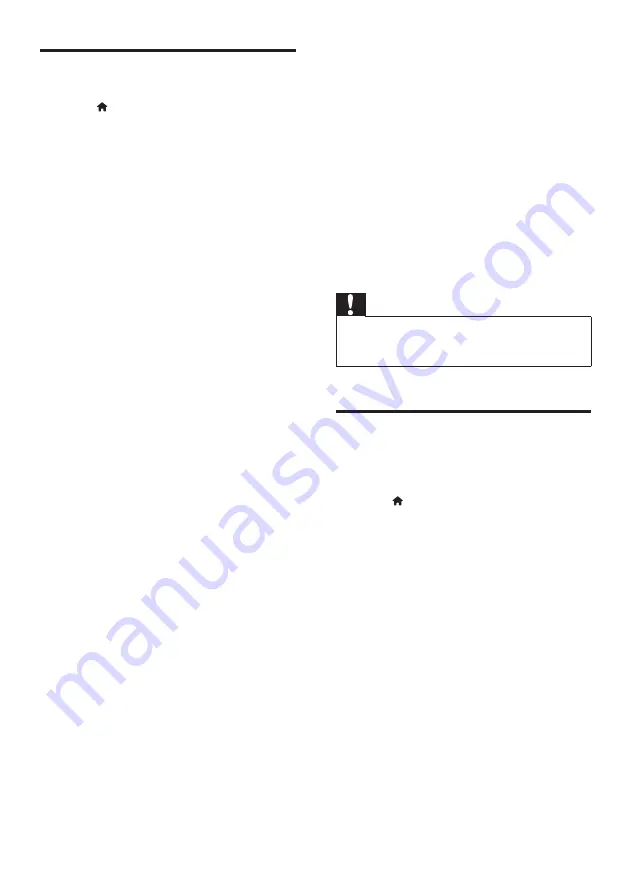
31
EN
Restore default settings
1
Press (
Home
).
2
Select
[Setup]
, and then press
OK
.
3
Select
[Advanced]
>
[Restore default
settings]
, and then press
OK
.
4
Select
[OK]
, and then press
OK
to
confirm.
»
Your home theater is reset to its
default settings except for some
settings such as parental control and
DivX VOD registration code.
7 Update software
Philips continually tries to improve its products.
To get the best features and support, update
your home theater with the latest software.
Compare the version of your current
software with the latest version on
www.philips.com/support. If the current version
is lower than the latest version available on the
Philips support website, upgrade your home
theater with the latest software.
Caution
•
Do not install a lower version of software than the
current version installed on your product. Philips is not
liable for problems caused due to software downgrade.
Check software version
Check the version of the current software
installed on your home theater.
1
Press (
Home
).
2
Select
[Setup]
, and then press
OK
.
3
Select
[Advanced]
>
[Version
information]
.
»
The software version is displayed.
• 'System SW' displayed indicates the
overall software version. 'Subsystem
SW' indicates the version of different
features. For example, if 'Subsystem
SW' is '35-00-00-05”, the last two
digits ('05') indicate the current version
of the onscreen help installed on your
home theater.
Summary of Contents for HTB7530D/12
Page 2: ......






























