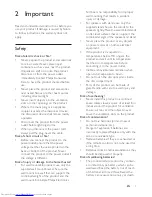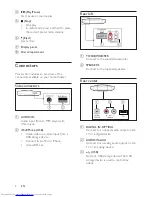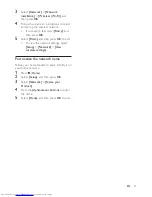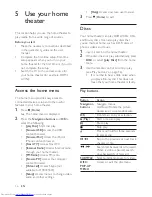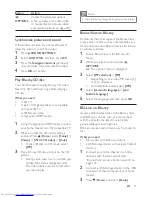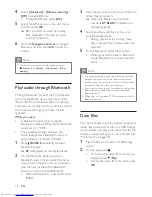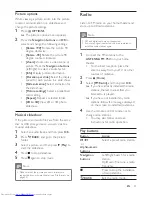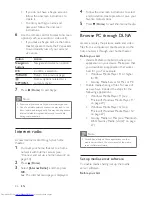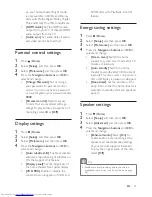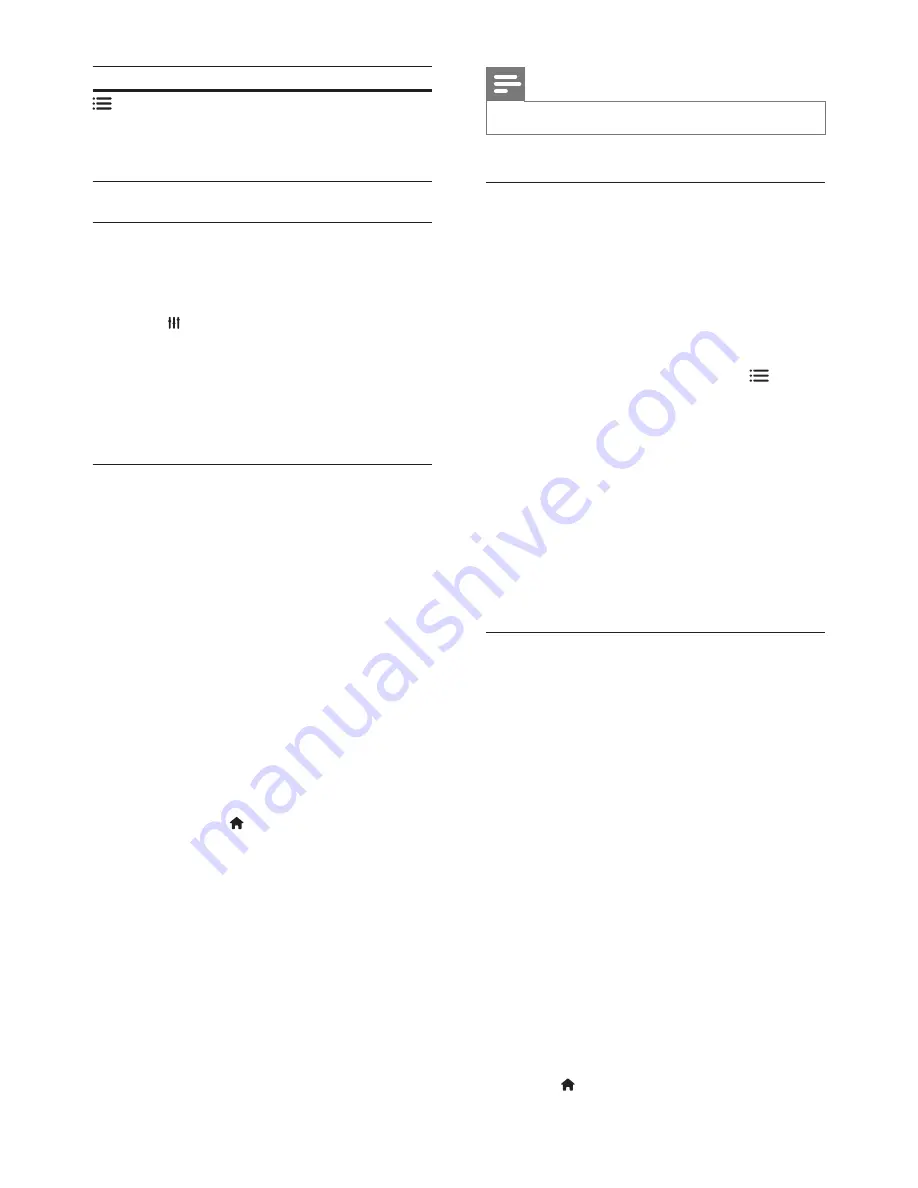
17
EN
Button
Action
OPTIONS
Access the advanced options
when you play your audio, video,
or media files
(see 'Audio, video,
and picture options' on page 20).
Synchronize picture and sound
If the audio and video are not synchronized,
delay the audio to match the video.
1
Press
SOUND SETTINGS
.
2
Select
AUD SYNC
, and then press
OK
.
3
Press the
Navigation buttons
(up/down)
to synchronize the audio with the video.
4
Press
OK
to confirm.
Play Blu-ray 3D disc
Your home theater can play Blu-ray 3D video.
Read the 3D health warning before playing a
3D disc.
What you need
•
A 3D TV
•
A pair of 3D glasses that are compatible
with your 3D TV
•
A 3D Blu-ray video
•
A high speed HDMI cable
1
Using the high speed HDMI cable, connect
your home theater to a 3D compatible TV.
2
Make sure that the 3D video setting is
enabled. Press (
Home
), select
[Setup]
>
[Video]
>
[Watch 3D video]
>
[Auto]
.
•
To play 3D discs in 2D mode, select
[Off]
.
3
Play a Blu-ray 3D disc and put on the 3D
glasses.
•
During video search and in certain play
modes, the video is displayed in 2D.
The video display returns to 3D when
you resume play.
Note
•
To avoid flickering, change the brightness of the display.
Bonus View on Blu-ray
On Blu-ray discs that support the Bonus View,
enjoy extra content such as commentaries in a
small screen window. Bonus View is also known
as picture-in-picture.
1
Enable Bonus View in the Blu-ray disc
menu.
2
While you play the movie, press
OPTIONS
.
»
The options menu is displayed.
3
Select
[PIP selection]
>
[PIP]
.
•
Depending on the video, PIP menu [1]
or [2] is displayed.
•
To disable Bonus View, select
[Off]
.
4
Select
[2nd audio language]
or
[2nd
Subtitle Language]
.
5
Select the language, and then press
OK
.
BD-Live on Blu-ray
Access additional features on the Blu-ray discs
with BD-Live content, such as internet chats
with the director, the latest movie trailers,
games, wallpaper, and ringtones.
BD-Live services and content vary from disc to
disc.
What you need
•
Blu-ray disc with BD-Live content
•
a USB storage device, with at least 1 GB of
memory
1
Connect your home theater to a home
network with Internet access (see
'Connect and set up a home network' on
page 13).
2
Connect a USB storage device to the USB
connector at the side panel of your home
theater.
3
Press (
Home
) and select
[Setup]
.