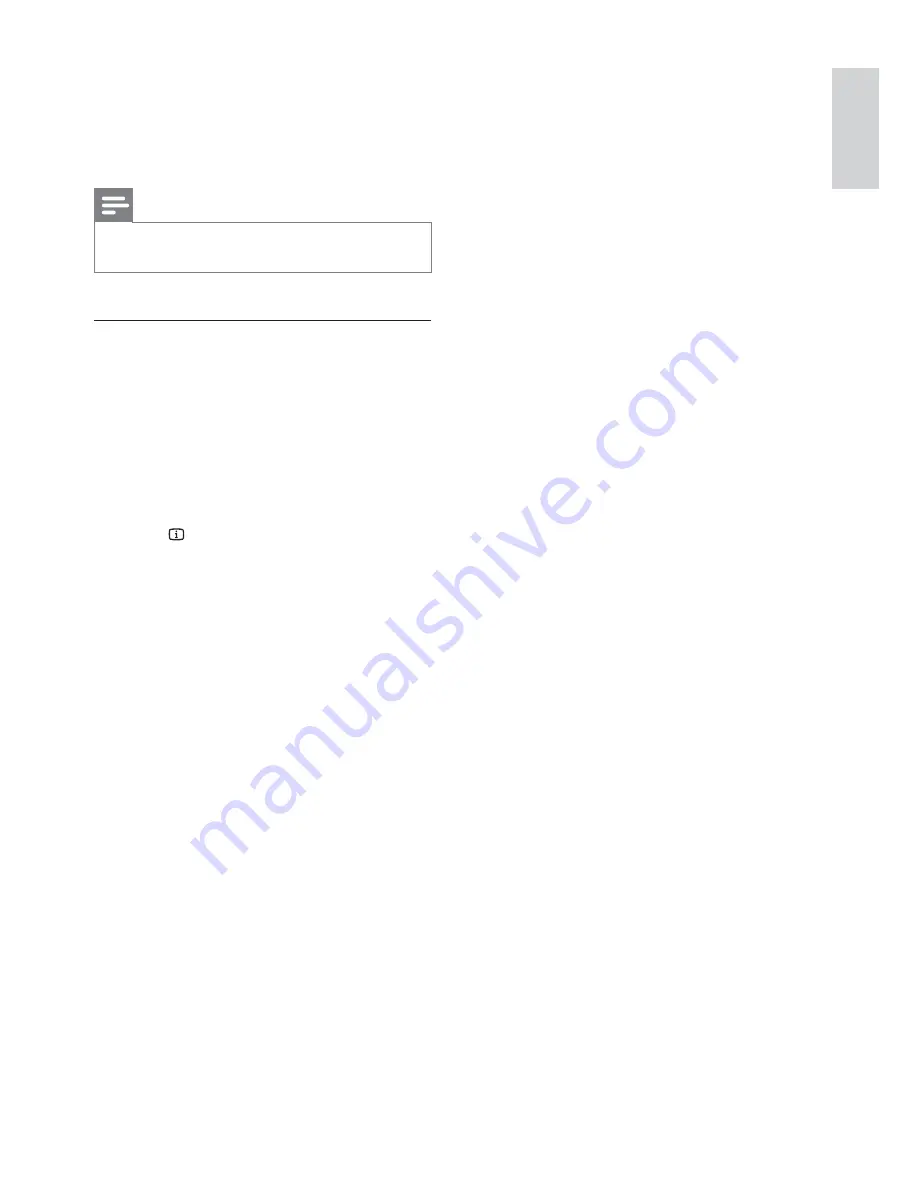
29
1
Tune to a RDS radio station that transmits
time signals.
The apparatus reads the RDS time and
»
sets the clock automatically.
Note
The accuracy of the transmitted time depends on the
•
RDS station that transmits the time signal.
Show RDS information
RDS (Radio Data System) is a service
that allows FM stations to show additional
information. If you tune to a RDS station, a RDS
icon and the station name are displayed.
When automatic programming is used, RDS
stations are programmed fi rst.
1
Tune to a RDS station.
2
Press
INFO
repeatedly to scroll through
the following information (if available):
Station name
»
Program type such as
»
[NEWS]
(news(,
[SPORT]
(sport),
[POP M]
(pop
music)...
Frequency
»
English
EN










































