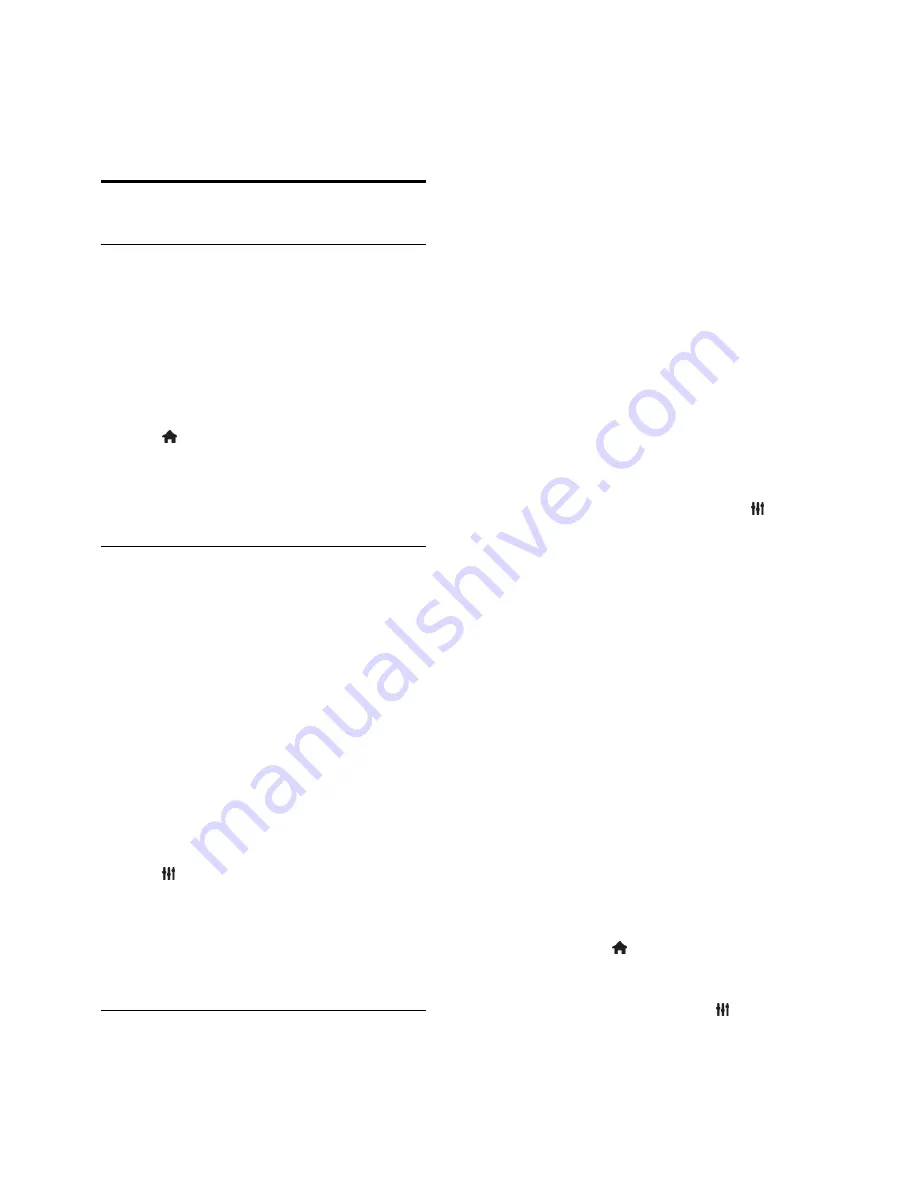
EN 20
3
Use more of
your TV
Play games
Add a game console
You can play games projected on your TV.
Before you start, connect your game console
to this TV. Read
Connect your TV >
Connect devices > Game console
(Page
39
).
For easy access, add the game console to
the Home menu.
1. Press .
2. Select
[Add your devices]
>
[Game
console]
, then press
OK
.
3. Follow the onscreen instructions to add
the game console.
Game settings
You can optimise the TV display for gaming
without picture lag with the
[Game]
option
in the
[Smart picture]
settings.
If you add the game console to the
Home menu as
[Game console]
, the
TV switches to the game setting
automatically.
If your game console is automatically
added to the Home menu as a Blu-ray
disc player or DVD player, set the
[Smart picture]
setting to
[Game]
before you start playing.
Switch to Game setting
1. Press
ADJUST
.
2. Select
[Smart picture]
>
[Game]
, then
press
OK
. The TV is ready for gaming.
Note:
When your gaming session ends,
switch back to your usual
[Smart picture]
setting.
Start a two-player game
Supported on HFL7xx8 only.
Some games offer multi-player and split-
screen gaming. With the 3D technology of
this TV, you can set the split-screen to
display as two full screen views. Two players
watch the same TV but see two different
screens to play the game. To view each
screen, you need a pair of gaming glasses for
each player.
What you need
Use the two-player kit that comes with
two pairs of glasses - PTA436 (sold
separately).
Connect the game console to the
HDMI connector on this TV.
Start a two-player game
1. Select the game console in the Home
menu, then press
OK
.
2. On the game console, start the game and
select the multi-player or two-player mode.
Select the mode for split-screen viewing.
3. On the TV remote control, press
ADJUST
, then select
[Two-player gaming]
.
4. Select the format in which the split-screen
game is displayed:
[Side by side]
or
[Top /
bottom]
.
5. Press
OK
.
The TV shows the two screens as full
screens.
To watch each of the two different screens,
each player puts on one of the pairs of
glasses - player 1 or player 2.
Switch between normal and split-screen
view
In two player split-screen view, you can
switch back and forth from split-screen to
the combined view, to be able to read the
game menu or game scores.
To switch views back and forth, press
OK
on the remote control of the TV.
To stop the two player split-screen
view, press , then select another
activity.
To switch back to watching 3D content
from a DVD player, press
ADJUST
.
Select
[Two-player gaming]
>
[Off]
,
then press
OK
.
















































