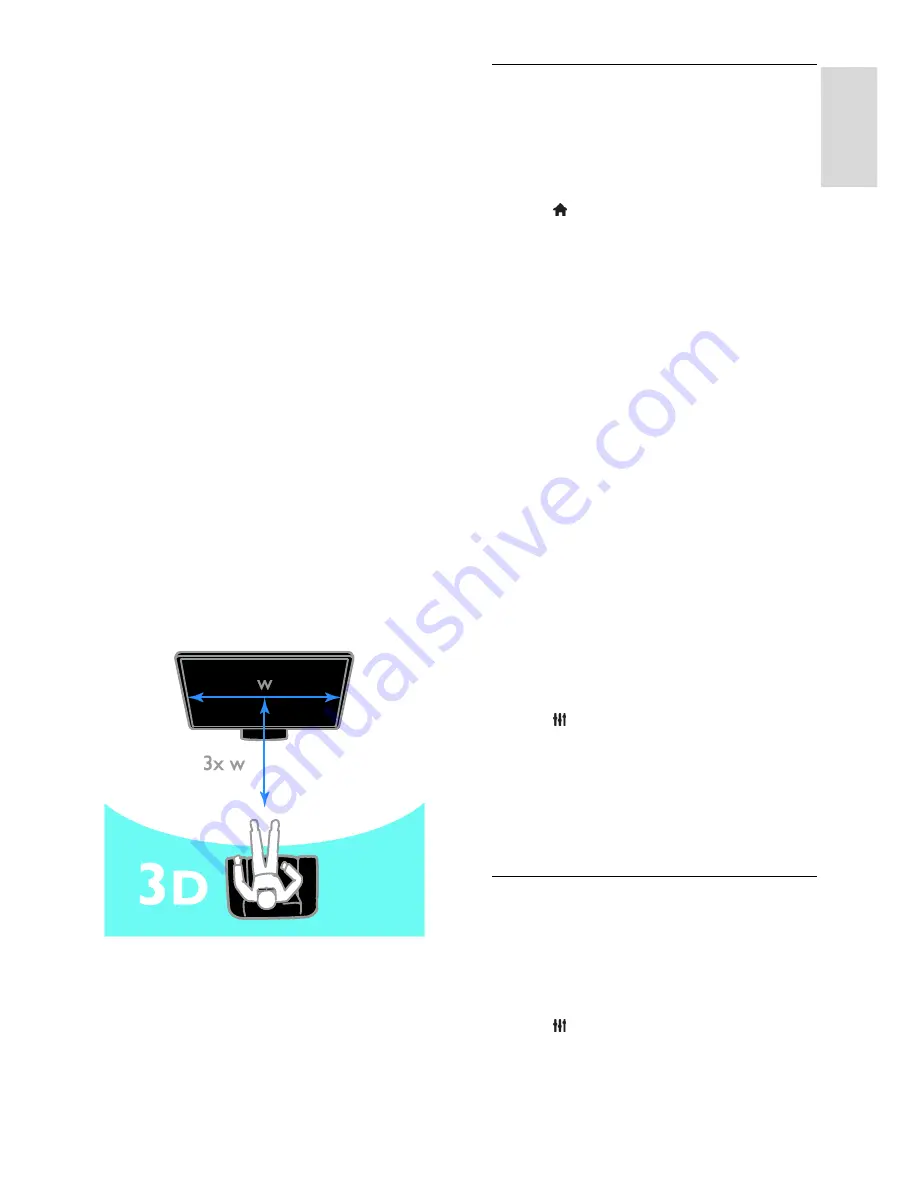
EN 15
En
glish
Your TV is a 3D TV. Before you watch 3D,
read the health warning information in
Get
started > Important information > 3D
Health warning
.
To watch 3D on this TV, you need the
Philips Easy 3D passive glasses that are
included with this TV. You can purchase
additional Philips 3D glasses PTA416 (sold
separately) from your local dealer.
Note:
Passive 3D glasses from other
manufacturers may not work or may
offer less than optimal 3D viewing.
Do not use the 3D glasses for any
purpose other than watching 3D TV.
To experience the best 3D effect while you
watch 3D programmes:
Watch the TV away from direct
sunlight.
Sit at a height where the centre of the
TV screen is at your eye level.
Sit at a distance that is at least three
times the width (w) of the TV screen.
Do not sit more than 6 m away.
Watch content
Select a source with 3D
For 3D discs:
1. Play the disc on a 3D Blu-ray disc player
that is connected to the TV HDMI
connector.
2. Press , then select the 3D Blu-ray disc
player.
For 3D TV programmes:
Select
[Watch TV]
and switch to a TV
channel that broadcasts 3D content.
Switch on 3D
The first time that the TV detects a
broadcast 3D signal, an onscreen message
will prompt you to choose your preference.
If you want the TV to switch to 3D
automatically, select
[Automatic]
.
If you want to be notified first, select
[Notify]
.
If you don't want to be notified, select
[No 3D]
.
Start 3D
The TV detects when 3D is available and
prompts you to put on your 3D glasses to
start watching. If the TV cannot detect the
3D signal due to a missing 3D signal tag, it
displays images that overlap.
To switch the overlapping images to 3D,
change the 3D format.
1. Press
ADJUST
.
2. Select
[3D]
.
If the TV displays pictures that overlap
vertically, select
[3D - Side by side]
.
If the TV displays pictures that overlap
horizontally, select
[3D - Top /
bottom]
.
Switch off 3D
If you switch to another channel or a
connected device, the TV switches back to
2D.
You can switch off 3D while watching a 3D
programme.
1. Press
ADJUST
.
2. Select
[3D depth on/off]
>
[Off]
, then
press
OK
.
The programme is displayed in 2D, showing
only the left side of the 3D picture.






























