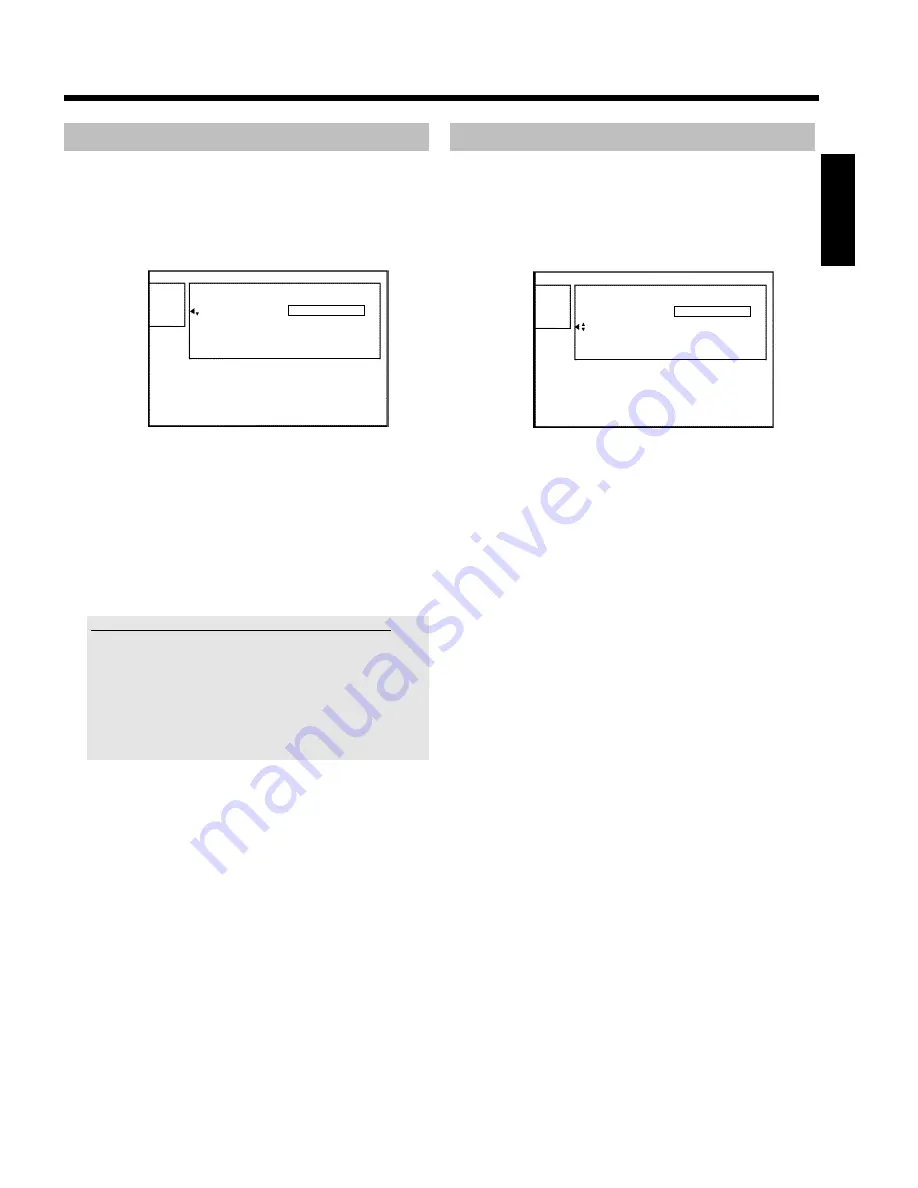
55
Editing recording titles (name)
1
If required, press the
STOP
h
button to interrupt playback.
2
Using
A
or
B
select the title whose name you want to edit and
confirm with
C
.
P
The menu for editing names appears.
Settings for title Charly 1
Name
Charly 1
Play full title
Erase this title
3
Select '
Name
' using
A
or
B
and confirm with
C
.
4
Using
C
or
D
select the position where the letter/number/icon
is to be changed/re-entered.
5
Change the icon using
A
or
B
.
O
You can switch between upper and lowercase using
SELECT
.
O
You can delete the character using the red function button.
How can I enter the characters with the buttons
0..9
?
Press a number button as often as the required character or the
number appears. You can enter language dependent characters with
the buttons
N
or
O
on the corresponding character e.g.: ä,
button
2
for 'a' and then with
O
as often as 'ä' appears.
For special characters press the button
1
repeatedly.
The position for the following character will be selected automatically.
To enter a space press the button
1
.
To erase a character press the red function button.
6
Repeat
4
and
5
until you have made the changes you want.
7
Save the new name with
OK
.
P
'
Storing name
' appears on the TV screen for confirmation.
8
To end, press
D
.
Playing the entire title
If you have hidden certain sections (chapters) of a title, this setting lets
you watch the entire title including the hidden sections. To do this,
proceed as follows:
1
Press the
STOP
h
button or during playback press
DISC
MENU
.
Settings for title Charly 1
Name
Charly 1
Play full title
Press OK
Erase this title
2
Using
A
or
B
select the title you want to play all of and confirm
with
C
.
P
The title editing menu will appear.
3
Select '
Play full title
' using
A
or
B
and confirm with
OK
.
P
Playback starts automatically. The title is played in its entirety -
including the hidden chapters.
ENGLISH
Managing the disc contents






























