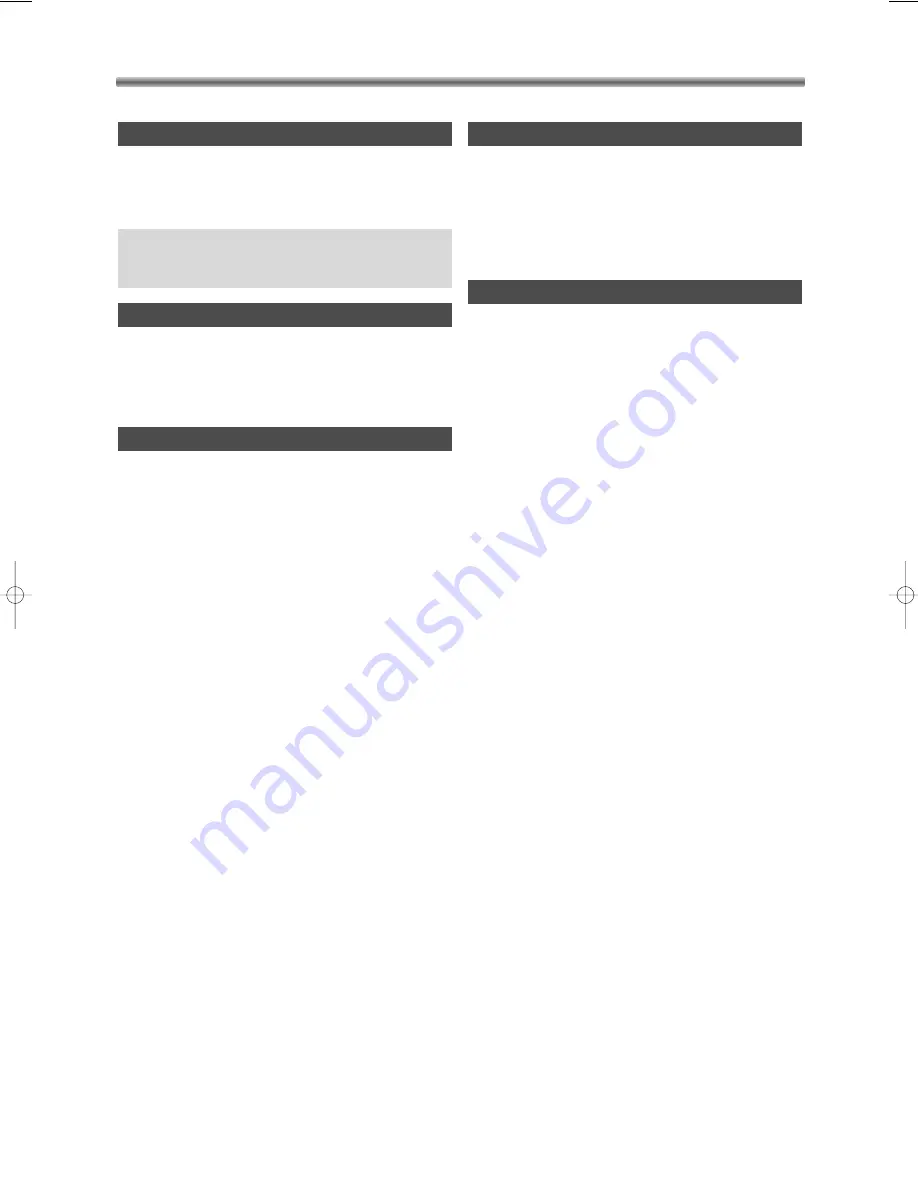
PRECAUTIONS
– 4 –
EN / 2A01
• The main power supply is engaged when the mains
plug is plugged into a 220-240V/50Hz AC outlet. To
operate the unit, press the STANDBY button to turn
on the unit.
• Moisture condensation may occur inside the unit
when it is moved from a cold place to a warm place,
or after heating a cold room or under conditions of
high humidity. Do not use the unit for at least 2 hours
until the inside has dried out.
• Unauthorised copying, broadcasting, public perfor-
mance and lending of discs are prohibited. This
product incorporates copyright protection technolo-
gy that is protected by method claims of certain
U.S. patents and other intellectual property rights
owned by Macrovision Corporation and other rights
owners. Use of this copyright protection technology
must be authorised by Macrovision Corporation,
and is intended for home and other limited viewing
uses only unless otherwise authorised by
Macrovision Corporation. Reverse engineering or
disassembly is prohibited.
ABOUT COPYRIGHT
DEW WARNING
WARNING:
LIVE PARTS INSIDE.
DO NOT REMOVE ANY SCREWS.
POWER SUPPLY
This product’s packaging materials are recyclable and
can be reused. Please dispose of any materials in
accordance with your local recycling regulations.
Batteries should never be thrown away or incinerated
but disposed of in accordance with your local regula-
tions concerning chemical wastes.
This product complies with the requirement of the
directives
EMC-Directive:
89 / 336 / EEC
Low Voltage Directive:
73 / 23 / EEC
CE Marking:
93 / 68 / EEC
declare that the
HDR1000
are in compliance with following norms:
EN 55013:1990+A12:1994+A13:1996+A14:1999
EN 55020:1994+A11:1996+A12:1999+A13:1999+A14:1999
EN 61000-3-2/ 1995+A1:1998+A2:1998+A14:2000
EN 61000-3-3/ 1995
EN 60065:1998
DECLARATION OF CONFORMITY
A NOTE ABOUT RECYCLING
E4310.QX3 02.8.22 11:19 AM Page 4





































