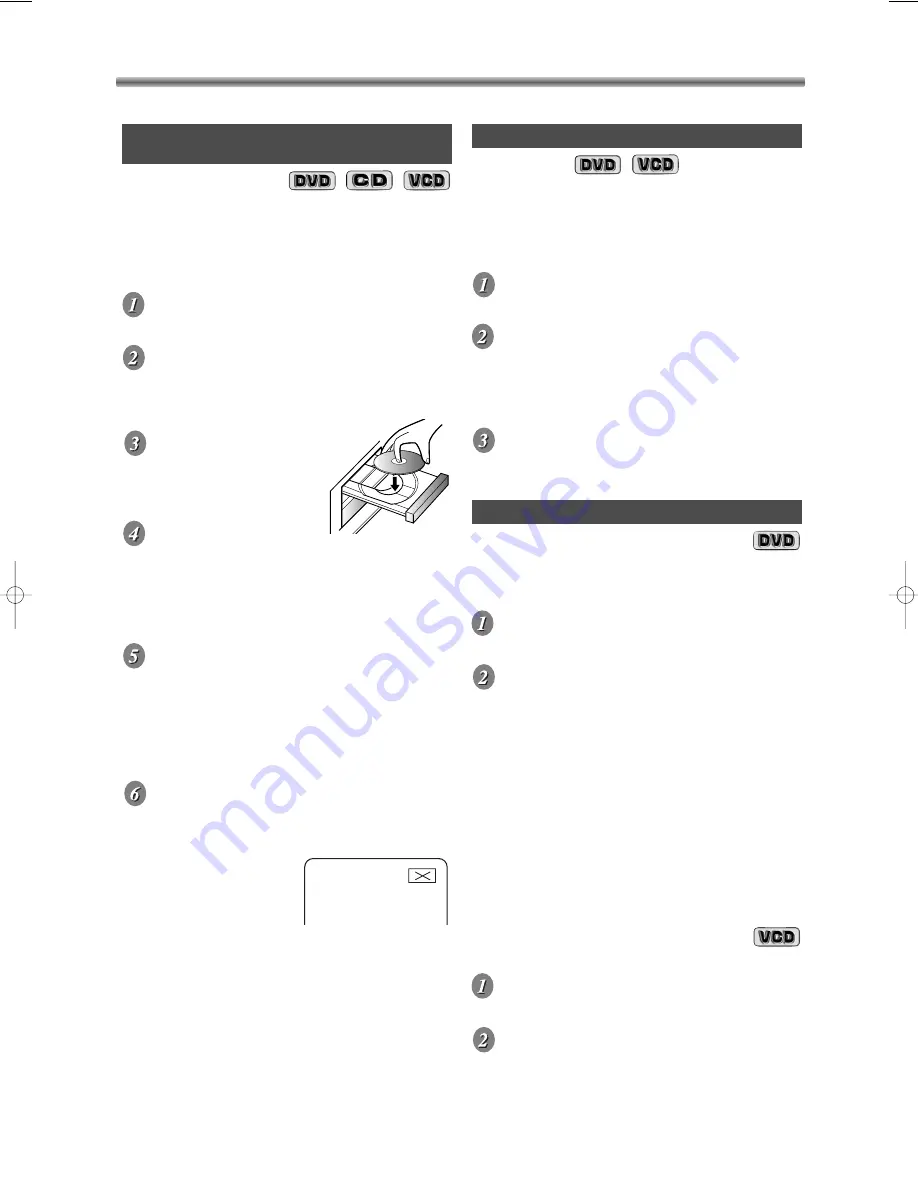
– 34 –
EN / 2A01
With a DVD containing a title menu, you can select
desired titles from the menu.
• Before you begin, press DVD button.
Display “Title”screen.
• Press TITLE button.
Select the desired title.
• Press arrow buttons (
K
K
/
L
L
/
B
B
/
{
{
) to change the set-
ting, and then press OK button.
CALLING UP A MENU SCREEN
DURING PLAYBACK
For DVDs
• Press MENU button to call up the DVD menu.
• Press TITLE button to call up the title menu.
NOTE
• Contents of menus and corresponding menu
operations may vary between discs. Refer to the
manual accompanying the disc for details.
• Before you begin, press DVD button.
Display “Title”screen.
• Press TITLE button.
Select the desired title.
• Press Number buttons to change the setting.
Playback will start.
TITLE MENU
Getting started
Turn on the power of the TV, amplifier and any other
components which are connected to the HDR1000.
(Change the input system to suit the HDR1000, and
check that the sound volume is correct.)
Press STANDBY button.
• After around 15 seconds, the HDR1000 will turn on.
Press DVD button.
• The digital display appears on the front of the
HDR1000.
Press OPEN/CLOSE
button.
• The disc loading tray will
open.
Place a disc into the
tray.
• Make sure the disc is sitting properly in the correct
recess, with the label visible.
• Handle the discs so that fingerprints and dust do
not adhere to the surfaces of the discs.
Press PLAY button.
• The tray will close automatically, and playback will
then start from the first chapter or track of the disc.
• When you play back the DVD or VIDEO CD on
which a disc menu is recorded, it may appear on
the screen. In this case, refer to “USING THE DISC
MENUS” or “USING THE TITLE MENU”.
Press STOP button to stop play.
PLAYING A DVD VIDEO,
AN AUDIO CD, OR A VIDEO CD
DVD OPERATION
NOTE
• A “prohibited icon” may
appear at the top-right on
the TV screen during oper-
ation, warning that a pro-
hibited operation has been
encountered by the HDR1000 or the disc.
• If a disc is dirty or has scratches, the pictures may
appear distorted and the playback operation may
stop. In such cases, clean the disc before resuming
playback.
• With DVDs that use some titles for playback
program signals, playback may start from the sec-
ond title, or it may skip these titles.
(with PBC function)
Some DVDs or VIDEO CDs contain their own menus,
such as a guidance menu which describes the con-
tents of the disc or a selection menu for sound, lan-
guage and other customised settings.
• Before you begin, press DVD button.
Press MENU button.
• The disc menu will appear.
Select the desired title.
•
In the case of DVD:
Press arrow buttons
(
K
K
/
L
L
/
B
B
/
{
{
) to change the setting, and then press
OK button.
•
In the case of VCD:
Press Number button.
Playback will start from the selected
title.
DISC MENUS
E4310.QX3 02.8.22 11:19 AM Page 34



























