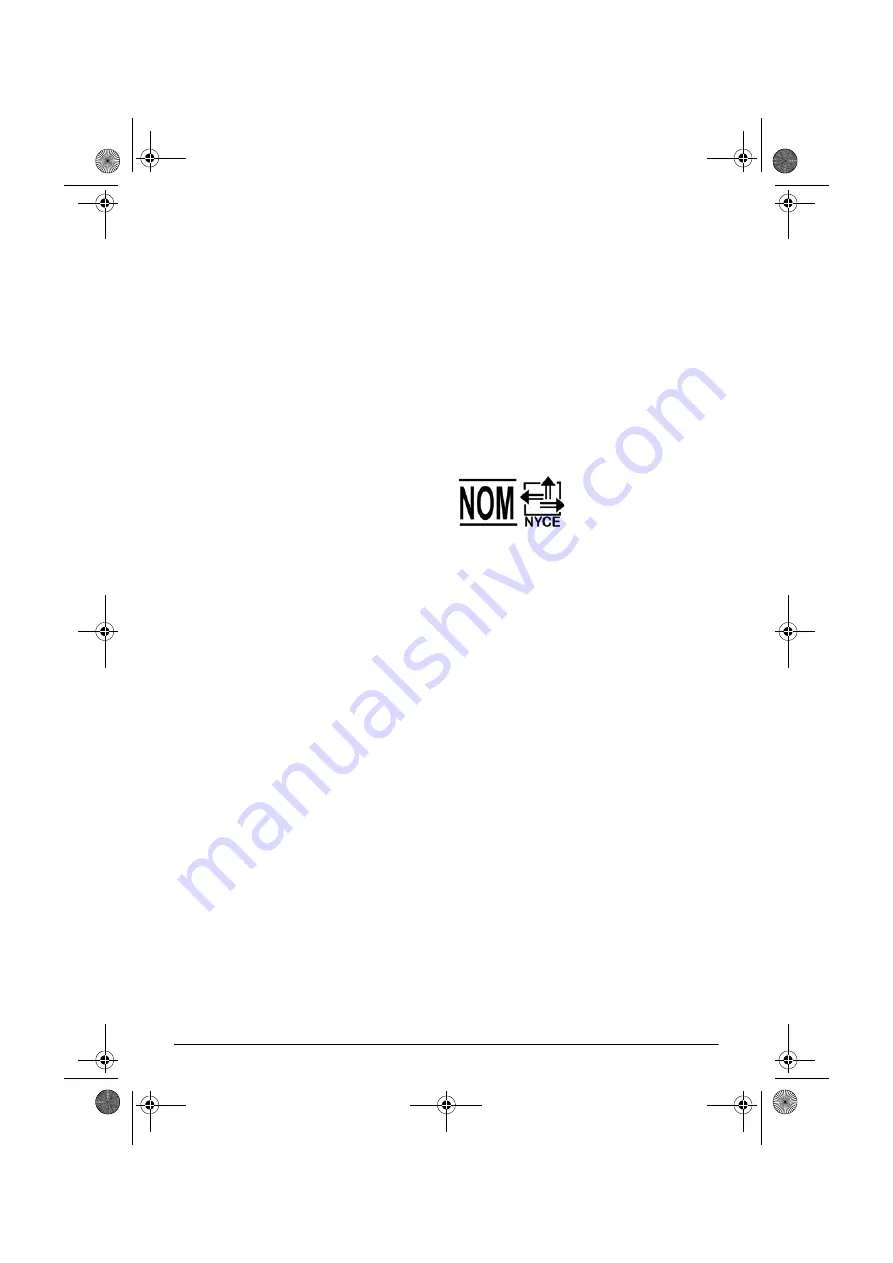
Appendix
43
Trademarks:
The mentioned references in this man-
ual are trademarks of the respective companies. The
lack of the trademarks
É
and
Ë
does not justify the
assumption that these dedicated terminologies are free
trademarks. Other product names used herein are for
identification purposes only and may be trademarks of
their respective owners. Sagemcom Documents SAS
disclaims any and all rights in those marks.
Neither Sagemcom Documents SAS nor its affiliates
shall be liable to the purchaser of this product or third
parties for damages, losses, costs, or expenses incurred
by the purchaser or third parties as a result of accident,
misuse, or abuse of this product or unauthorized mod-
ifications, repairs, or alterations to this product, or fail-
ure to strictly comply with Sagemcom Documents SAS
operating and maintenance instructions.
Sagemcom Documents SAS shall not be liable for any
damages or problems arising from the use of any
options or any consumable materials other than those
designated as original Sagemcom Documents SAS /
PHILIPS products or Sagemcom Documents SAS /
PHILIPS approved products.
Sagemcom Documents SAS shall not be held liable for
any damage resulting from electromagnetic interference
that occurs from the use of any interface cables other
than those designated as Sagemcom Documents SAS /
PHILIPS products.
All rights reserved. No part of this publication may be
reproduced, stored in a retrieval system or transmitted
in any form or by any means, electronic, mechanical,
photocopying, recording, or otherwise, without the
prior written permission of Sagemcom Documents SAS.
The information contained herein is designed only for
use with this product. Sagemcom Documents SAS is not
responsible for any use of this information as applied to
other devices.
This user manual is a document that does not represent
a contract.
Errors, printing errors and changes are reserved.
Copyright
È
2015 Sagemcom Documents SAS
Imported for USA / Importé pour les États-Unis /
Importado para Estados Unidos
P&F USA, Inc.
PO Box 2248
Alpharetta, Ga 30023-2248
For further assistance, call the customer support
service in your country: 1 866 310 0788
Imported for Canada / Importé pour le Canada /
Importado para Canadas
Bigtech
5990 14th Avenue
Markham, Ontario L3S 4M4
Pour obtenir de l’aide supplémentaire, communiquez
avec le centre de service à la clientèle de votre
pays : 1 866 310 0788
Exclusivo para México. For Mexico only. Exclusivement
pour le Mexique
PROYECTOR (Screeneo)
Alimentación: 100 – 240V ~ 50/60Hz 4A
Consumo de Energía Eléctrica 150 Wh
Consumo de Energía Eléctrica del aparato en Modo de
Espera < 0,5 Wh
Importador:
P&F Mexicana. S.A. de C.V.
Av. La Palma No 6. Col. San Fernando La Herradura
Huixquilucan. Edo. de México. MEXICO C.P. 52787
Tel 52 (55) 52699000
EXPORTADOR: P&F USA INC.
HECHO EN CHINA
GARANTIA INCLUIDA EN EL INSTRUCTIVO DE
USO
MODEL N° (i.e. HDP1690/F7)
Screeneo_User-Manual_HDP16x0_V1-1_EN-US_253634032-A.book Page 43 Jeudi, 12. février 2015 11:31 11
















