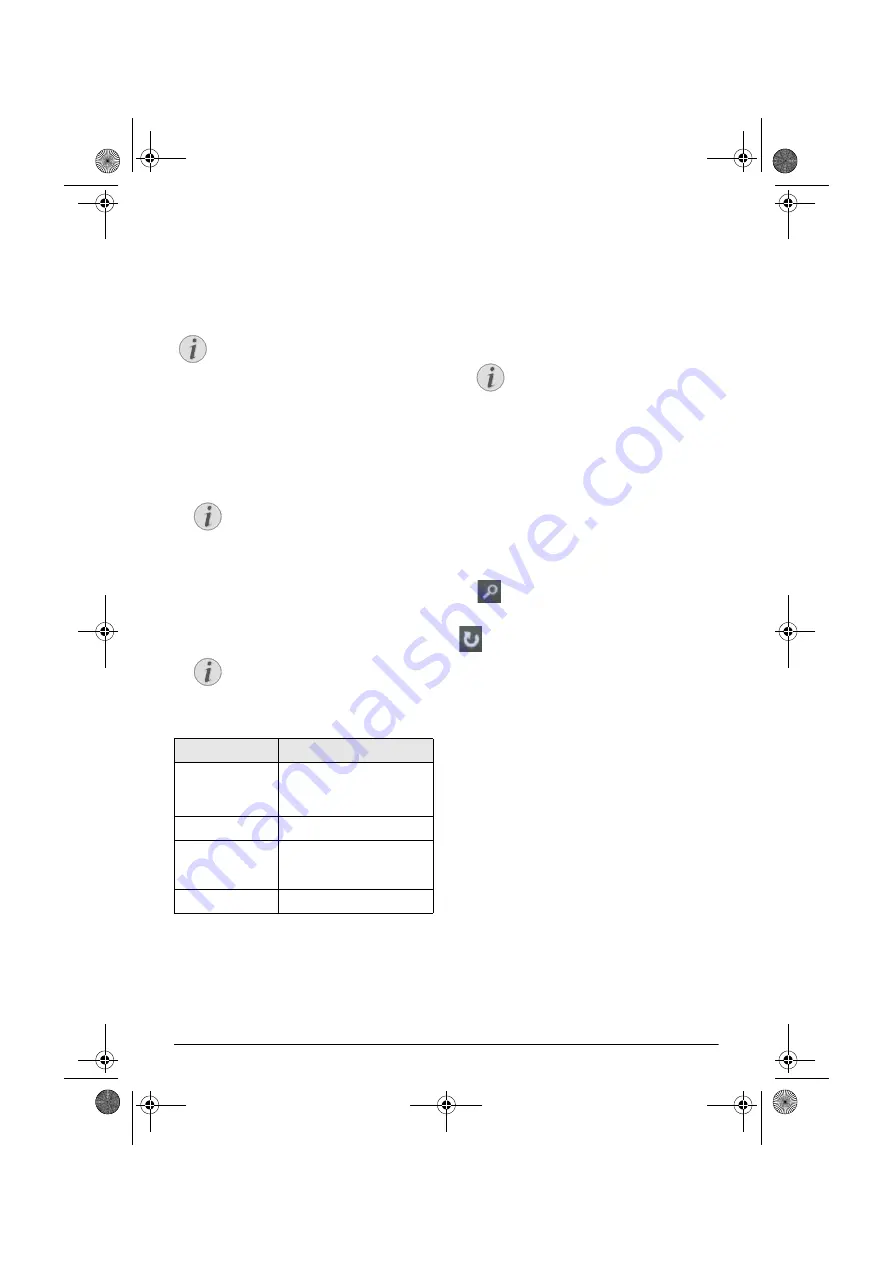
30
Philips · HDP16x0 & HDP16x0TV
The explorer searches for servers and shows them
in a list. Select the desired DLNA server.
4
Confirm with
.
The content of selected media is displayed.
5
To only display the picture content, select
Picture
using the keys
/
on the left of the screen and
confirm with
.
6
The list of photos are displayed on the screen as an
overview.
7
Use
À/Á
or
/
to select the image that you
want to start the slide show with.
8
Press
Green
key to start the slide show.
9
To modify the settings, use
/
keys to select
the desired parameter.
10
Press
Green
key to start the slide show.
11
Press
to pause the slide show.
12
Press
¿
to end the slide show and return to the
overview.
13
When you press
u
, you will return to the main
menu.
Slide Show with Background
Sound
1
During the slide show, press
to display the menu
bar on the bottom of the screen.
2
Using
À/Á
select
Ó
.
3
Confirm with
.
4
Use
/
to select the file that you wish to play.
5
To start the background sound confirm with
.
6
Adjust the volume level with the volume keys on
the remote control.
7
If no input is made, the menu bar is hidden after 5
seconds.
Zoom and rotate functions
During the slide show, press
OK
key to display the con-
textual menu.
To perform a zoom, use the navigation keys to select
the
symbol then press
OK
.
To rotate a picture, use the navigation keys to select the
symbol then press
OK
to rotate the picture 90°
clockwise.
Press
¿
return to the slide show.
Notice
The use of color keys
The
Green
key allows to set the slide show
parameters.
The
Yellow
key allows to display the pictures
as miniatures or in a list.
The
Blue
key allows to delete the selected
file.
Notice
Many Photos on the Memory Card or
the USB Medium
If there are a lot of photos on the memory
card or the USB storage medium it can
take a moment before the overview
appears.
Notice
The slide show can be started with the
OK
key
if the parameters have already been
set up.
Item
Description
Time per slide
To modify the photo display
frequency.
Off, 0, 2, 5, 10, 20, 30 and 60s
Repeat
Off, Directory or All
Slide transition
To modify the type of transi-
tion from one photo to anoth-
er (random or by theme).
Slideshow order
Random or by order
Notice
Storage Location
Only files from the internal memory/Mem-
ory Card/USB Storage Medium can be
played.
Screeneo_User-Manual_HDP16x0_V1-1_EN-US_253634032-A.book Page 30 Jeudi, 12. février 2015 11:31 11





























