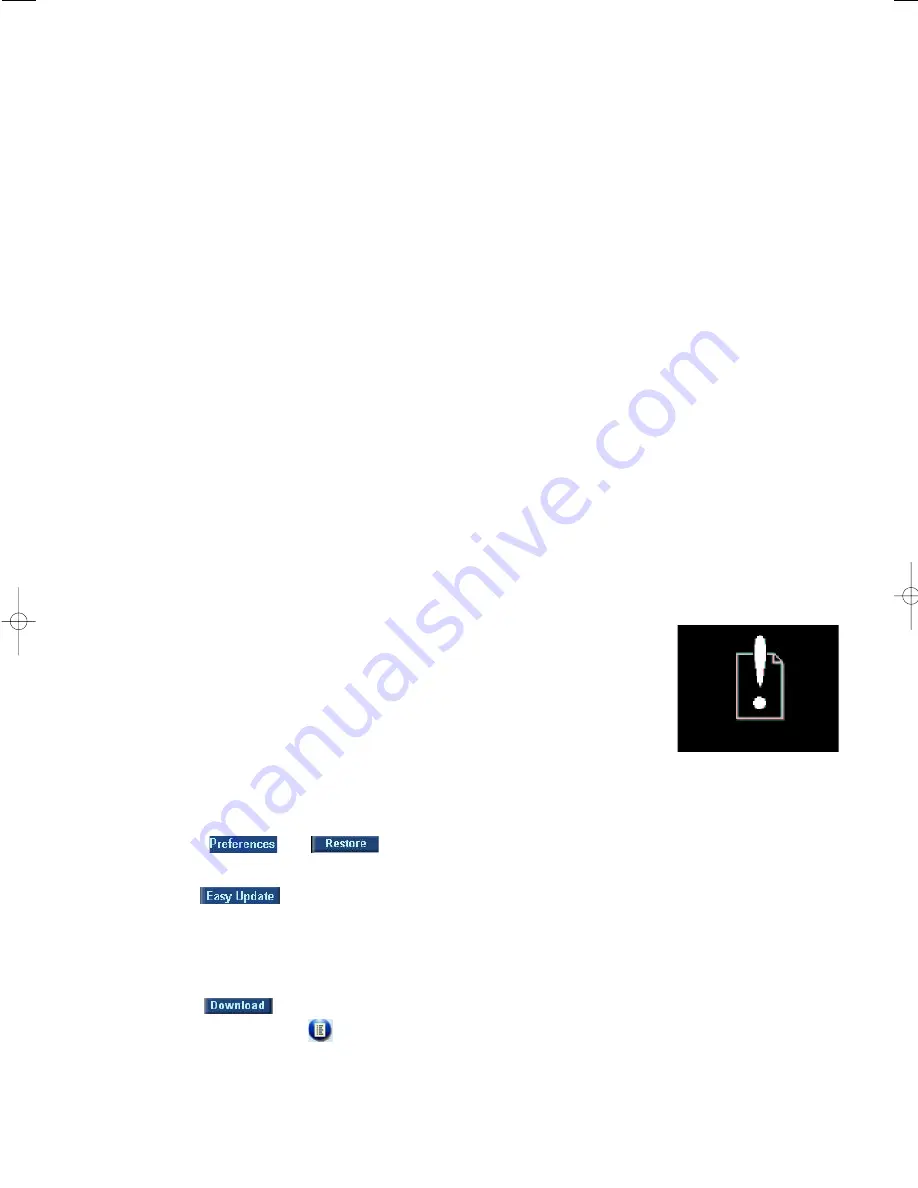
Q. USB does not connect/function
Connections loose
–
Check player is securely connected and connections to your computer are correct.
Wrong Windows version.
–
Your computer must be equipped with Windows 98 SE or better (see page
6
,
11
).
USB driver not installed.
–
For Windows 98SE users only, check you have installed the USB driver provided from
the installation CD-ROM (See page
11
).
Q. I cant' find my MP3/ WMA files that I've just downloaded
You need to install the supplied
Digital Media Manager
software.
–
Make sure you connect your Jukebox to register and use the supplied
Digital
Media Manager
software to manage your music files.
Q.Set skips /repeats songs
This is not an error. By default, Jukebox plays your songs is either a random or repeat
option. See the
Repeat/Shuffle
option in the menu.
Q.What's the meaning of these display messages?
If your hdd100 displays this icon, you have a file error: system files
may be missing or there is a format error on hdd100.To remedy,
please try the following:
1
Connect the supplied adapter to the 5V DC jack on your
hdd100 and your power supply.This ensures uninterrupted
power supply. Switch on your hdd100.
2
Connect your hdd100 to your PC with the USB cable.
3
Launch the
DMM application.
4
Click
➔
and follow the screen instructions.
This will only work if
you have previously upgraded your hdd100 software.
5
Use
to transfer 1 or more files (see
DMM user manual,
page
12-13
).Your hdd100 should now operate properly.
**
To download new hdd100 firmware:
a
click
.This takes you to a Philips customer support site.
b
Click on the icon
for
Documentation & Downloads.
c
Type in
hdd100 as your model/ type number.
Troubleshooting
34
HDD100_ENG 19/8/03 16:32 Page 34

















