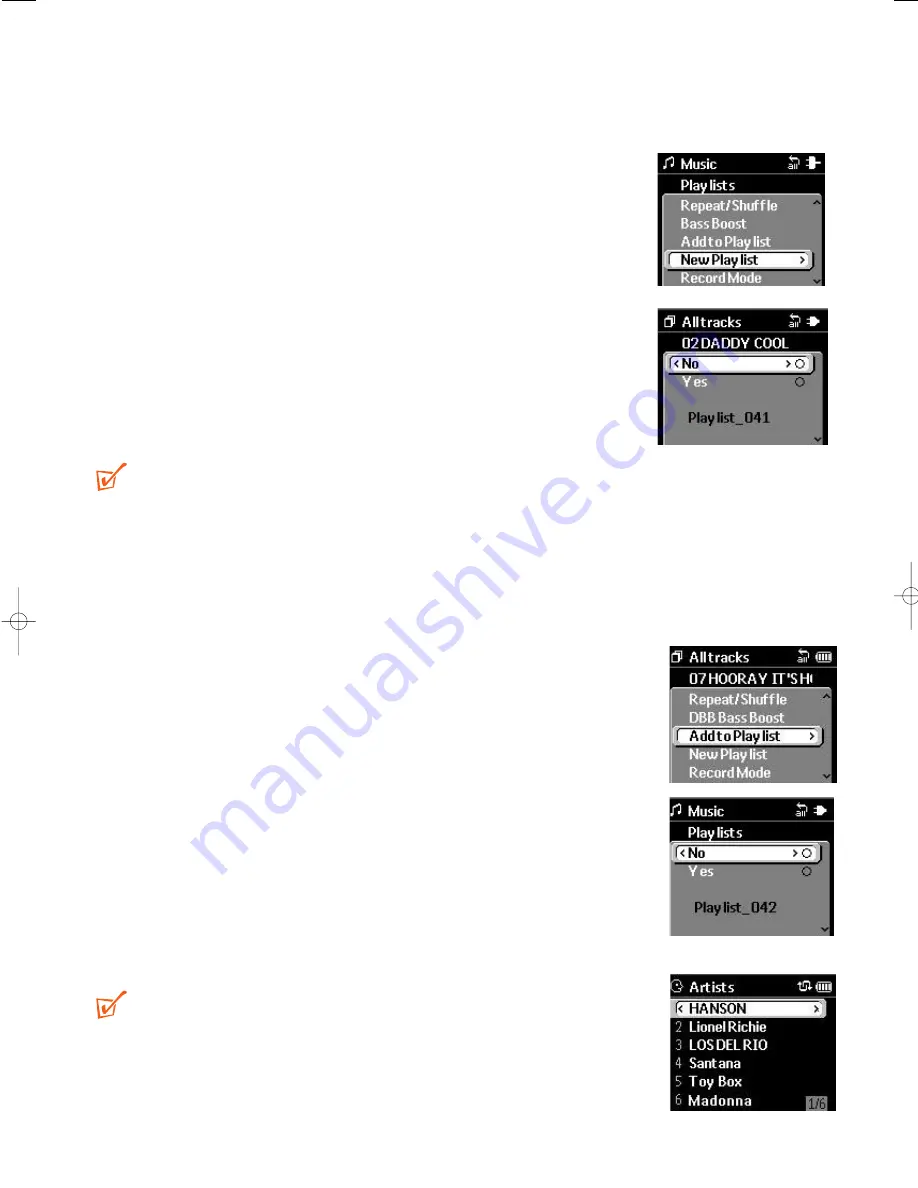
A playlist will enable you to listen to a selection of tracks in a given order.These
playlists can be created either on your hdd100 or via the DMM.You can create a
maximum of 300 playlists on your hdd100.
Creating a New Playlist
This option allows you to create a new playlist.
1
Press
MENU/ HOLD
to see the menu display.
2
Use the
4
or
3
and
2
controls to scroll and select
New
Playlist
.
➔
The display shows the
No / Yes option and an empty (new)
Playlist_XXX. XXX denotes a number from 000 to 999
created for your new playlist.
3
To create and confirm the new playlist, use the
4
and
2
controls to select
Yes
.
➔
When
2
is pressed, your option is activated and the display
automatically returns to the previous menu.
TIP:
– If a file with the same playlist name exists on your Jukebox, your existing file will be
overwritten with the new playlist!
– For further details on creating and editing your playlist, please read the
Digital Media Manager user manual
, page
15
for details.
Add to Playlist
You can add an individual track, or even entire collections of
tracks (as arranged within a selected name of genre, album, artist
or specified recorded source) to your Jukebox's latest created
playlist.
1
During playback or in the track stop position, press
MENU/
HOLD
to see the menu display.
2
Use the
4
or
3
and
2
controls to scroll and select
Add to
Playlist
.
3
To confirm select
Yes
and press
2
. Otherwise press
1
or
select
No
.
➔
When
2
is pressed, your track is added and the display auto-
matically returns to the previous menu.
4
Press
MENU/ HOLD
once, or press
1
once or more to exit
the display.
TIP:
– To add an entire collection of songs related to an artist, album
or genre, use the
4
or
3
and
2
controls to scroll and select
an artist, album or a genre from your Music Library option.
Then follow steps 1-4 above to add to your playlist.
Playlists
22
HDD100_ENG 19/8/03 16:31 Page 22





























