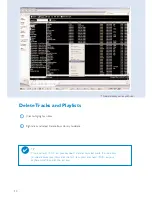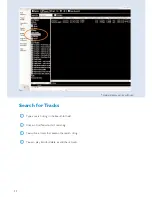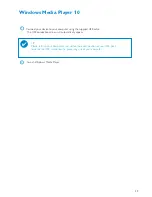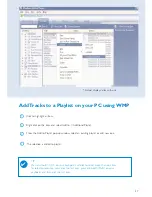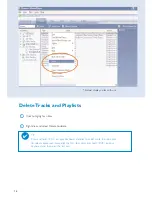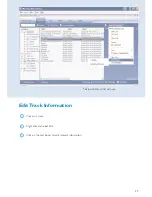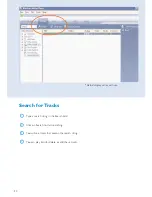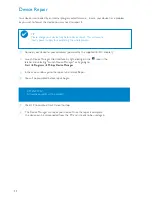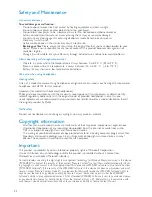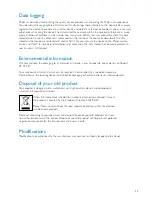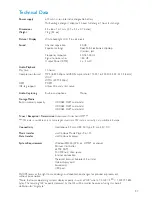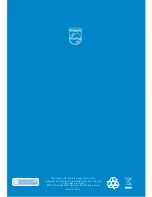34
Safety and Maintenance
General maintenance
To avoid damage or malfunction:
– Do not expose to excessive heat caused by heating equipment or direct sunlight.
– Do not drop your player or allow objects to fall on your player.
– Do not allow your player to be submersed in water. Do not expose earphone socket or
battery compartment to water as water entering the set may cause major damage.
– Do not use any cleaning agents containing alcohol, ammonia, benzene, or abrasives as
these may harm the set.
– Active mobile phones in the vicinity may cause interference.
–
Backup your files
. Please ensure that you retain the original files that you have downloaded to your
device. Philips is not responsible for any loss of content if the product becomes damaged or not
readable / legible.
– Manage (transfer, delete, etc.) your files only through included music software to avoid problems!
About operating and storage temperatures
– Operate in a place where the temperature is always between 0 and 35º C (32 to 95º F).
– Store in a place where the temperature is always between -20 and 45º C (-4 to 113º F).
– Battery life may shorten in low temperature conditions..
Take care when using headphones
Hearing safety
Listen at a moderate volume. Using headphones at high volume can impair your hearing. We recommend
headphone no. SHE775 for this product.
Important (for models with bypacked headphones):
Philips guarantees compliance with the maximum sound power of its audio players as determined by
relevant regulatory bodies only with the original model of provided headphones. In case this one
needs replacement, we recommend that you contact your retailer to order a model identical to that of
the original provided by Philips.
Traffic safety
Do not use headphones while driving or cycling as you may cause an accident.
Copyright information
– All other brand and product names are trademarks of their respective companies or organizations.
– Unauthorized duplication of any recordings downloaded from the internet or made from audio
CDs is a violation of copyright laws and international treaties.
– The making of unauthorized copies of copy-protected material, including computer programmes, files,
broadcasts and sound recordings, may be an infringement of copyrights and constitute a criminal
offence.This equipment should not be used for such purposes.
Important
This product is protected by certain intellectual property rights of Microsoft Corporation.
Use or distribution of such technology outside this product is prohibited without a license from
Microsoft or an authorized Microsoft subsidiary.
Content providers are using the digital rights management technology for Windows Media contained in this device
("WM-DRM") to protect the integrity of their content ("Secure Content") so that their intellectual property, inlcud-
ing copyright, in such content is not misappropriated.This device uses WM-DRM software to play Secure Content
("WM-DRM Software"). If the security of the WM-DRM Software in this device has been compromised, owners of
Secure Content ("Secure Content Owners") may request that Microsoft revoke the WM-DRM Software's right to
acquire new licenses to copy, display and/or play Secure Content. Revocation does not alter the WM-DRM
Software's ability to play unprotected content. A list of revoked WM-DRM Software is sent to your device whenev-
er you download a license for Secure Content from the Internet or from a PC. Microsoft may, in conjunction with
such licenses, also download revocations lists onto your device on behalf of Secure Content Owners.