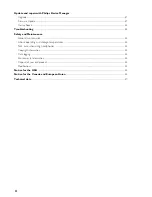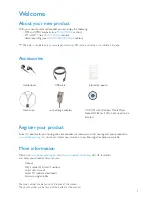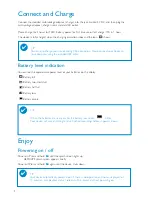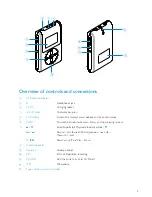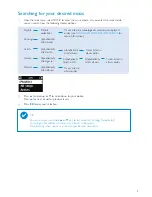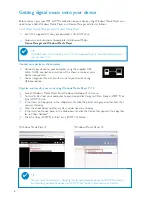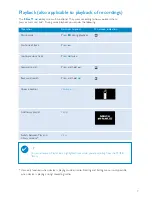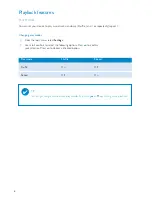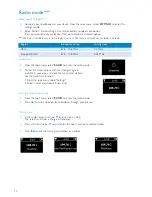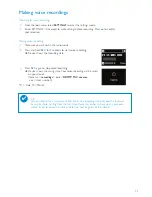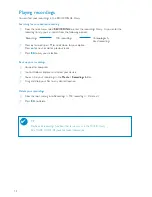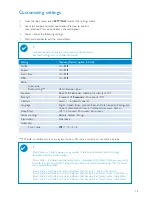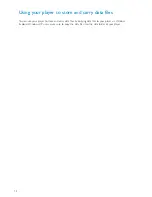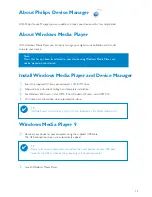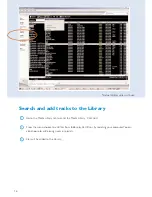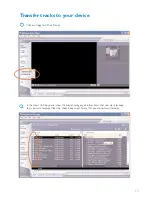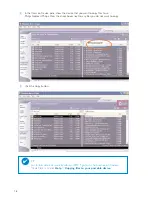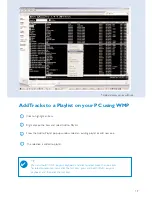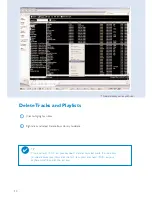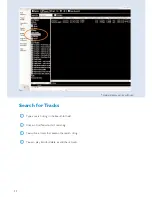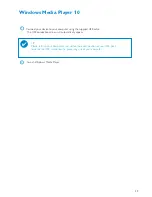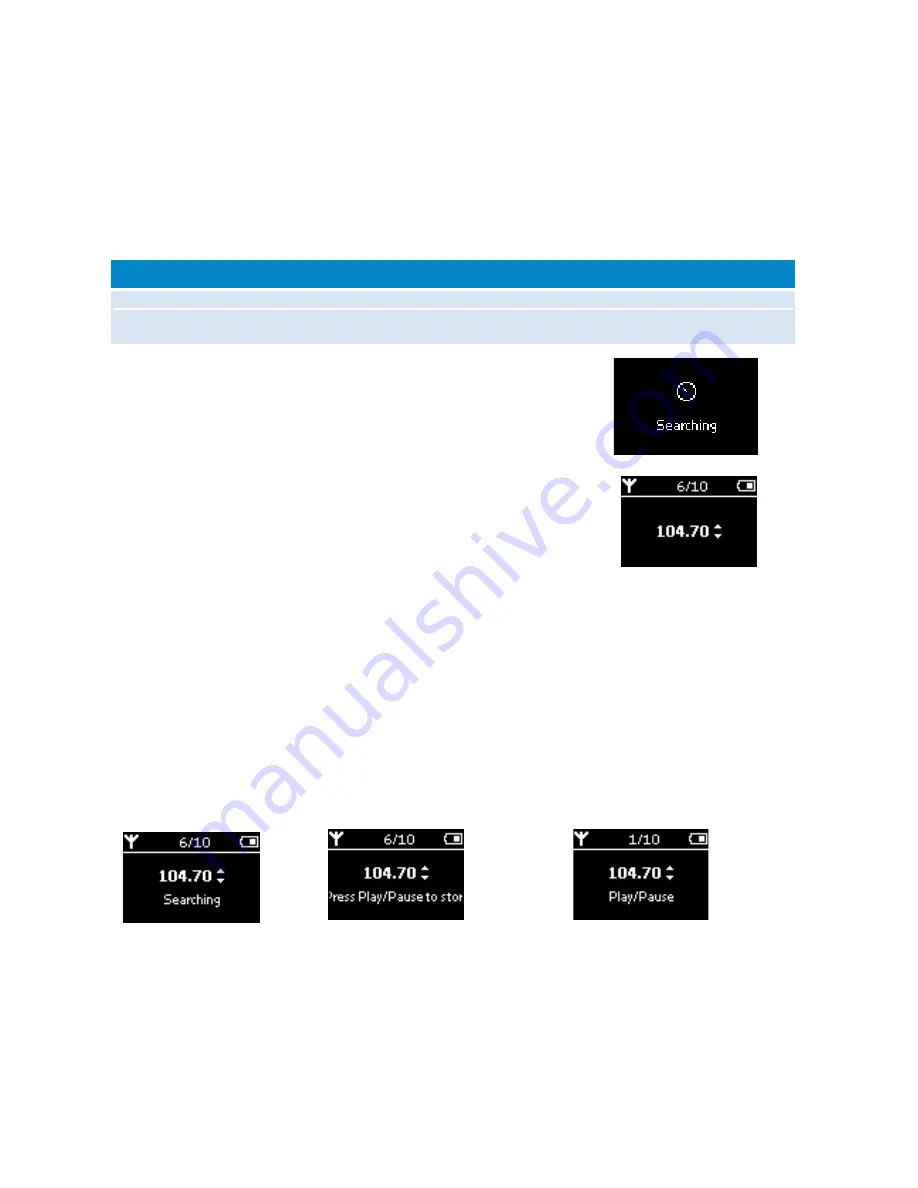
10
Radio mode***
Select your FM region***
1
Connect your headphones to your device. From the root menu, select
SETTINGS
to enter the
settings mode.
2
Select Radio > Radio settings. Use scroll controls to select your option.
Press
§
to confirm your selection. Press
§
to deslect a checked option.
***FM radio is available only to some regional versions. FM radio is currently not available in Europe.
USA
87.5 - 108 MHz
0.1 MHz
Europe & ROW
87.5 - 108 MHz
0.05 MHz
Region
Frequency range
Tuning steps
Auto tune
1
From the root menu, select
RADIO
to enter the radio mode.
2
To find the radio stations with the strongest signals
available in your area and store them as preset stations,
use the Auto tune function.
1. From the root menu select "Settings"
2. Select "radio" and choose "Auto tune"
Playing a saved radio station
1
From the root menu, select
RADIO
to enter the radio mode.
2
Press
J(
to scroll up or
§
to scroll down through your presets.
Manual tune
1
In the radio screen press
3
/
4
to tune step by step.
The screen will show a change in frequency.
2
Press and hold the
3
/
4
to search for the next / previous available station
3
Press
2;
to save the newly tuned station as a preset.