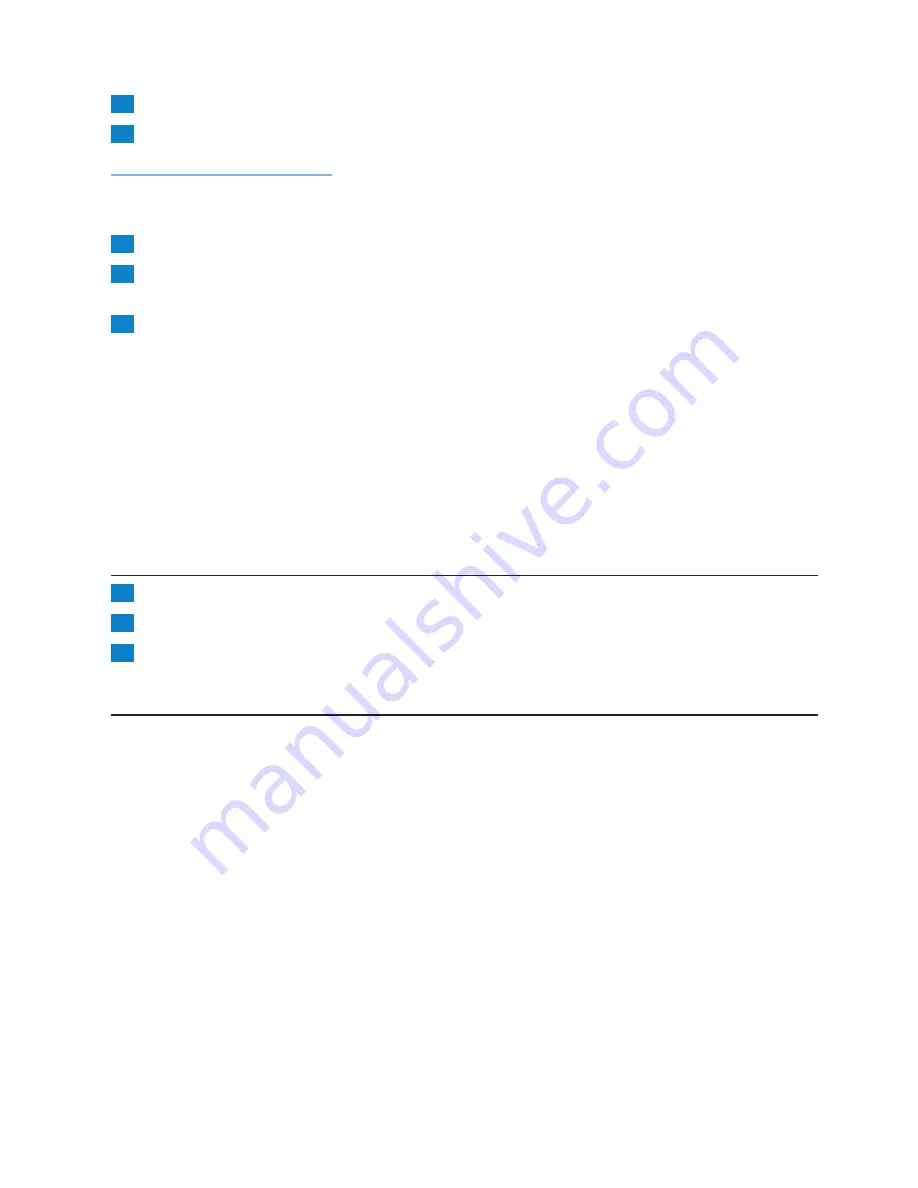
8
Close the filter holder support (Fig. 6).
9
Place the jug on the hotplate (Fig. 7).
Make sure the lid is on the jug.
If the lid is not on the jug, the drip stop blocks the outflow opening of the filter and the coffee does
not drip into the jug.
10
Press the on/off button to switch on the appliance (Fig. 8).
11
When all the water has passed through the filter, you can take the jug out of the
appliance (Fig. 9).
12
After you have poured coffee, put the jug with the remaining coffee back on the hotplate to
keep it hot (Fig. 10).
- For your convenience and safety, this appliance is equipped with an auto shut-off function. It
shuts itself off automatically after one hour. This also prevents the coffee from becoming too
bitter.
- However, coffee is at its best directly after it has been brewed (Fig. 11).
Drip stop
The drip stop prevents coffee from dripping through the filter onto the hotplate when you:
- remove the jug from the appliance for a moment (max. 30 seconds) towards the end of the
brewing process.
- remove the jug after the brewing process has finished.
after drinking coffee
1
Open the filter holder support (Fig. 12).
2
Lift the filter holder with the filter out of the filter holder support (Fig. 13).
3
Throw away the used paper filter with the coffee grounds (Fig. 14).
If you have used a permanent filter, empty it and rinse it under the tap.
Making another jug of fresh coffee right away
If you want to make another jug of fresh coffee right away, switch off the appliance and let it cool
down for three minutes. Fill the water tank again with cold water and put a new amount of ground
coffee in the filter. Now you can make fresh coffee again.
Note: If you do not let the appliance cool down for three minutes before you brew coffee again,
water starts dripping into the filter holder right away.
- Make sure you pour the first amount of fresh water against the temperature sensor in the
centre of the water tank disc (Fig. 15).
When you do this, the outflow opening in the bottom of the water tank closes again.
EnglisH
8
Summary of Contents for HD5410
Page 1: ...Register your product and get support at www philips com welcome HD5410 ...
Page 2: ......
Page 3: ...1 ...
Page 4: ......
Page 86: ...2 3 4 5 6 7 8 9 10 11 12 13 14 15 16 17 ...
Page 87: ......
Page 88: ...4222 002 6200 4 ...









































