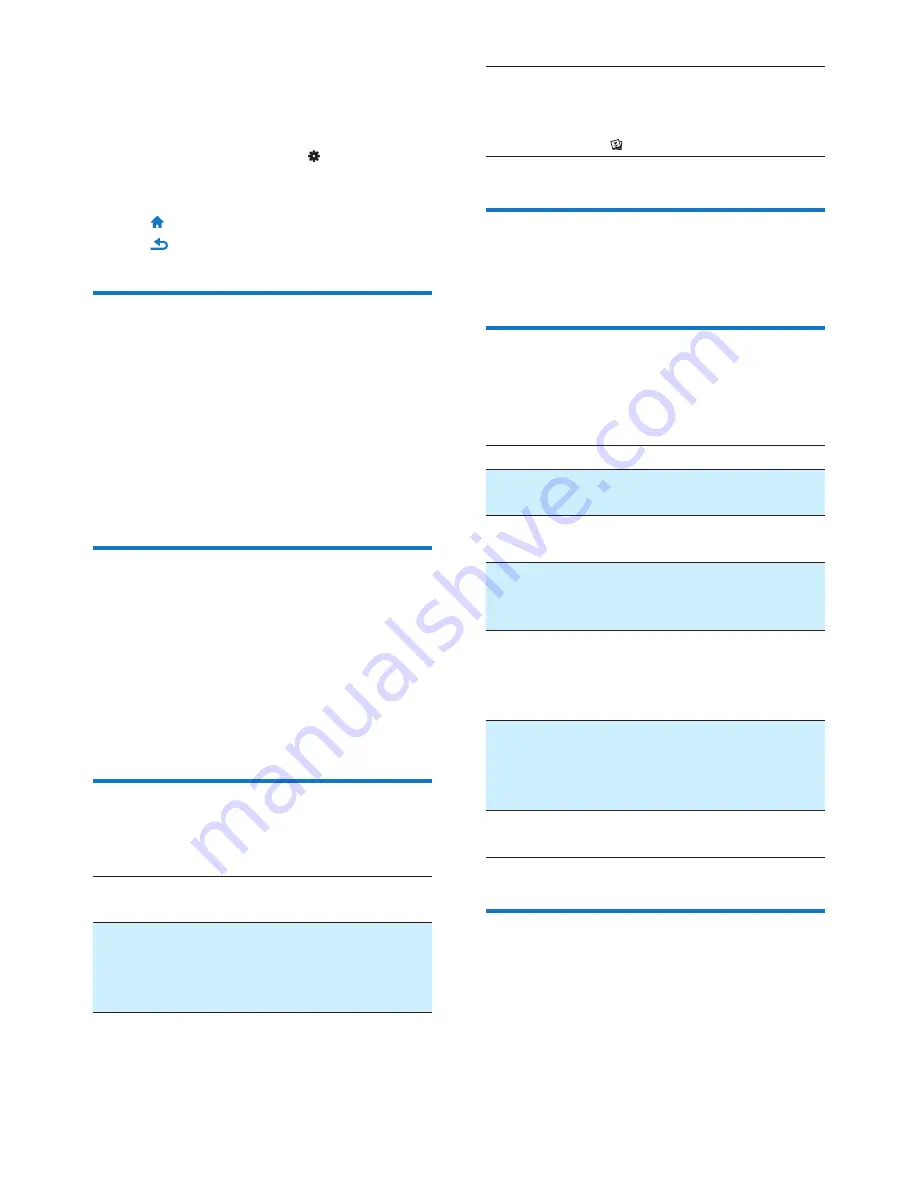
27
EN
14 Settings
From the Home screen, go to to select your
settings.
# Tap an option to select it;
# Tap to go to the Home screen;
# Tap
to go to the previous screen.
Set power-saving mode
If in idle mode (no play, no button is pressed)
for a certain time duration, the player switches
off automatically.
# In
[Set power-saving mode…]
, tap to select
an option.
»
After the selected time duration, the
device is switched off automatically.
Sleep timer
During play or in idle mode, the
SA060
can
switch off automatically after a certain time
duration.
# In
[Sleep timer]
, tap to select an option.
»
After the selected time duration, the
device is switched off automatically.
Display settings
In
[Display settings]
, select your display options:
[Brightness]
Drag the slider to select the
display brightness.
[Screen off
timer]
After the selected time
duration, the screen turns off
automatically. To save battery
power, select a low value.
[Wallpaper]
Select a theme. Or, select
[Custom]
to switch to the
custom wallpaper that you set
in .
Language
In
[Language]
, select a language for the player.
Information
In
[Information]
, learn the following information
about the device:
[Capacity:]
memory size
[Free
space:]
space available
[SD card
capacity:]
memory size of the SD card that
is inserted into the player
[SD card
free
space:]
space available on the SD card
that is inserted into the player
[Firmware
version:]
) " & %
) " )
)
support website.
[Model:]
full product name. Check the full
product name when updating
)
website.
[Support
site:]
web site that provides support
for the device
Format device
Format the
SA060
. You remove all the data that
are stored on the player.
# Tap
[Format device]
, and select
[Yes]
as
prompted.
Summary of Contents for GoGear SA060304
Page 2: ......
Page 26: ...26 EN 13 SD Card Go to store on the Micro SD card see Use a Micro SD card on page 14 ...
Page 33: ......








































