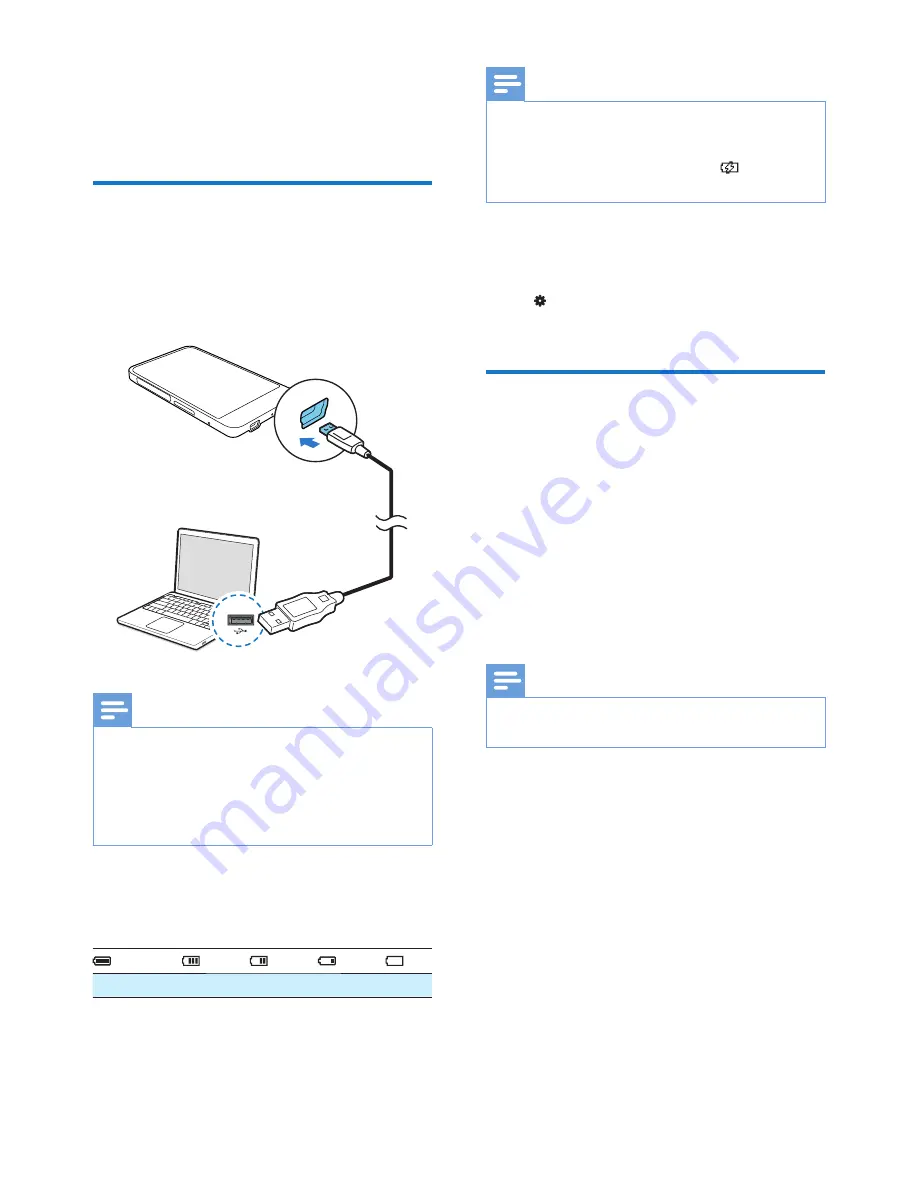
10
EN
3 Get
started
Charge power
SA060
has a built-in battery that can be
charged through the USB port of a computer.
As shown, connect the
SA060
to a PC by using
the USB cable.
Note
#
When you connect
SA060
to a computer, you are
J { |
[Charge & transfer]
or
[Charge & play]
. If no option is selected,
[Charge &
transfer]
applies.
#
To play the
SA060
when you charge power, select
[Charge & play]
.
Battery level indication
The display indicates the approximate levels of
the battery status as follows:
100%
75%
50%
25%
0%
»
^{J
battery is low. The player saves all settings
and switches off within 60 seconds.
Note
#
Rechargeable batteries have a limited number of charge
cycles. Battery life and number of charge cycles vary by
use and settings.
#
The charging animation stops and the
icon is
displayed when the charging process is completed.
To conserve battery power and increase the
play time, do the following on SA060:
# Set the backlight timer to a low value (go
to >
[Display settings]
>
[Screen off
timer]
).
First-time setup
SA060
to a PC,
install
Philips Device Manager
on the PC. Over
< )
the player through
Philips Device Manager
.
When you connect the SA060 to the PC for
<)) |
1
Select
InstallPhilips Device Manager
.
2
Follow the on-screen instructions to
complete the installation of the software.
Note
#
The installation requires you to agree to the license
terms.
If the pop-up window is not displayed
automatically:
1
Select
My Computer
(Windows XP /
Windows 2000) /
Computer
(Windows
Vista / Windows 7).
2
Right click on the
Philips GoGear
SA060
icon.
3
Select
Install Philips Device Manager
.
4
Follow the on-screen instructions to
complete the installation of the software.
Summary of Contents for GoGear SA060304
Page 2: ......
Page 26: ...26 EN 13 SD Card Go to store on the Micro SD card see Use a Micro SD card on page 14 ...
Page 33: ......

























