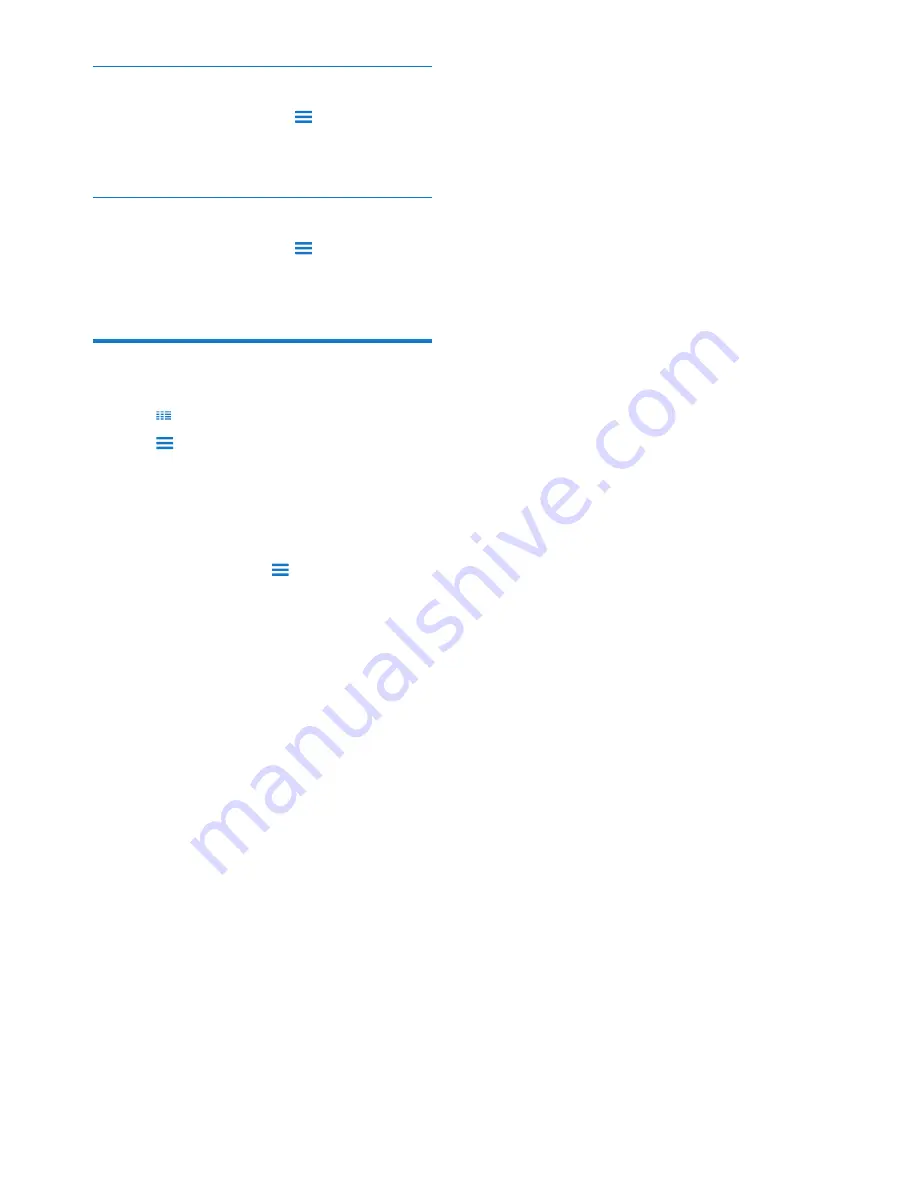
18
EN
Select sound options
#
On the play screen, tap
to select
Surround for movies
(surround sound for
movie play).
Select the brightness
#
On the play screen, tap
to select
[Brightness]
. Drag the slider to select an
option.
Delete videos
1
Tap to select the library view.
2
Tap
and select
[Delete]
.
3
Tap the check box to select options.
4
&
»
Selected items are deleted.
Alternatively,
# Play a video. Tap
and select
[Delete]
.
»
Current video is deleted.
Summary of Contents for GoGear SA060304
Page 2: ......
Page 26: ...26 EN 13 SD Card Go to store on the Micro SD card see Use a Micro SD card on page 14 ...
Page 33: ......






























