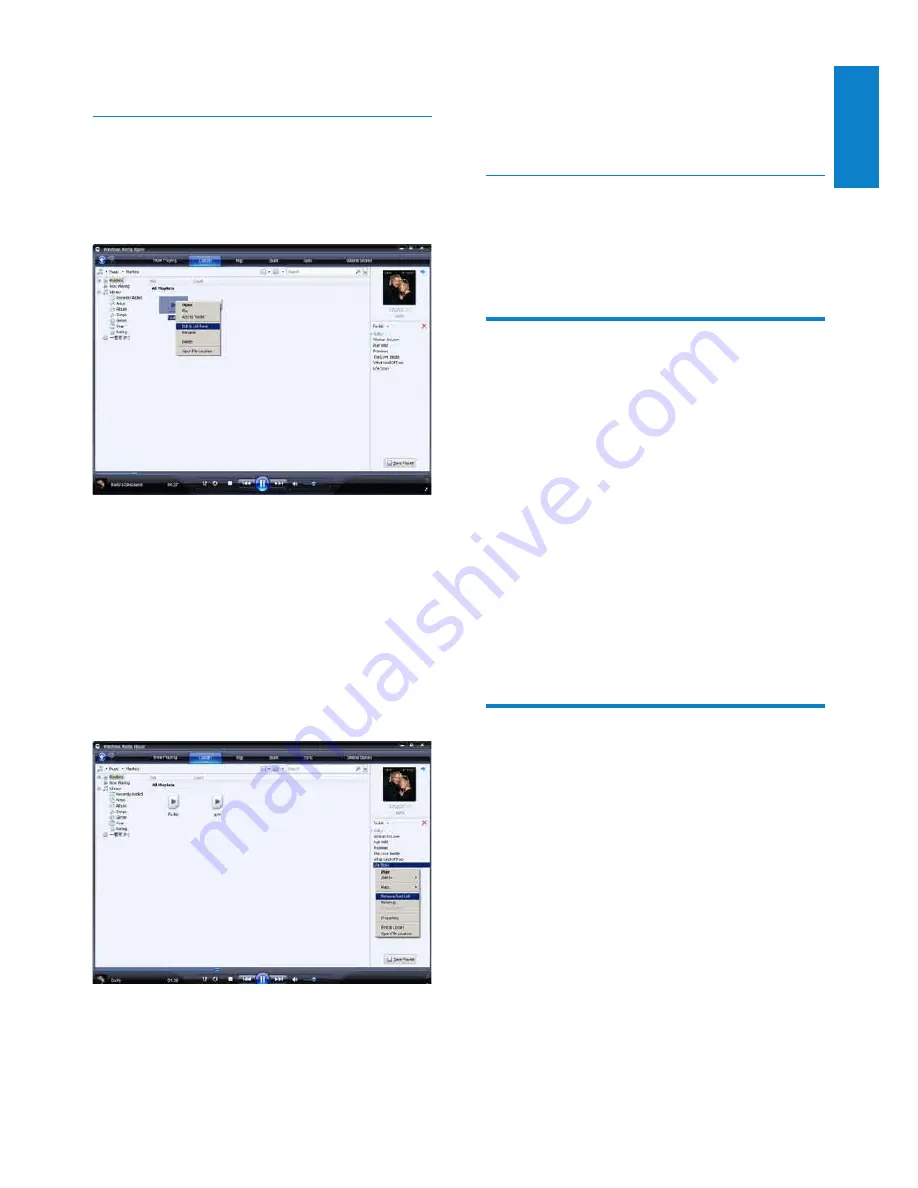
17
To add a new item to the playlist, select it
from the library and drag it to the List pane.
When you have finished editing the playlist,
click the
Save Playlist
button.
Transfer playlists to GoGear Opus
The section
Select files and playlists for
manual sync
in this user manual shows how to
transfer of playlists to GoGear opus.
Search for music or pictures
with WMP11
1
Click the
Library
tab.
2
Click the arrow on the top left of
WMP11
, then select
Music
or
Pictures
to
search.
3
Type a few keywords of the file, such as
song title or artist in the search box.
The search results appear in the
»
Contents pane as you type. Results are
updated as you enter each new letter
4
To refine your search results, enter more
keywords.
Delete files and playlists from
WMP11 library
1
Click the
Library
tab.
2
Click the arrow on the top left of
WMp11, then select
Music
or
Pictures
for deletion.
3
Navigate to the file or playlist you want to
delete.
4
Right click on the file or playlist, then
select
Delete
.
5
Select
Delete from library only
or
Delete from library and my computer
,
then click
OK
.
6
Click
OK
button when done.
Edit playlist
You can edit your existing playlists at any time.
1
In the left Navigation pane, click on
Playlists
.
All your playlists are displayed in the
»
Contents pane.
Right click on the playlist you want to
edit, then select
Edit in List Pane
from
the pop-up menu.
The content in the playlist appears in
»
the List pane.
To remove an item from the playlist, right click
on the item, then select
Remove from List
.
To change the order of the items in the
playlist, click and drag any item to a new
position within the List pane.
English
EN






























