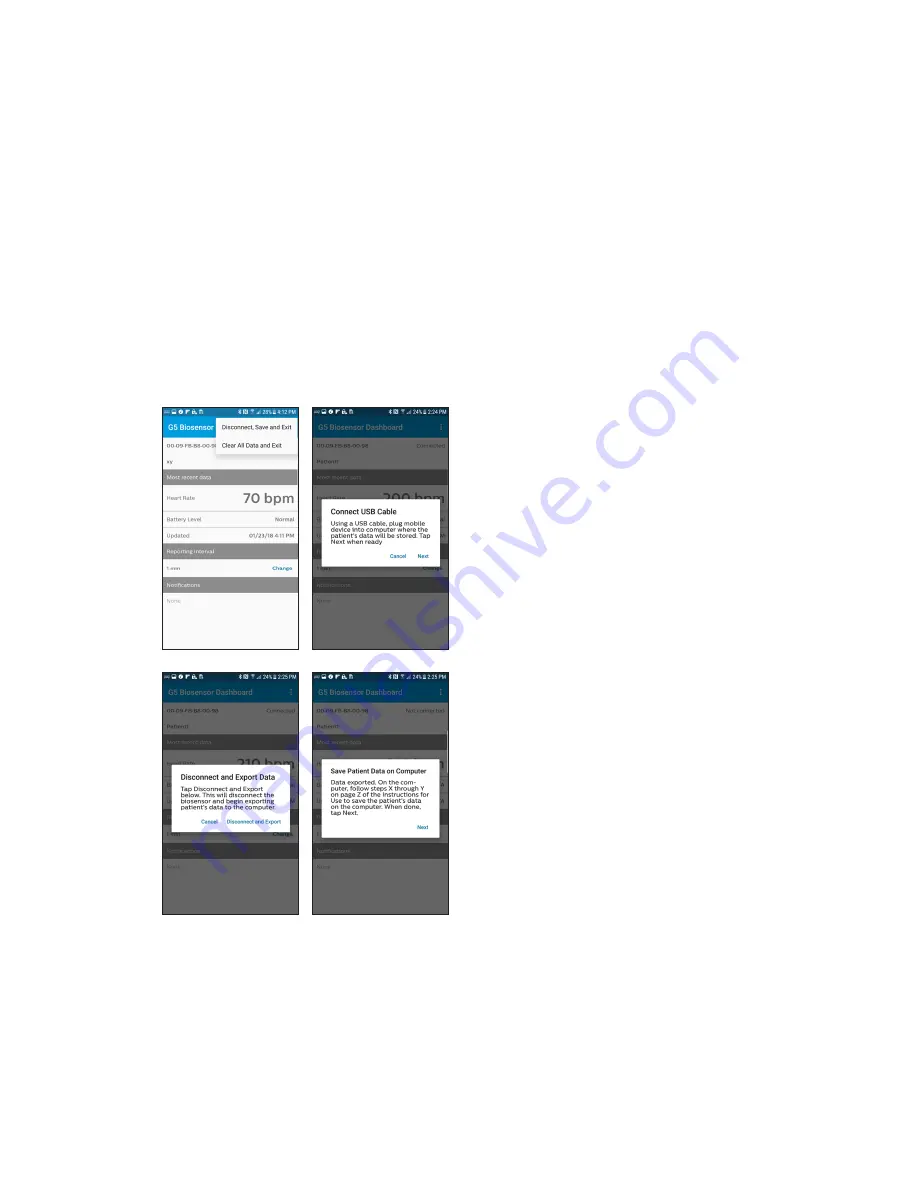
16
Product operation
Disconnecting biosensor and saving patient data
Note: Use caution when removing biosensor to prevent skin irritation.
Take care not to pull the hair or skin. An adhesive tape remover may help
with removal.
Note: Dispose of the biosensor according to local laws for battery
operated electronics and hospital guidelines.
1 Disconnect biosensor and begin exporting patient data
a
Tap menu on top right of
the app dashboard screen.
Select Disconnect, Save and
Exit.
b
Using a USB cable, plug
the mobile device into the
computer where patient data
will be stored. Click Next to
proceed.
c
Tap Disconnect and Export
Data on app screen. This will
disconnect the G5 biosensor,
if one is paired, and begin
the process of exporting the
patient’s data.
Note: You must continue with step 2
in order to save the patient’s data.
2 Save patient data
on computer
•
On the computer, click on the
folder icon in the toolbar.
•
On the left hand side of the
window, click on “Samsung”
•
Navigate through the folders:
Android > Data > com.philips.
cs.g5.android > Files > Export






























