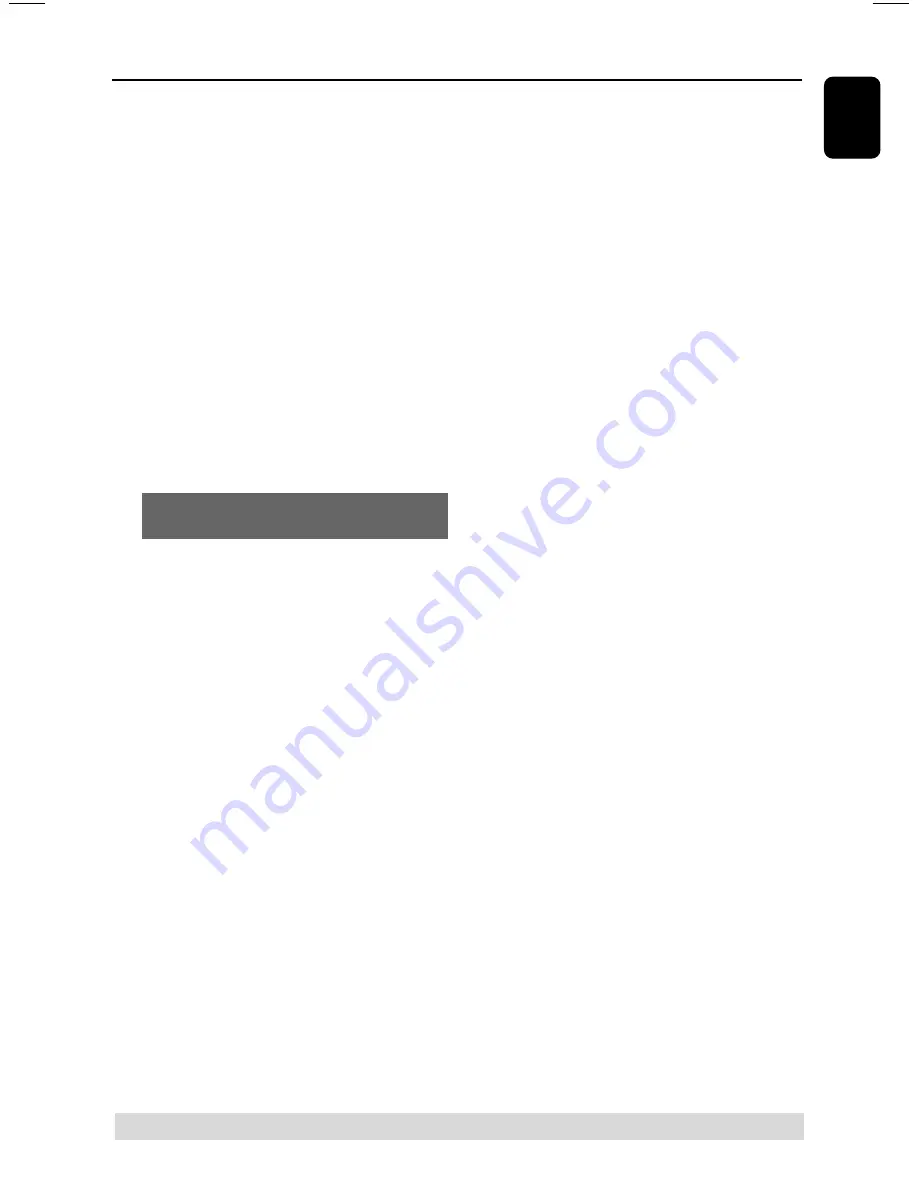
9
English
Functional Overview
(
PROG (PROGRAM)
–
CD:
starts or confirms track programming.
–
TUNER:
starts
*
automatic/manual preset
programming.
–
CLOCK:
selects 12- or 24-hour clock display.
)
n
–
Plug in the headphones jack. The speakers
output will be cancelled.
¡
VU meters
–
Indicates signal strength of left/right channel.
™
iR SENSOR
–
Point the remote control towards this sensor.
£
Disc trays (1~5)
≤
OPEN•CLOSE
0
(DISC 1~5)
–
Opens/closes the individual disc tray.
Control buttons available on the remote
control only
∞
CD 1~5
–
Selects a disc tray to playback.
§
REPEAT
–
Repeats a track / disc / all programmed tracks.
≥
DIM
–
Turns on / off the dim mode.
•
SLEEP
–
Sets the sleep timer function.
ª
MUTE
–
Mutes or restores the volume.
º
TIMER ON / OFF
–
Turns on / off the timer function.
⁄
SHUFFLE
–
Turns on /off the random play mode.
¤
DISPLAY
–
Displays the album and title name for MP3 disc.
‹
B
–
Switches to the Eco Power standby mode.
–
*Switches to the standby mode.
* = Press and hold the button for more than two seconds.










































