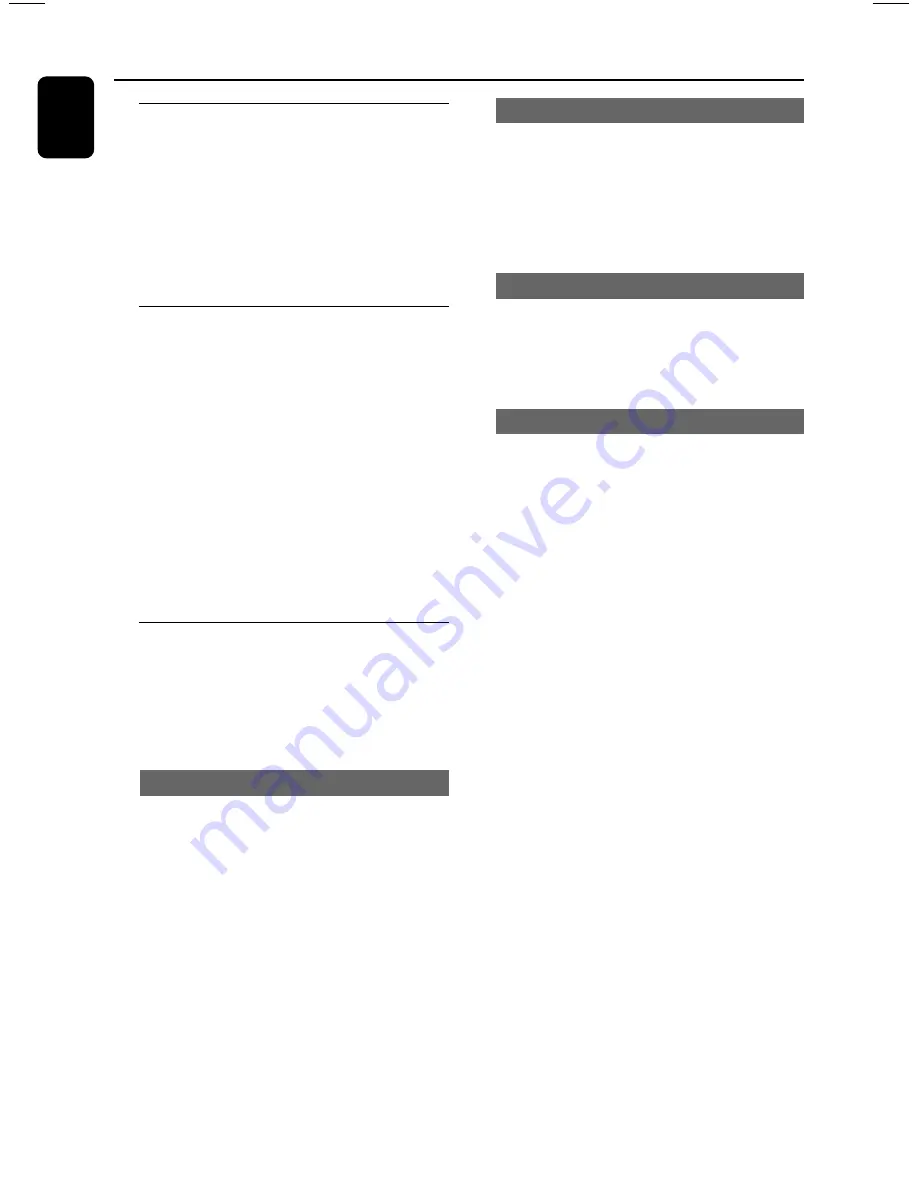
18
English
Dimming system’s display screen
You can select the desired brightness for the
display panel.
●
In any active mode, press
DIM
on the remote
control or
DIM MODE
on the system
repeatedly to turn on/off dim mode.
➜
DIM
is shown, except for the DIM OFF mode.
Volume control
●
Adjust
MASTER VOLUME
(or press
VOL
+
/
-
on
the remote control
) to
increase or decrease the sound level.
➜
“
VOL MIN
” is the minimum volume level and
”
VOL MAX
” is the maximum volume level.
To switch off the volume temporarily
●
Press
MUTE
on the remote control.
➜
Playback will continue without sound and
“
MUTE
” is displayed.
➜
To restore the volume, press MUTE again or
increase the volume level.
Sound control
DSC and VAC features cannot be activated at
the same time.
While in the game mode, all the sound control
features are not available except wOOx and
Game Sound control.
wOOx
The wOOx sound is designed to produce and
handle high dynamic sound signals at very low
frequencies.
●
Press
wOOx 1 / 2 / 3
respectively (or press
wOOx LEVEL
repeatedly on remote control)
to select :
wOOx 1, wOOx 2, wOOx 3
or
wOOx OFF
.
➜
Some discs might be recorded in high
modulation, which causes a distortion at high
volume. If this occurs, deactivate wOOx or
reduce the volume.
Incredible Surround
Incredible Surround magnifies the virtual distance
between the front speakers for an incredibly
wide, enveloping, stereo effect.
●
Press
INC SURR
to turn on / off the incredible
surround sound effect.
➜
If activated,
IS
will appear on the display.
Digital Sound Control
DSC provides a different type of preset sound
equaliser setting.
●
Press
DSC
repeatedly to select:
OPTIMAL,
JAZZ, ROCK or POP
.
Virtual Ambience Control
VAC provides a different type of environment-
based equaliser setting.
●
Press
VAC
repeatedly to select :
HALL,
CINEMA, CONCERT, CYBER or ARCADE
.
Note:
– When you select VAC, Incredible Surround will
switch on automatically.
Automatic DSC-wOOx and
VAC-wOOx selection
The best wOOx setting is generated
automatically for each DSC, VAC, Game Sound
selection. You can manually select the wOOx
setting that best suits your listening environment.
Basic Operations












































