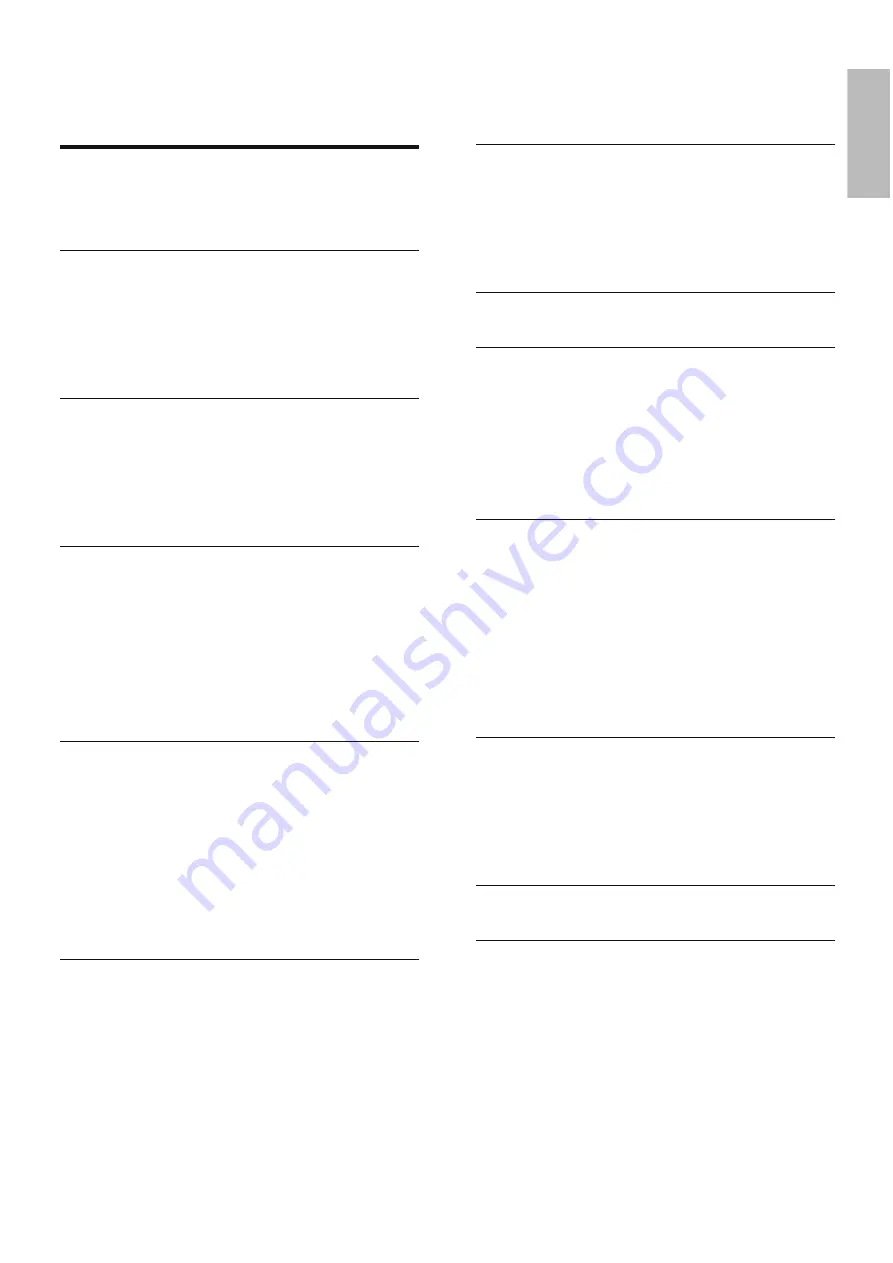
EN
1
English
Contents
1 Important
2
Safety
2
Notice
4
2 Your DVD Mini Hi-Fi System
5
Introduction
5
What’s in the box
5
Overview of the main unit
6
Overview of the remote control
7
3 Connect
9
Connect speakers
9
Connect TV (video)
9
Connect an external audio system
(optional)
10
4 Get
started
12
Install remote control batteries
12
Set the clock
12
Turn on
12
Select the correct source on TV
12
Select the correct TV system
13
Change system menu language
13
5 Play
14
Play disc
14
Play from USB
14
Play DivX video
15
Play MP3/WMA/picture fi les
15
Play control
15
Play options
16
Picture view options
17
6 Adjust
settings
18
System setup
18
Language setup
19
Audio setup
20
7 Listen to the radio
21
Tune to a radio station
21
Program radio stations automatically
21
Program radio stations manually
21
Select a preset radio station
21
8 Play
tape
22
9 Adjust
sound
23
Adjust volume
23
Boost sound power
23
Mute sound
23
Select a preset sound effect
23
Enhance bass
23
10 Other features
24
Listen to an external device
24
Record from disc
24
Record from radio
24
Record from external source
24
Set the sleep timer
24
Record to a digital recorder
24
Listen through headphone
25
11 Product information
26
Specifi cations
26
Supported disc formats
27
USB playability information
27
Maintenance
28
12 Troubleshooting
29
13 Glossary
31



































