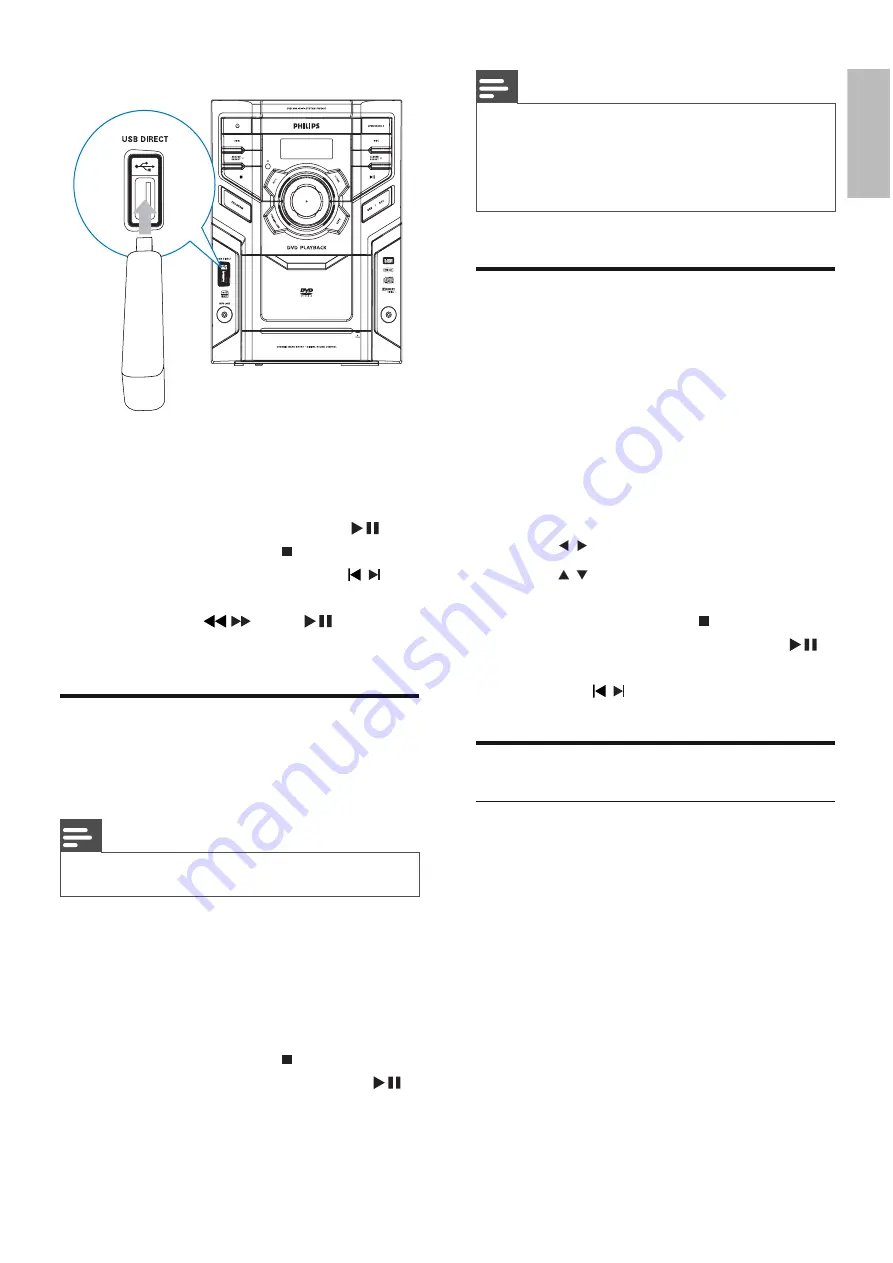
EN
15
English
2
Press
USB
to select the USB source.
Play starts automatically.
»
To pause/resume play, press
•
.
To stop play, press
•
.
To skip to a track/fi le, press
•
/ .
To search within a track/fi le, press
•
and hold /
. Press
to resume
normal play.
Play DivX video
You can play DivX fi les copied onto a CD-R/
RW, recordable DVD or USB device.
Note
This unit does not support DivX 6.0 or above.
•
1
Insert a disc or connect a USB device.
2
Select a source:
For discs, press
•
DISC
.
For USB devices, press
•
USB
.
3
Select a fi le to play and press
OK
.
To stop play, press
•
.
To pause or resume play, press
•
.
To change a subtitle language, press
•
SUBTITLE
.
Note
Subtitle fi les with the following fi lename extensions
•
(.srt, .smi, .sub, .ssa, .ass) are supported but do not
appear on the fi le navigation menu.
The subtitle fi lename has to be the same as the fi le
•
name of the video.
Play MP3/WMA/picture fi les
You can play MP3/WMA/picture fi les copied
onto a disc or USB device.
1
Insert a disc or connect a USB device.
2
Select a source:
For discs, press
•
DISC
.
For USB devices, press
•
USB
.
The disc menu is displayed on the
•
TV screen.
3
Press
/ to select the folder/fi le column.
4
Press
/ to select a folder/fi le, then
press
OK
to confi rm.
To stop play, press
•
.
To pause or resume play, press
•
.
To skip to the previous/next fi le,
•
press / .
Play control
Repeat play
You can select various repeat functions during
play. The repeat play options vary depending
on the disc type.
1
Press
MODE
repeatedly to choose a play
mode.
For DVD
•
•
[CHAPTER]
: repeat the current
chapter
•
[TITLE]
: repeat the current title
•
[REP ALL]
: repeat the disc
•
[OFF]
: switch off the repeat mode
For VCD/MP3/CD/DivX
•
•
[REP 1]
: repeat the current track















































