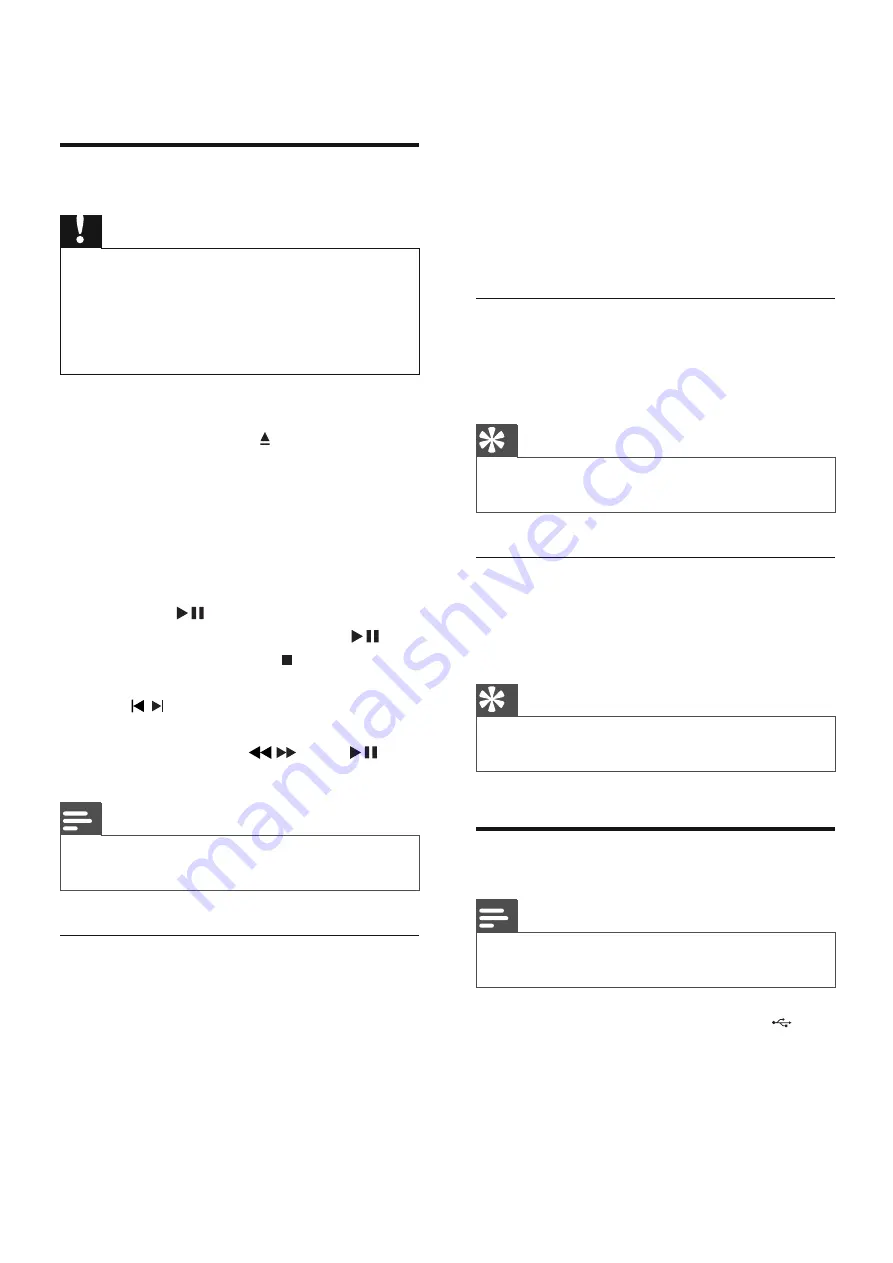
14
EN
5 Play
Play disc
Caution
Never look at the laser beam inside the unit.
•
Risk of product damage! Never play discs with
•
accessories such as disc stabilizer rings or disc
treatment sheets.
Do not push on the disc tray or put any objects other
•
than discs on the disc tray.
1
Press
DISC
to select the disc source.
2
Press
OPEN/CLOSE
to open the disc
compartment.
3
Insert a disc with the printed side facing
up, then close the disc compartment.
Play starts automatically.
»
If play does not start, select an
•
option from the disc menu, and then
press
.
To pause/resume play, press
•
.
To stop play, press
•
.
To skip to a track/fi le/chapter, press
•
/ .
To search within a track/fi le/chapter,
•
press and hold /
. Press
to
resume normal play.
Note
To play a locked DVD, enter the 4-digit parental
•
control password.
Use the disc menu
When you load a DVD/(S)VCD disc, a menu
may be displayed on the TV screen.
To access or exit the menu manually:
1
Press
MENU
.
For VCD with PlayBack Control (PBC)
feature (version 2.0 only):
With the PBC feature, you can play VCD
interactively according to the menu screen.
1
During play, press
MENU
to enable/
disable PBC.
When PBC is enabled, the menu
»
screen is displayed.
When PBC is disabled, normal play is
»
resumed.
Select a subtitle language
You can select a subtitle language on DVDs or
DivX® discs.
During play, press
•
SUBTITLE
.
Tip
For some DVDs, the language can only be changed
•
from the disc menu. Press
MENU
to access the menu.
Select a subtitle language
You can select a subtitle language on DVDs or
DivX® discs.
During play, press
•
SUBTITLE
.
Tip
For some DVDs, the language can only be changed
•
from the disc menu. Press
MENU
to access the menu.
Play from USB
Note
Ensure that the USB device contains playable audio
•
content.
1
Connect the USB device into the
socket.
















































