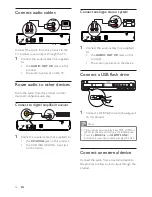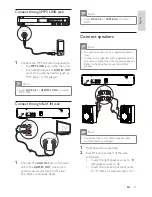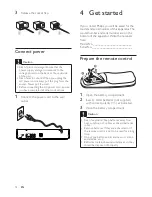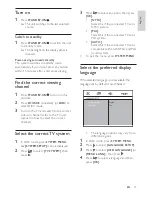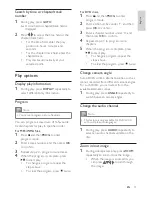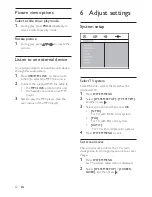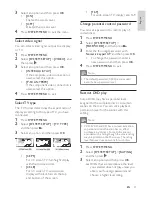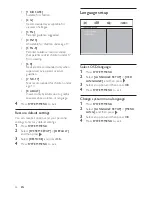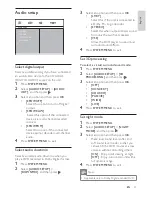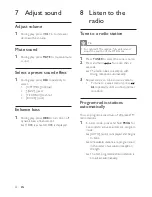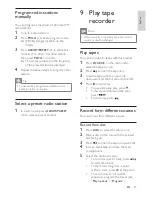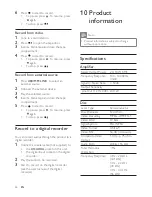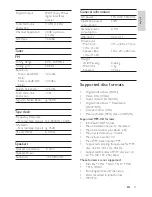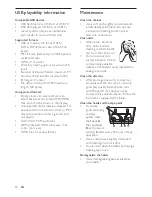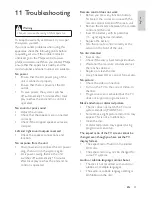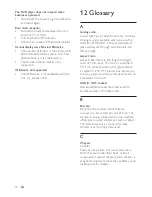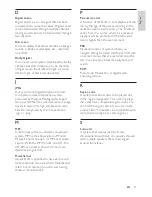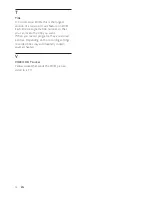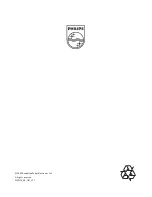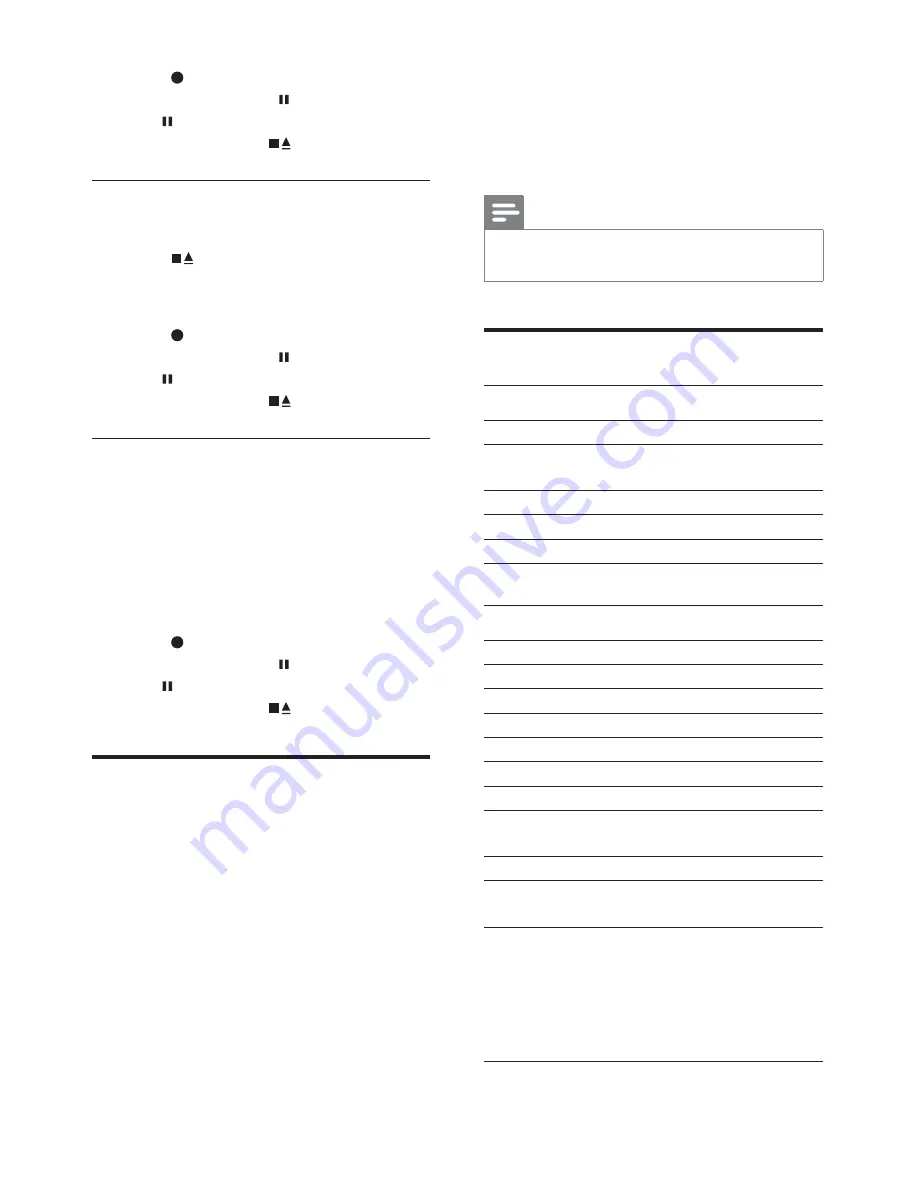
26
10 Product
information
Note
Product information is subject to change
without prior notice.
6SHFLÀFDWLRQV
$PSOLÀHU
Rated Output Power
2 X 10W RMS
Frequency Response
100 - 10000Hz,
±3dB
Signal to Noise Ratio
> 50dB
Output Sensitivity
Line Out (1 kHz 0dB) 2±0.2V
Disc
Laser Type
Semiconductor
Disc Diameter
12cm/8cm
Video Decoding
MPEG-2/MPEG-1
Video DAC
10 Bits
Signal System
PAL/NTSC
Video Format
4:3/16:9
Video S/N
56 dB (minimum)
Composite Video
Output
1.0 Vp-p, 75 ohm
Audio DAC
24Bits / 96 kHz
Total Harmonic
Distortion
<1%
Frequency Response
4 Hz - 20 kHz
(44.1kHz)
4 Hz - 22 kHz
(48 kHz)
4 Hz - 44 kHz
(96 kHz)
6
Press
to start to record.
To pause, press
. To resume, press
again.
To stop, press
.
Record from radio
1
Tune to a radio station.
2
Press
to open the tape door.
3
Insert a blank tape and close the tape
compartment.
4
Press
to start to record.
To pause, press
. To resume, press
again.
To stop, press
.
Record from external source
1
Press
USB/MP3 LINK
to select an
external source.
2
Connect the external device.
3
Play the selected source.
4
Insert a blank tape and close the tape
compartment.
5
Press
to start to record.
To pause, press
. To resume, press
again.
To stop, press
.
Record to a digital recorder
You can record audios through the product to a
digital recorder.
1
Connect a coaxial cable (not supplied) to:
the
COAXIAL
socket on this unit.
the digital input socket on the digital
recorder.
2
Play the audio to be recorded.
3
Start to record on the digital recorder
(see the user manual of the digital
recorder).
EN