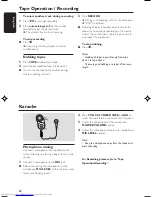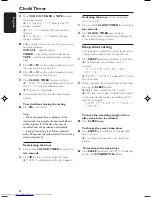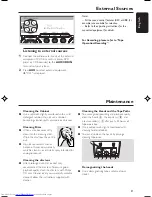16
English
3140 115 29791
CD/VCD/MP3-CD Operations
IMPORTANT!
– This system is designed for regular discs.
Therefore, do not use any accessories such
as disc stabiliser rings or disc treatment
sheets, etc., as offered on the market,
because they may jam the changer
mechanism.
– Do not load more than one disc into
each tray.
Before viewing the Video CD, ensure that
the set is switched to corresponding PAL
or NTSC system of your TV set
(exception Multi-system TV).
Discs for playback
This system is able to play :
– All pre-recorded audio CDs
– All finalised audio CDR and audio
CDRW discs
– All pre-recorded video CDs
– MP3-CDs (CD-ROMs with MP3 tracks)
Make sure filename ends with .mp3
About MP3 disc
Supported formats
– ISO9660, Joliet, Multisession
– Max. track number plus album is 255
– Max. nested directory is 8 levels
– The max. album number is 32
– The max. MP3 programme track number is 99
– Supported VBR bit-rate
– Supported sampling frequencies for MP3 disc
are: 32 kHz, 44.1 kHz, 48 kHz
– Supported Bit-rates of MP3 disc are: 32, 64,
96, 128, 192, 256 (kbps)
Making your own MP3-CD
1
Rip the music from your own Digital Audio CDs
or download legal MP3 music from the Internet.
2
Record (“burn”) the music on CD-R(W) disc
with your home PC. Make sure to use a
recording speed not faster than indicated on the
CD-R(W) and avoid running other programmes
simultaneously on your PC during the recording
process.