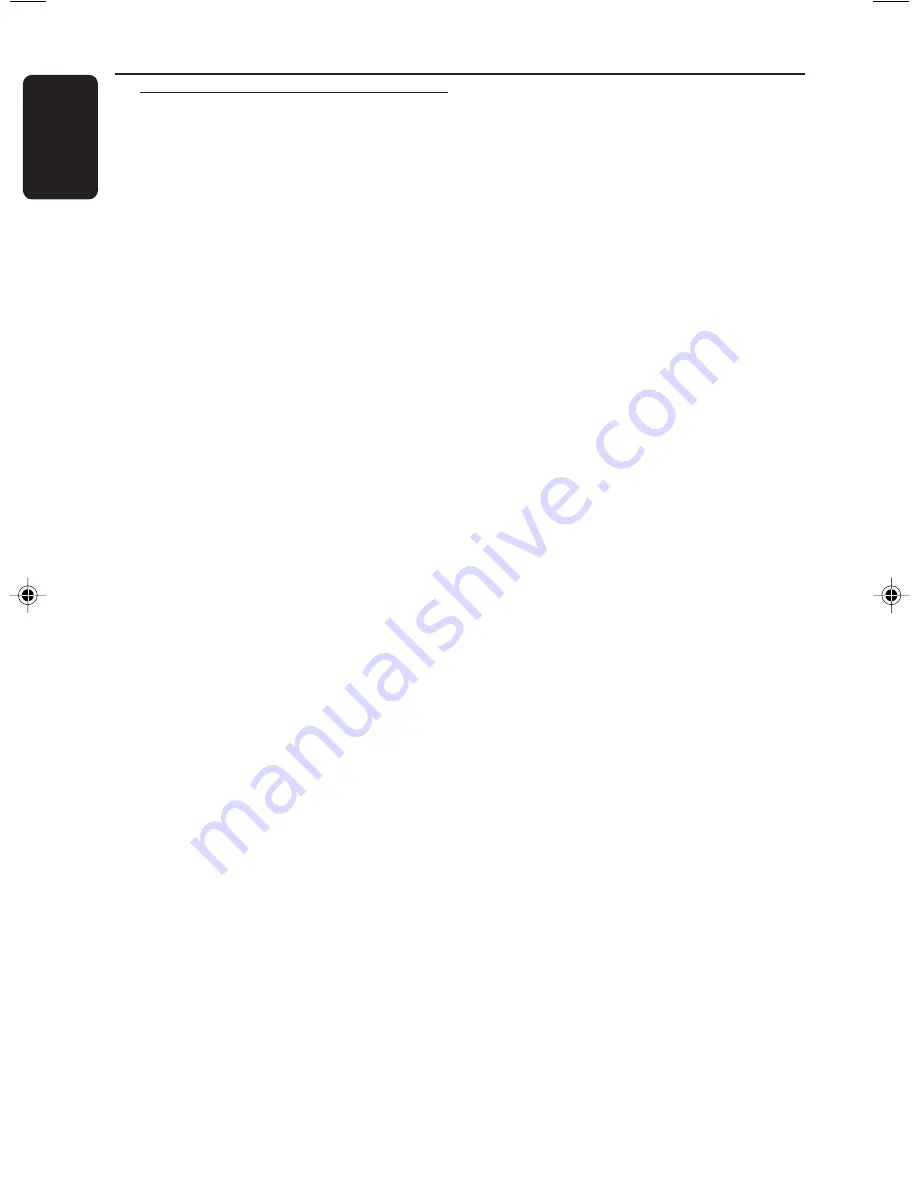
10
English
3140 115 29791
Controls on the system and
remote control
1
STANDBY ON
y
–
to switch the system on or to standby mode.
2
SLEEP
–
to activate/deactivate or set the sleep timer.
3
DIGITAL SOUND DISPLAY
–
the active DSC will be lighted.
4
TUNER
(BAND)
–
to select waveband : FM or MW.
TAPE
(TAPE 1•2)
–
to select tape deck 1 or 2.
AUX
(CDR/VIDEO)
–
to select the input for an additional appliance.
5
VCD 1 / 2 / 3
(VCD.CD 1/2/3 - MP3.CD 1/2/3)
–
to select disc tray 1, 2 or 3.
VCD 1
(NTSC/PAL)
–
(on the system only)
to select corresponding
video output for NTSC or PAL system of your
TV set (except Multi-system TV).
6
OPEN/CLOSE
–
to open or close the disc tray.
7
DISC CHANGE
–
to change disc(s).
8
DIGITAL SOUND CONTROL (DSC)
–
to activate the jog control for DSC selection.
9
Jog control
–
to select the desired sound effect for the
selected sound feature.
DSC ..................
JAZZ, ROCK, TECHNO or
OPTIMAL.
DBB ..................
DBB 1, DBB 2, DBB 3 or
DBB OFF.
0
DYNAMIC BASS BOOST (DBB)
–
to activate the jog control for DBB selection.
!
Mode Selection
PLAY•PAUSE
ÉÅ
for CD/VCD/MP3-CD…to start or interrupt
playback.
for Tape ............... to start playback.
for Plug & Play…
(on the system only)
to initiate
and start plug & play mode
.
SEARCH•TUNING
à
(ALBUM
-
)
SEARCH•TUNING
á
(ALBUM
+
)
for MP3-CD ..... to select previous/next album.
for VCD .............. to move the zoomed picture to
the left or right.
for CD/VCD .... to search backward/forward.
for Tuner ............. to tune to a lower or higher
radio frequency.
for Tape ............... to rewind or fast forward.
for Clock ............
(on the system only)
to set the
hour.
STOP•CLEAR / DEMO STOP
Ç
for CD/VCD/MP3-CD…to stop playback or to
clear a programme.
for Tuner .............
(on the system only)
to stop
programming or to erase a
selected preset.
for Tape ............... to stop playback or recording.
for Demo ...........
(on the system only)
to activate/
deactivate the demonstration.
for Clock ............
(on the system only)
to exit clock
setting or cancel timer
.
for Plug & Play…
(on the system only)
to exit plug
& play mode
.
PREV
í
/ PRESET
4
(TITLE
-
)
NEXT
ë
/ PRESET
3
(TITLE
+
)
for MP3-CD ..... to select previous/next title.
for VCD .............. to move the zoomed picture
down or up.
................................. to select next or previous menu
or track during playback
(for VCD
with PBC switched on)
.
for CD/VCD .... to skip to the beginning of the
current, previous, or next track.
for Tuner ............. to select a preset radio station.
for Clock ............
(on the system only)
to set the
minute.
Controls
(main system’s illustrations on page 3)











































