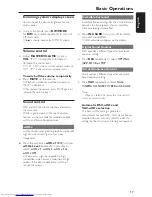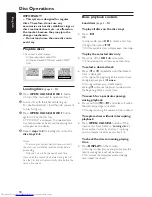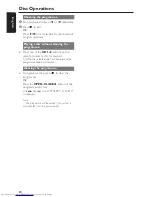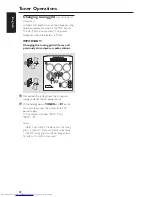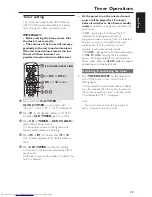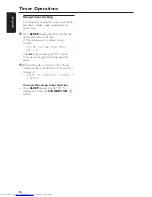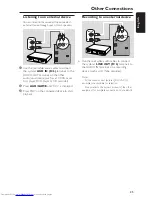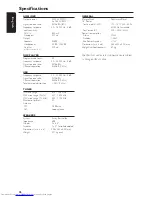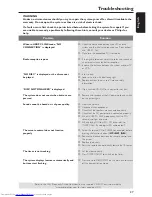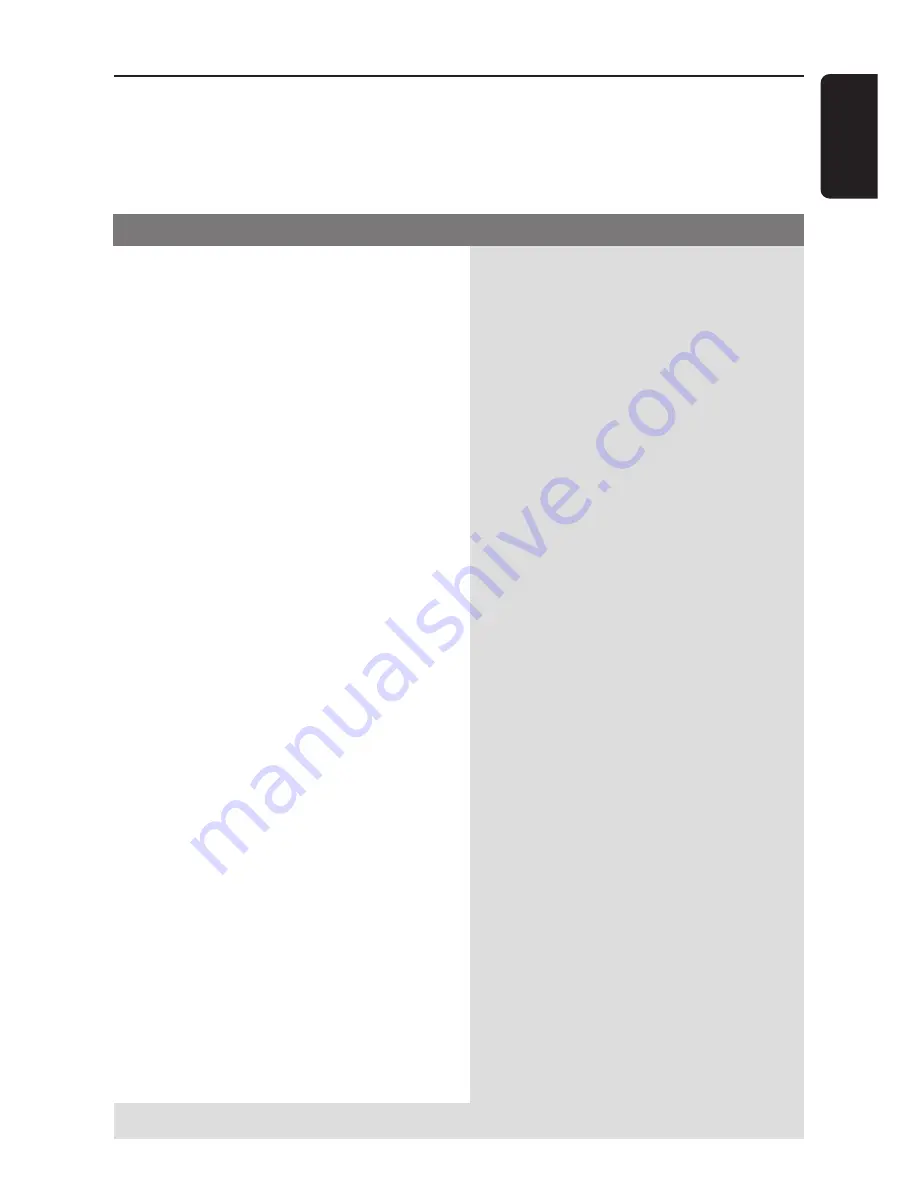
27
English
WARNING
Under no circumstances should you try to repair the system yourself, as this will invalidate the
warranty. Do not open the system as there is a risk of electric shock.
If a fault occurs, first check the points listed below before taking the system for repair. If you
are unable to remedy a problem by following these hints, consult your dealer or Philips for
help.
Troubleshooting
When in USB PC LINK mode, “NO
CONNECTION” is displayed.
Radio reception is poor.
“NO DISC” is displayed or the disc cannot
be played.
“DISC NOT FINALIZED” is displayed.
The system does not react when buttons are
pressed.
Sound cannot be heard or is of poor quality.
The remote control does not function
properly.
The timer is not working.
The system displays features automatically and
buttons start flashing.
✔
Check the connection between your PC and the
system and the inital setup required, see “Connections”
and “USB PC Link”.
✔
Make sure the connected PC is turned on.
✔
If the signal is too weak, adjust the antenna or connect
an external antenna for better reception.
✔
Increase the distance between the system and your TV
or VCR.
✔
Insert a disc.
✔
Load in the disc with label facing right.
✔
Replace or clean the disc, see “Care and safety
information”.
✔
Use a finalised CD-R(W) or a correct format disc.
✔
Remove and reconnect the AC power cord and switch
on the system again.
✔
Adjust the volume.
✔
Disconnect the headphones.
✔
Check that the speakers are connected correctly.
✔
Check that the AC power cord is connected properly.
✔
When in USB PC LINK mode, check that the PC’s
volume is not put into mute.
✔
When playing CD from PC’s CD drive, refer to
“USB PC Link - Enable digital CD audio output“.
✔
Select the source (CD or TUNER, for example) before
pressing the function button (
ÉÅ
,
S
,
T
).
✔
Reduce the distance between the remote control and
the system.
✔
Replace the battery.
✔
Point the remote control directly toward the IR sensor.
✔
Set the clock correctly.
✔
Press TIMER ON/OFF to switch on the timer.
✔
Press and hold DEMO STOP on the main unit to switch
off the demonstration mode.
Problem
Solution
Refer to the FAQ (Frequently Asked Questions) on the supplied CD-ROM or visit our website
“www.audio.philips.com” for latest update on FAQ.