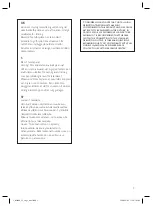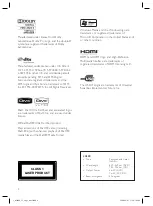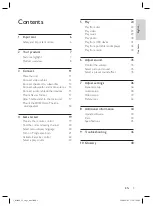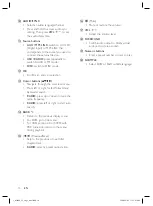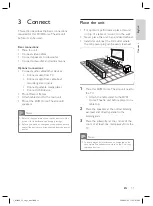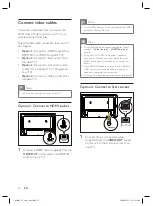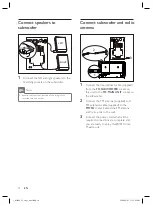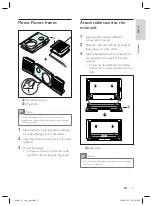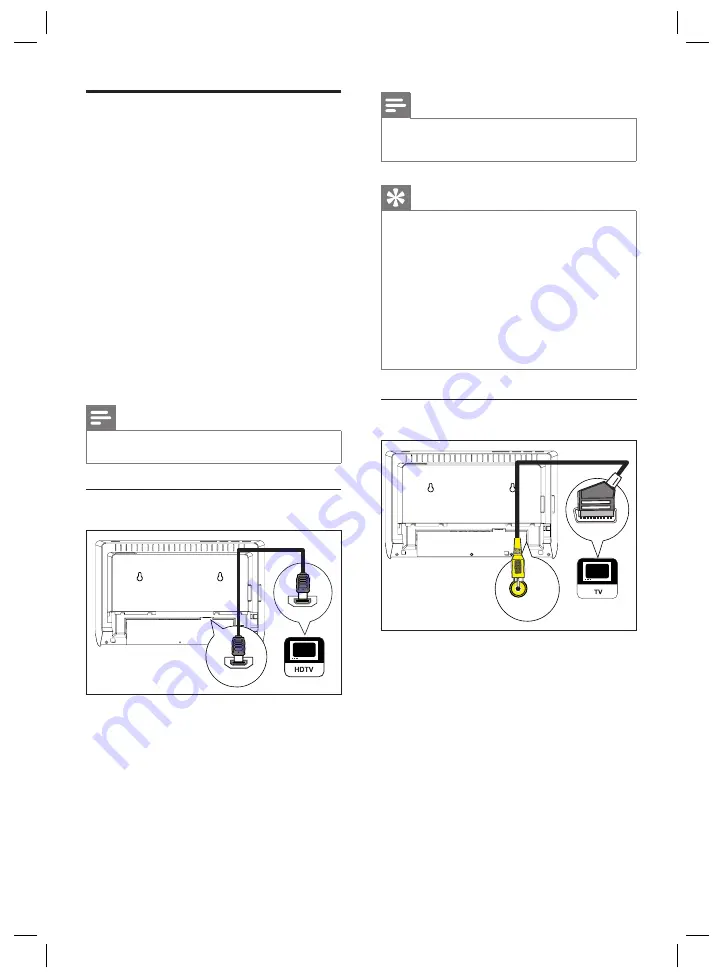
12
EN
Connect video cables
This section describes how to connect this
DVD Home Theatre unit to your TV so to
enable viewing of disc play.
Select the best video connection that your TV
can support.
Option 1:
Connect to HDMI socket (for a
HDMI, DVI or HDCP-compliant TV).
Option 2:
Connect to Scart socket (for a
standard TV).
Option 3:
Connect to component video
socket (for a standard TV or Progressive
Scan TV).
Option 4:
Connect to Video socket (for a
standard TV).
Note
You must connect this unit directly to a TV.
•
Option 1: Connect to HDMI socket
HDMI IN
HDMI OUT
1
Connect a HDMI cable (supplied) from the
HDMI OUT
on this unit to the HDMI IN
socket on your TV.
•
•
•
•
Note
The HDMI connector is only compatible with HDMI
compliant TVs and DVI-TVs.
•
Tips
To optimise the video output, see chapter ‘Adjust
settings’ >
[ Video Setup ]
>
[ HDMI Setup ]
for
details.
This unit is HDMI CEC compatible. It enables
connected TV/device to control each other over
HDMI, see chapter ‘Activate EasyLink control’ for
details.
Use a HDMI/DVI adaptor in case your TV has only
a DVI connection. An extra audio connection is
needed to complete this connection.
This type of connections provide best picture quality.
•
•
•
•
Option 2: Connect to Scart socket
SCART
VIDEO OUT
1
Connect the scart converter cable
(supplied) from the
VIDEO OUT
socket
on this unit to the scart input socket on
your TV.
1_fts6000_12_eng3_final.indd 12
1_fts6000_12_eng3_final.indd 12
2008-09-03 11:55:01 AM
2008-09-03 11:55:01 AM