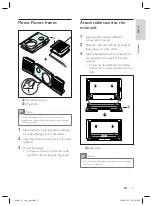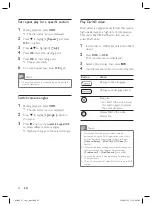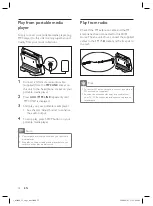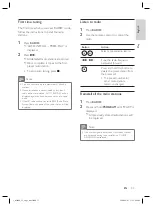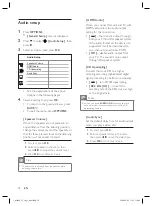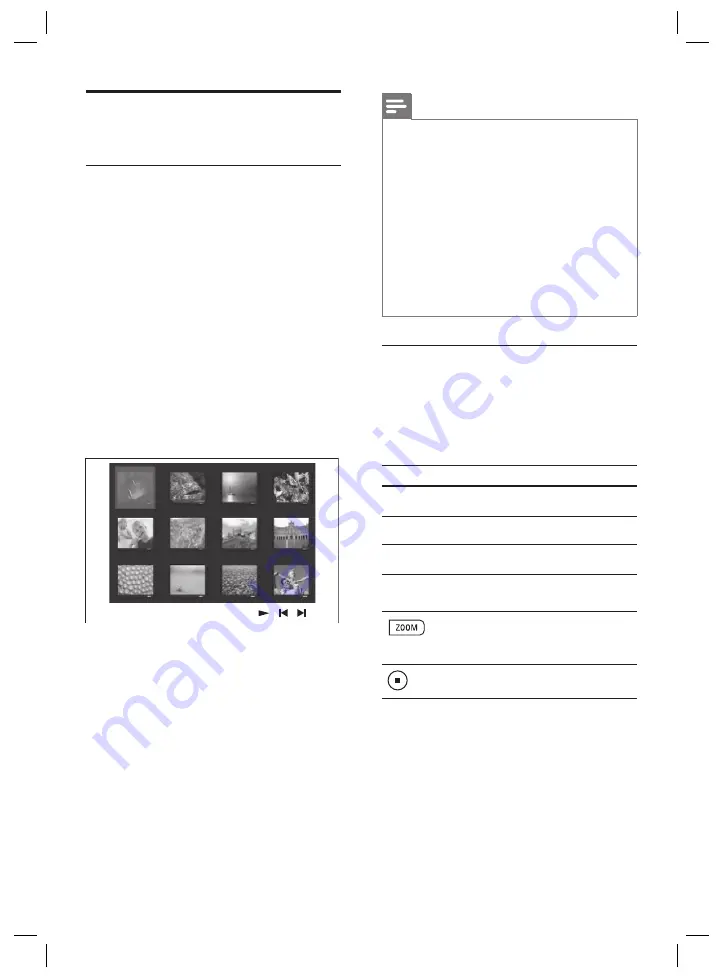
30
EN
Play photo
Play photos as slideshow
This unit can play JPEG photos (
fi
les with .jpeg
or .jpg extensions).
1
Insert a disc or USB that contains the JPEG
photos.
2
Press
DISC
or
USB
.
For a Kodak disc, the slideshow begins
automatically.
For a JPEG disc, the photo menu is
displayed.
3
Select the folder/album you want to play.
To preview the photos in the folder/
album, press
INFO
.
To go to previous or next screen
display, press
í
/
ë
.
To select a photo, press the cursor
buttons.
To display the selected photo only,
press
OK
.
4
Press
u
to start slideshow play.
To return to the menu, press
BACK
.
•
•
•
•
•
Note
It may require longer time to display the disc content
on the TV due to the large number of songs/photos
compiled onto one disc.
If the JPEG photo is not recorded with an ‘exif’
type
fi
le, the actual thumbnail picture will not be
shown on the display. It will be replaced with a ‘blue
mountain’ thumbnail picture.
This unit can only display digital camera pictures
according to the JPEG-EXIF format, typically used by
almost all digital cameras. It cannot display Motion
JPEG and pictures in formats other than JPEG, or
sound clips associated with pictures.
Folders/
fi
les exceed the supported limit of this unit
will not be displayed or played.
•
•
•
•
Control photo play
1
Play photo slideshow.
2
Use the remote control to control the
photo.
Button
Action
b
Skip to the previous photo.
B
Skip to the next photo.
v
Rotate the photo clockwise.
V
Rotate the photo anti-
clockwise.
Zoom in/ out.
Play will pause while in
zoom mode.
•
Stop play.
1_fts6000_12_eng3_final.indd 30
1_fts6000_12_eng3_final.indd 30
2008-09-03 11:55:08 AM
2008-09-03 11:55:08 AM