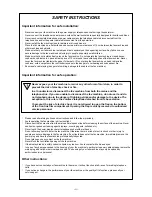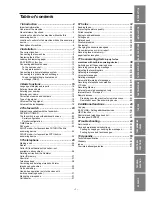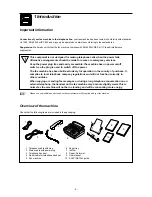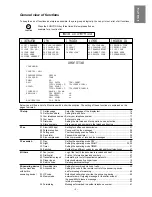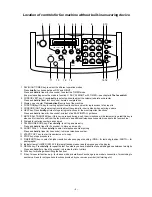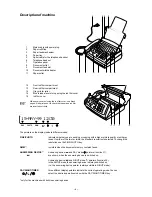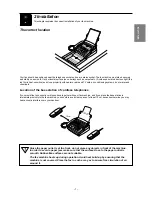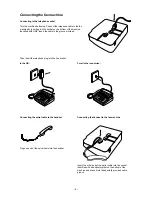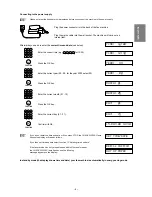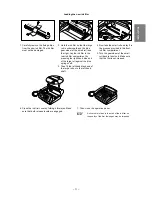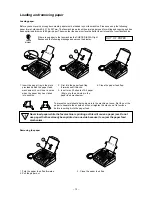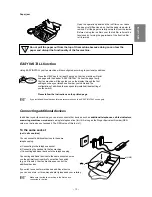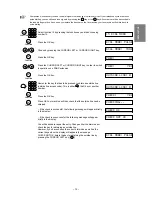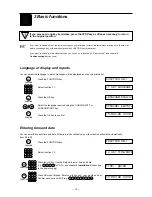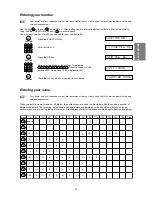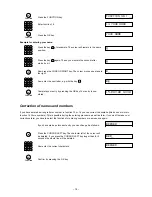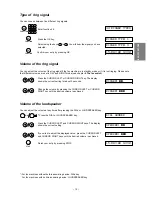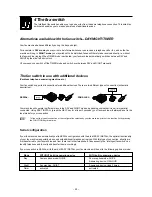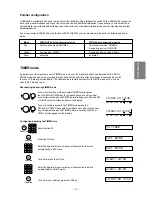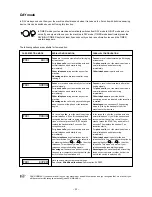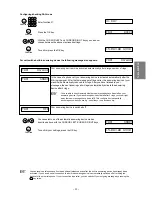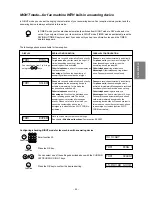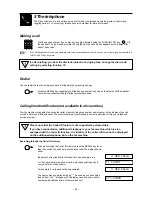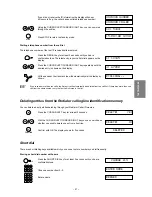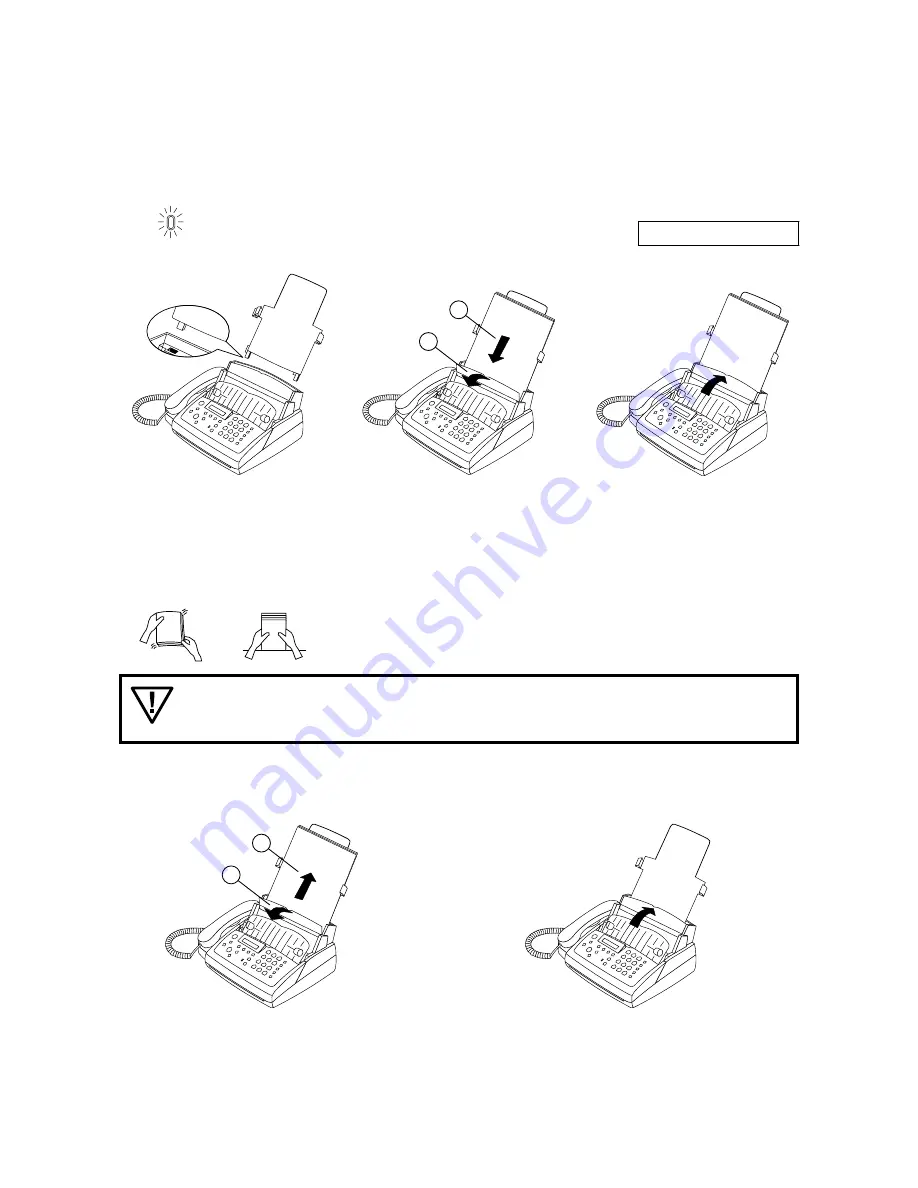
– 12 –
Removing the paper
2
1
1. Fold the paper feed flap forwards.
2. Pull the paper out.
3. Close the paper feed flap.
Loading and removing paper
Loading paper
Before you can receive or copy documents, paper must be loaded in your fax machine. Please use only the following
paper format: standard A4, 210 x 297 mm. The fax machine works with normal paper used for writing and copying and has
been optimised for smooth 80 g/m
2
paper. The smoother the paper surface the better the print quality of your fax machine.
CHECK
DISPLAY
If there is no paper in the fax machine the CHECK DISPLAY light
flashes and the following message appears on the display:
OUT OF PAPER
3
2
1. Insert the paper tray in the slots
provided behind the paper feed
mechanism. You will hear a noise
when the paper tray has clicked
into position.
2. First fold the paper feed flap
forwards until it blocks.
3. Insert max. 50 sheets of A4 paper
(80g) up to the end-stop in the
paper feed mechanism.
To prevent several sheets being drawn into the machine at once, first fan out the
paper to separate the sheets and then straighten the stack on a flat surface
before inserting it into the paper feed.
Never load paper while the fax machine is printing as this will cause a paper jam. Do not
use paper that has already been printed on one side because it can jam the paper feed
mechanism.
4. Close the paper feed flap.