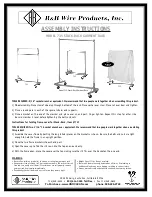Efficia Rack Documentation
1-2
Introduction
Efficia Rack Installation and Configuration Guide
Efficia Rack Documentation
Efficia rack documentation includes:
•
Manual de Operação do Rack Efficia:
Provides information for day to day operation of the Efficia rack.
Also includes safety information, rack specifications, and compatible accessories.
Note
—
For information about purchasing additional copies of the Manual de Operação do Rack
Efficia, contact the Philips Customer Care Center.
The following documents are available on Philips InCenter:
•
Efficia Rack Installation and Configuration Guide
: Provides instructions for unpacking, installing, and
connecting all hardware. Also includes instructions for returning the rack.
•
Efficia Rack Service Guide
: Provides information about maintaining, basic troubleshooting, and basic
performance verification testing of the rack.
•
Efficia Rack Repair Guide
: Provides information about repairing, troubleshooting and performance
verification testing of the rack.
•
Efficia Rack Data Export Guide
: Provides detailed information about the syntax and structure of the HL7
messages that are exported from the monitors.