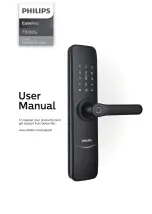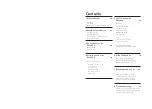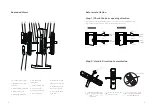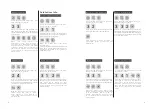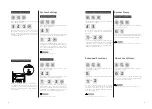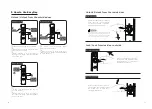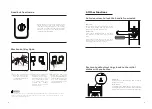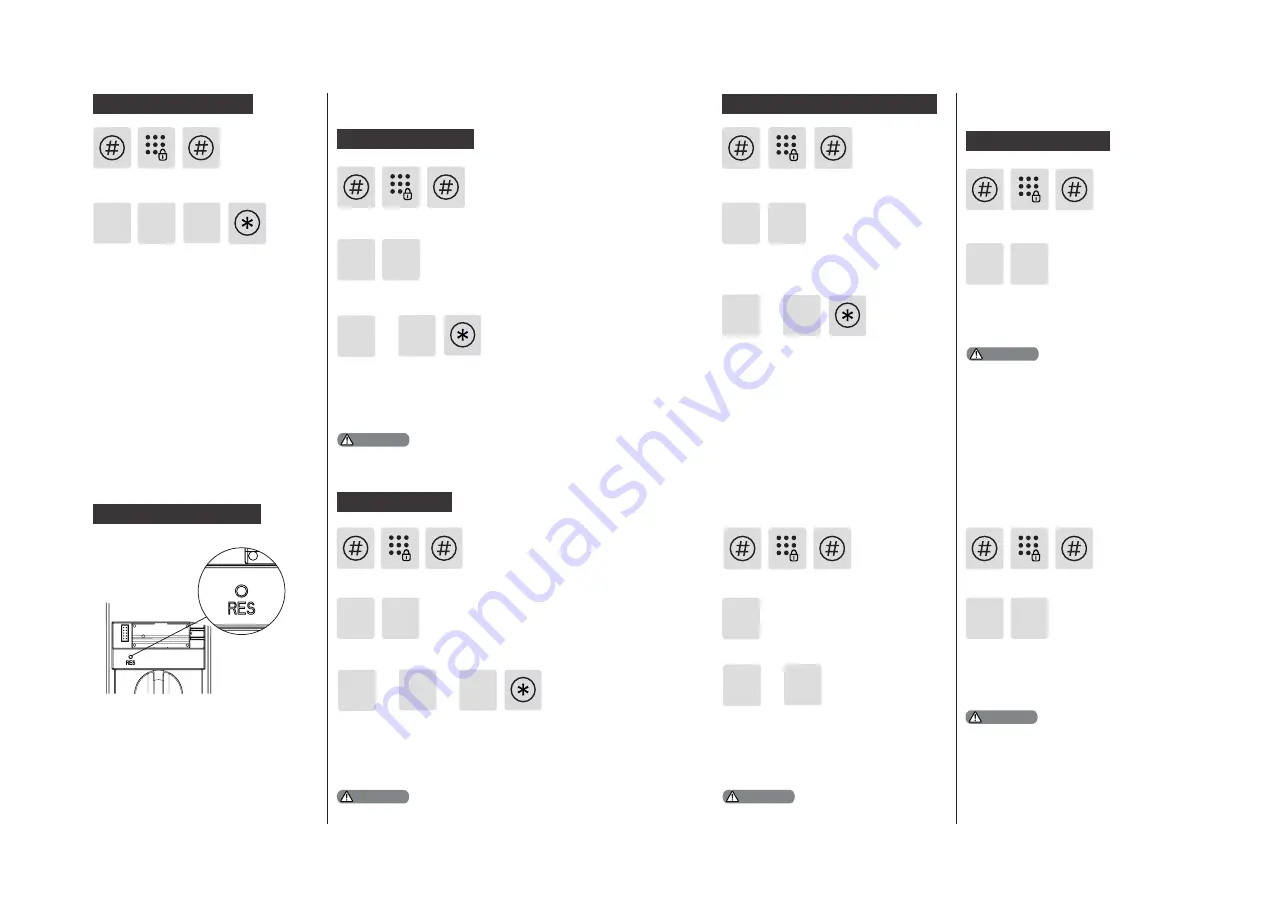
14
15
4
Language Settings
2
1
1
System Settings
2
4
Volume Settings
3
2
1
2
1
4
Switch to dual-verification mode
3
System data initialization
3
4
Delete all user key tags
2
6
1
Anti-fake code query
Press [#] and input master Pin code, then
press [#] to confirm.
Press [3] to enter user deletion,then press
[4] to enter key tag deletion. Press [2] to
delete all key tags. After hearing a voice
prompt of "Succeeded", press [*] until you
exit master mode.
Remove the battery cover and long press
the RES button with a sharp object, until
you hear a voice prompt of "Restored to
factory settings". All user information will
be emptied.
Press [#] and input master Pin code, then
press [#] to confirm.
Press [4] to enter into system settings, then
press [1] to enter into language settings.
OR
OR
OR
OR
Choose the language that your need: For
Chinese, press [1]; For English, press [2]. After
hearing a voice prompt of “Succeeded”,
press [*] to go back to previous menu until
you exit master mode.
Default language: Chinese.
Press [#] and input master Pin code, then
press [#] to confirm.
Press [4] to enter system settings, then
press [2] to enter volume settings.
Choose the volume that your need.For
high volume, press [1]; For low volume,
press [2]; For mute mode, press [3]. After
hearing a voice prompt of “Succeeded”,
press [*] until you exit master mode.
Default volume: High volume.
Press [#] and input master Pin code, then
press [#] to confirm.
Press [4] to enter system settings, then
press [3] to enter into verification mode
porfolio.
For single verification mode, please press [1];
For dual-verification mode, press [2]; After
hearing a voice prompt of “Succeeded”,
press [*] to get back to the previous menu
until you exit master mode.
Extended Functions
5
2
1
OR
Press [#] and input master Pin code, then
press [#] to confirm.
Press [5] to enter into extended functions.
To join a network, press [1]. To exit a
network, press [2]. Before setting up the
extended functions, please download
and open the Philips EasyKey APP via
your mobile phone.
The extended functions are optional.
System Query
Press [#] and input master Pin code, then
press [#] to confirm.
Press [6] to enter system query, then press
[1] to get the serial number (anti-fake code)
automatically broadcasted by the system.
Directly input 400# to enter into system query.
2
6
About Local Query
Press [#] and input master Pin code, then
press [#] to confirm.
Press [6] to enter local query, then press [2]
to get the software version automatically
broadcasted by the system.
Directly input 114# to enter into local query.
Attention
Attention
Attention
Attention
Attention
Summary of Contents for EasyKey 7100DS
Page 1: ......