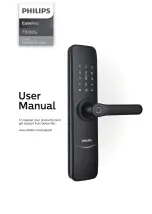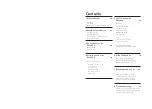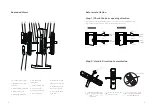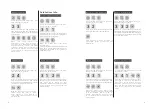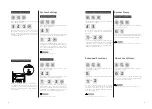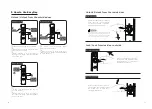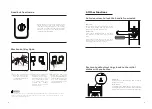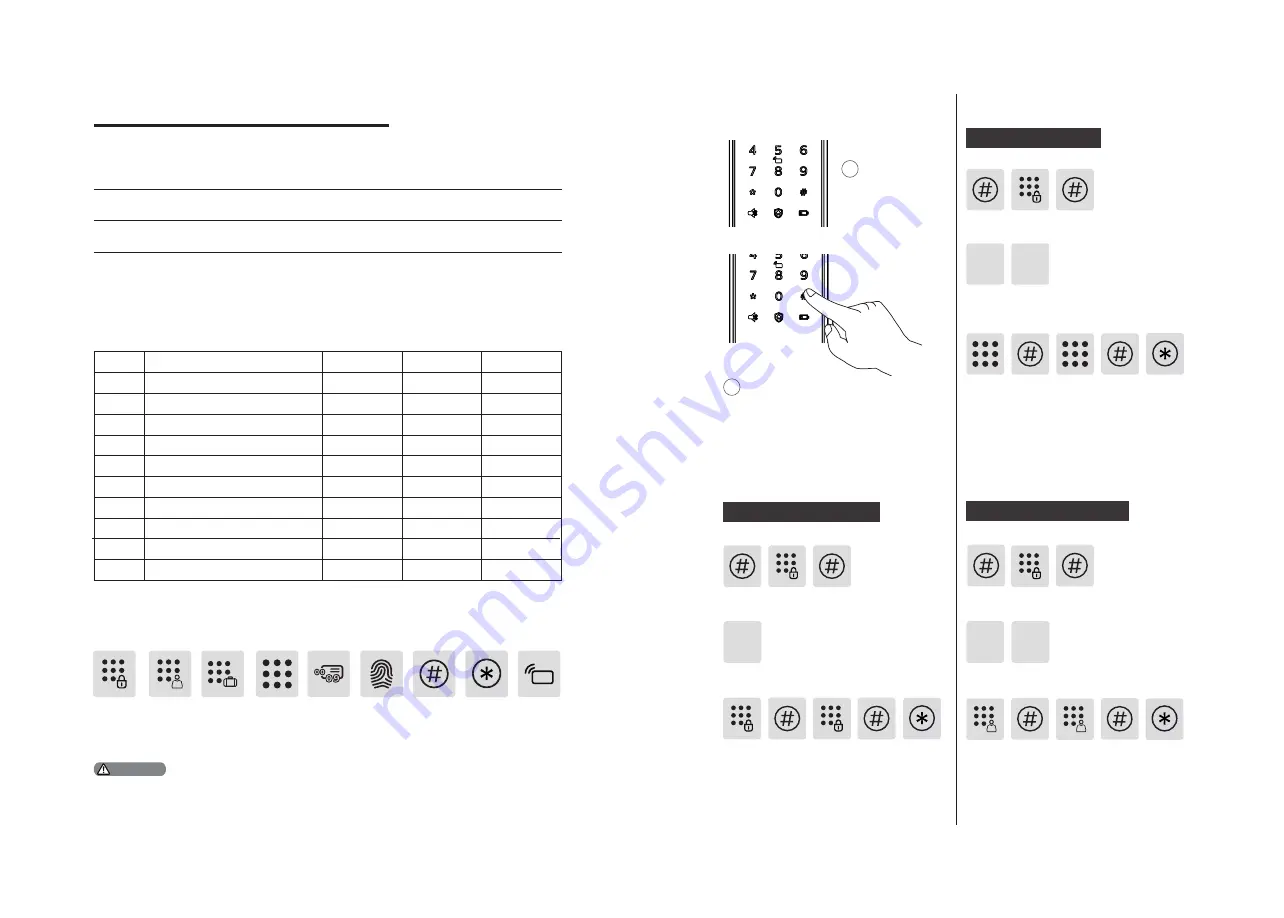
10
11
4 How to set up your EasyKey
Pre-setup Instructions:
◆
You can delete a single user information by its user code without having to
delete all user info.
◆
You could fill in below blank sheet with user info, in case you need to manage
and check with it.
00
01
02
03
04
05
06
07
08
09
Code
Name
Fingerprint
Password
Key Tag
User
Password
One-time
Password
Visitor
Pass
word
Master
Pin
Code
#
User
Code
00-09
Finger
Input
◆
Icon annotation
◆
How to enter master mode
1
Light up
Keypad
2
Press [#] before inputting any other
numbers
,
then enter master PIN code,
and confirm with [#]. Then you are
entering into the master mode.
User Settings
Press [#] and input master Pin code,
then press [#] to confirm.
Press[2] to add new users, then press[1]
to add user code(s),he system will auto
number and proceed with voice prompt.
1
2
Modify master Pin code
Add User Password
Press [#] and input master Pin code,
then press [#] to confirm.
Press[2] to enter user settings, then
press[2] to add one-time user password.
2 2
Add one-time password
*
Key Tag
Input
◆
There are 2 modes in the EasyKey: General mode and Dual-verification mode.
General Mode
Dual-verification Mode
Unlock with any registered
identity information
Unlock with any two methods from
PIN code, card and fingerprint
UserCode
1.Press [*] key to return to the previous menu.
2. The default master PIN code is 12345678.
Press [1] and choose to modify master
Pin code.
1
Press [#] and input master Pin code,
then press [#] to confirm.
Enter the new master PIN code and
press [#] to confirm. Re-enter the new
Master PIN code and press [#]. After
hearing a voice prompt of “Succeeded”,
press [*] until you exit master mode.
Enter a user PIN code of 6 to 12 digits
and press [#] to confirm. Then re-enter
it and press [#] to confirm. After hearing
a voice prompt of “Succeeded”, press
[*] until you exit master mode.
Enter a user PIN code of 6 to 12 digits
and press [#] to confirm. Then re-enter
it and press [#] to confirm. After hearing
a voice prompt of “Succeeded”, press
[*] until you exit setting mode.
Attention
Summary of Contents for EasyKey 7100DS
Page 1: ......