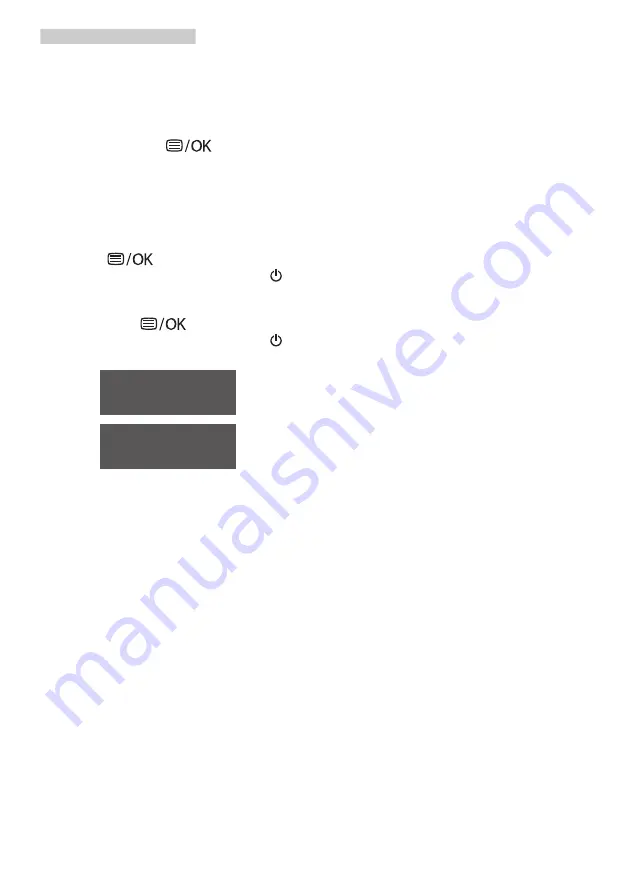
33
8. Troubleshooting & FAQs
SA), 2560x1440@60Hz(275E1/
275E1S), 3840x2160@60Hz
(278E1/278E1A). For best display,
please use this resolution.
Q13: How to unlock/lock my hot key?
Ans.: Please press
for 10
seconds to unlock/lock the hot
key, by doing so, your monitor
pops out “Attention” to show
the unlock/lock status as shown
below illustrators.(271E1S/275E1S)
Ans.: To lock the OSD, press and hold
the
button while the
monitor is off and then press
button to turn the monitor on.
To un-lock the OSD, press and
hold the
button while the
monitor is off and then press
button to turn the monitor on.
Q14: Where can I find Important
Information manual mentioned in
EDFU?
Ans.:
Important Information manual
can be download on the Philips
website support page.


































