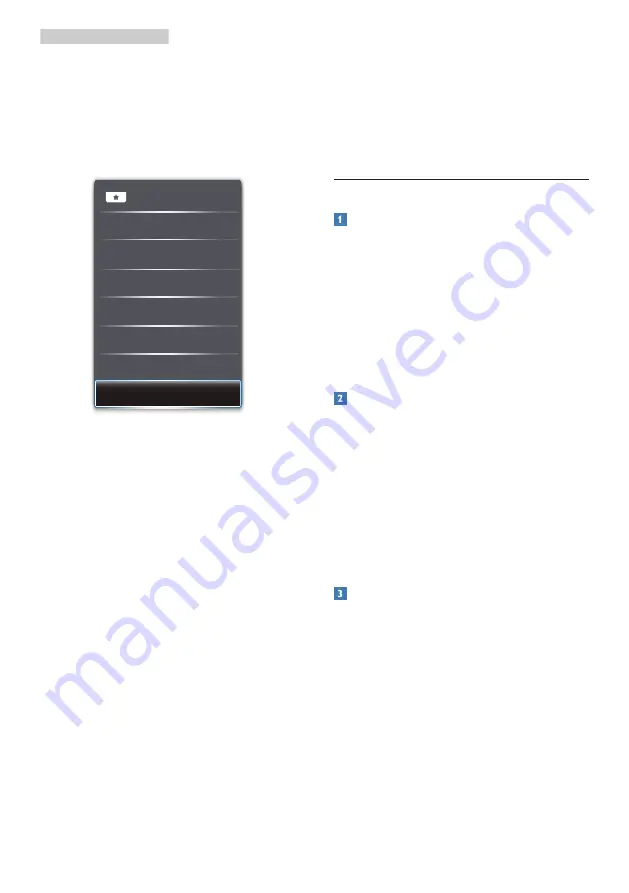
13
3. Image Optimization
3. The SmartImage on screen display
will remain on screen for 5 seconds
or you can also toggle to the left to
make confirmation.
There are multiple selections: FPS,
Racing, RTS, Gamer 1, Gamer 2, LowBlue
Mode and Off.
• FPS:
For playing FPS (First Person
Shooters) games. Improves dark
theme black level details.
• Racing:
For playing Racing games.
Provides fastest response time and
high color saturation.
• RTS:
For playing RTS (Real Time
Strategy) games, a user-selected
portion can be highlighted for RTS
games (through SmartFrame). The
picture quality can be adjusted for
the highlighted portion.
• Gamer 1:
User’s preference settings
saved as Gamer 1.
• Gamer 2:
User’s preference settings
saved as Gamer 2.
• LowBlue Mode:
LowBlue Mode
for easy on-the-eyes productivity
Studies have shown that just as
ultra-violet rays can cause eye
damage, shortwave length blue light
rays from LED displays can cause
eye damage and affect vision over
time. Developed for wellbeing,
Philips LowBlue Mode setting uses a
smart software technology to reduce
harmful shortwave blue light.
• Off:
No optimization by SmartImage
.
3.2 SmartContrast
What is it?
Unique technology that dynamically
analyzes displayed content and
automatically optimizes a LCD monitor's
contrast ratio for maximum visual clarity
and viewing enjoyment, stepping up
backlighting for clearer, crisper and
brighter images or dimming backlighting
for clear display of images on dark
backgrounds.
Why do I need it?
You want the very best visual clarity
and viewing comfort for every type of
content. SmartContrast dynamically
controls contrast and adjusts
backlighting for clear, crisp, bright
gaming and video images or displays
clear, readable text for office work.
By reducing your monitor's power
consumption, you save on energy costs
and extend the lifetime of your monitor.
How does it work?
When you activate SmartContrast, it will
analyse the content you are displaying
in real time to adjust colors and control
backlight intensity. This function will
dynamically enhance contrast for a great
entertainment experience when viewing
videos or playing games.
















































