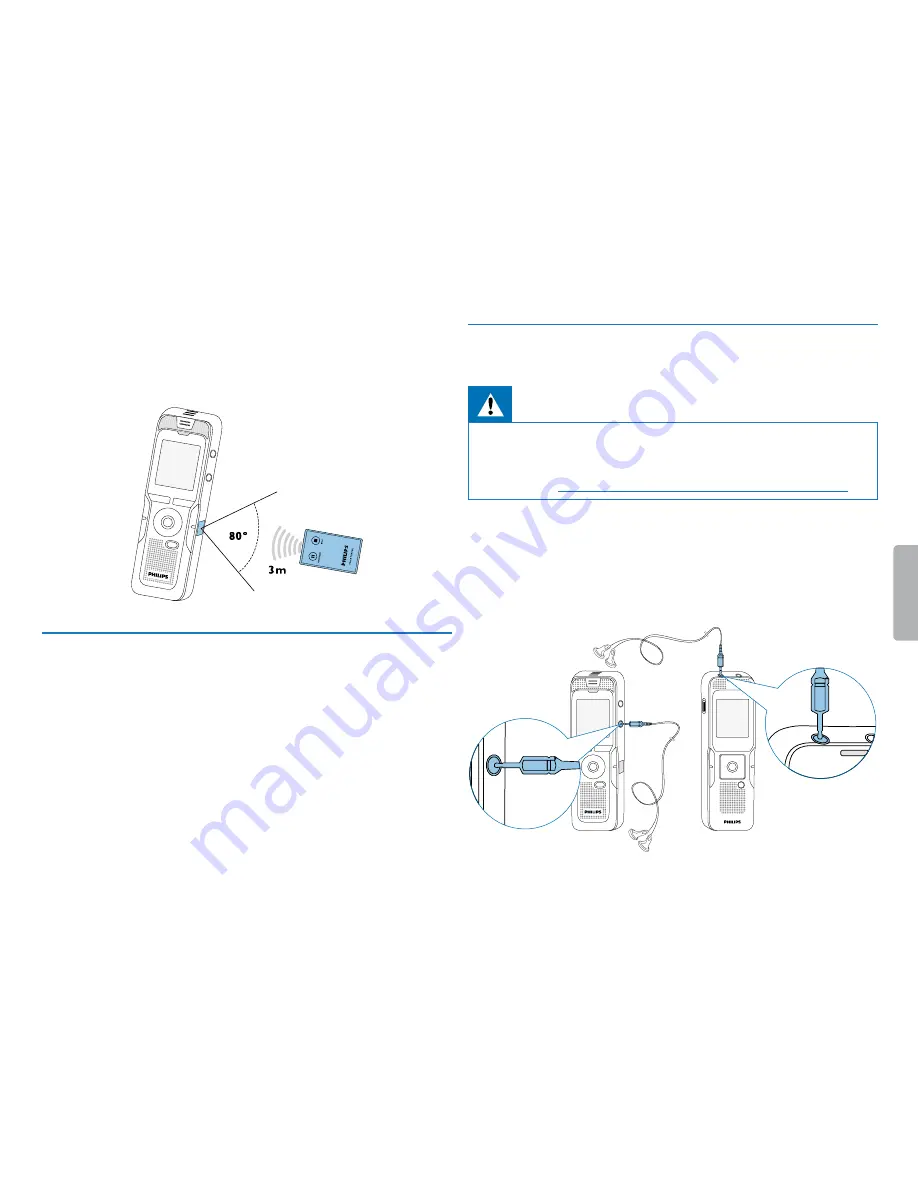
22
First steps
Table of contents
Point the remote control at the receiver on the side of the device. The
angle of the device should not exceed 80 degrees; the distance should
not exceed three meters. Make sure there are no objects located
between the remote control and the device.
4.11 Accessories
Depending on the type of the device, the product package may include
various accessories. Additional accessories may be obtained directly
from your retailer.
4.11.1 How to connect headphones
Scope of delivery: DVT3000 – DVT7000
Warning
• Set the volume to a moderate level and do not use headphones
to listen for excessively long periods of time. Exposure to intense
sound can cause hearing damage. Observe the Hearing safety
instructions
(see also chapter 1.1.3 Hearing protection, page 6)
.
1
Turn down the volume of the device before you plug in the
headphones.
2
Insert the plug into the
EAR
headphone output on the top
(DVT1000, DVT1500) or the side (DVT3000 – DVT7000) of the
device.
MIC
EAR
EAR
MIC
EAR
MIC
EAR
Summary of Contents for DVT1000/00
Page 2: ...2 Table of contents ...
















































