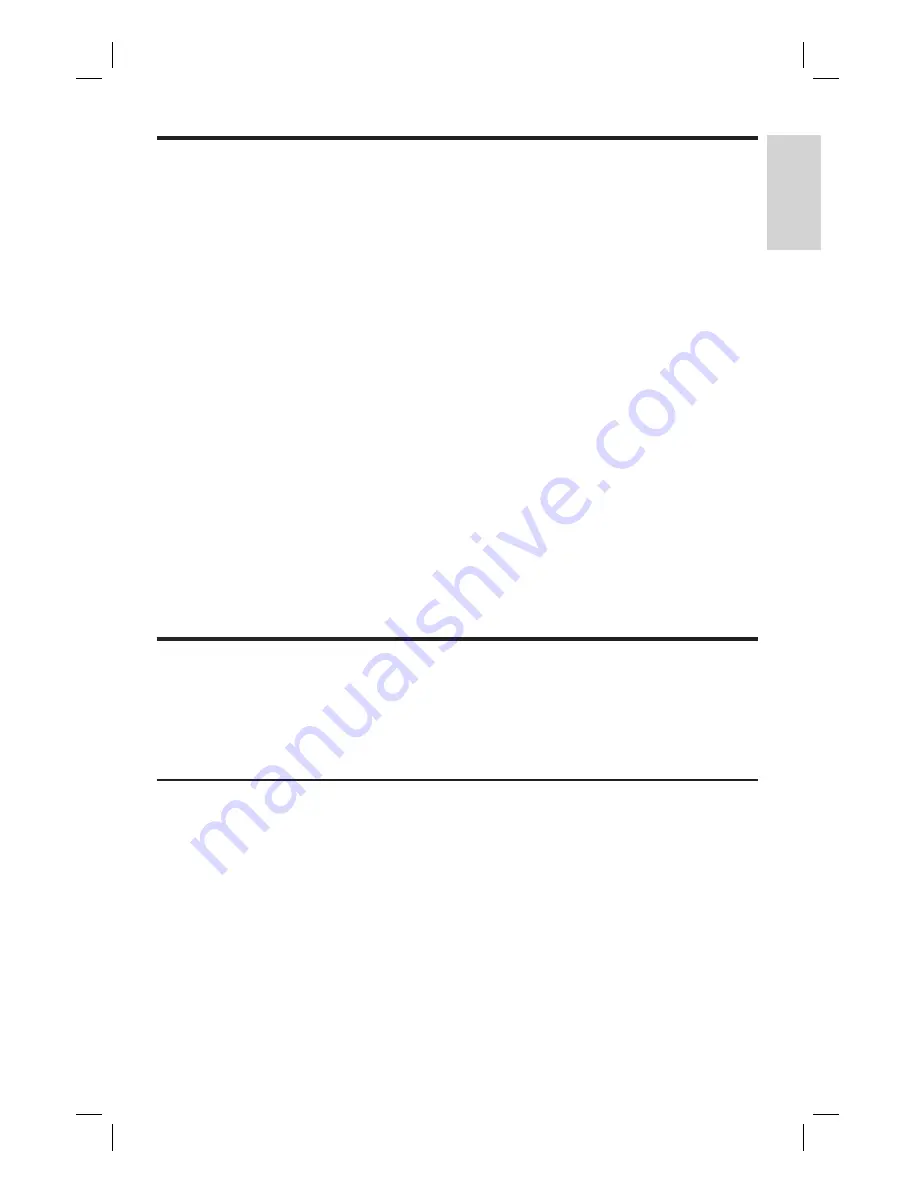
EN 55
English
T
roubleshooting
Picture
No picture
Check the video connections. See chapter ‘Connect’.
Turn on the TV to the Video In channel.
Use the TV remote control to select the channel until you
see the video output from the recorder. See chapter ‘Get
Started’.
Your recorder might have been set to progressive scan
mode while your TV does not support progressive scan.
Follow the steps below:
1) Connect the supplied AV cable (red/white/yellow)
from the CVBS OUTPUT jacks on the rear panel of the
recorder to the TV’s Video In and Audio In jacks.
2) Turn on the TV and use the TV’s remote control to
select the corresponding video-in channel on the TV (eg.,
AV, EXT1, EXT2).
3) Turn on the recorder and wait until the TV displays
the recorder screen.
The video resolution is not supported on your TV. Press
the RESOLUTION button to toggle to a suitable video
resolution.
•
•
•
•
•
Play
Unable to play DivX movies
Check that the DivX
fi
le is encoded according to the
‘Home Theatre Pro
fi
le’ mode with DivX encoder.
Check that the downloaded DivX movie is a complete
fi
le.
•
•
Unable to display some
JPEG photos.
This recorder only supports JPEG photos saved in Baseline
Standard or Baseline Optimised mode.
•
1_DVR2008_97_eng_wk822.indd 55
1_DVR2008_97_eng_wk822.indd 55
2008-05-26 10:29:49 AM
2008-05-26 10:29:49 AM


















