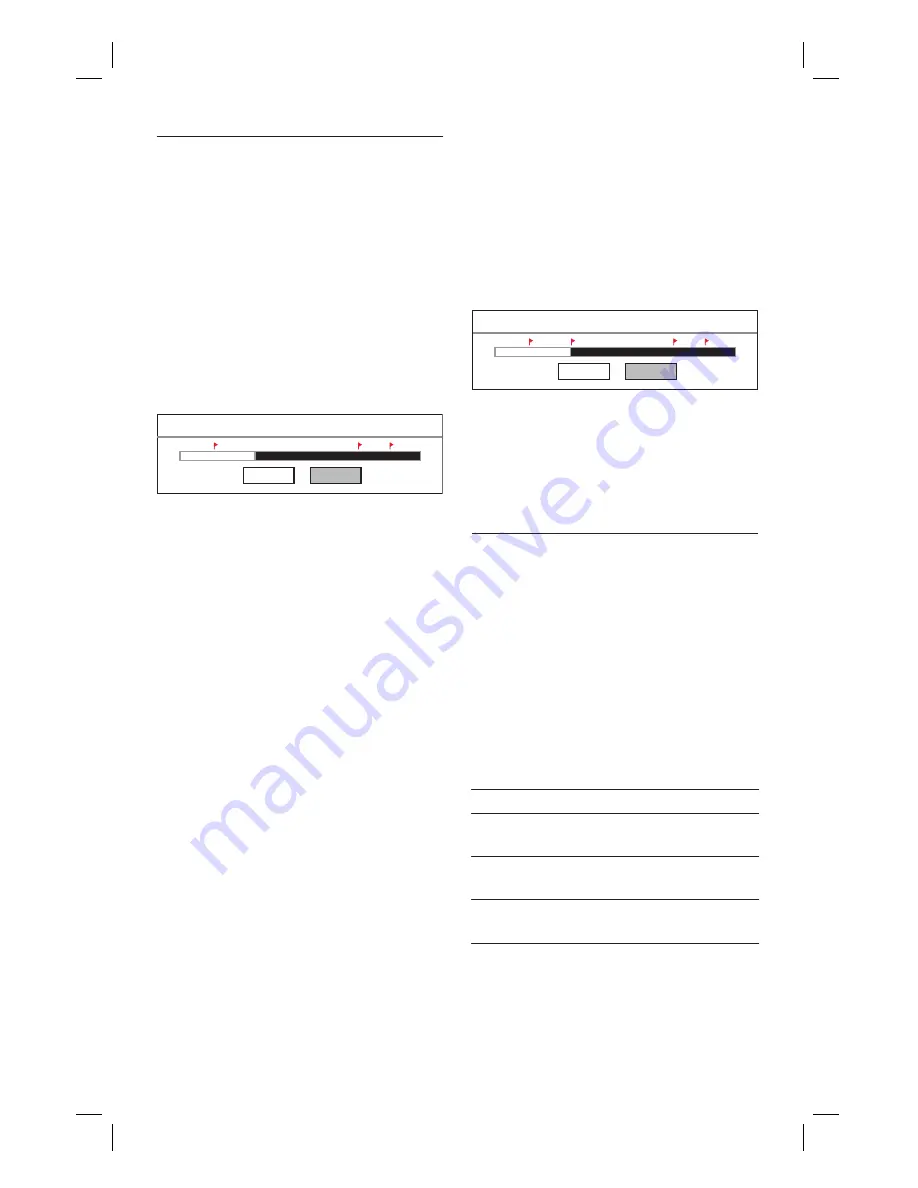
38 EN
Add or remove chapter markers
To add chapter markers
1
Press
REC LIST
.
2
Select a title, then press the
Red
button
[ Edit ]
.
The edit menu is displayed.
3
Select
[ Add Chapter Marking ]
, then
press
OK
.
Press
à
á
keys to make a fast
forward/ reverse search.
Add Chapter Marking
Cancel
Confirm
4
To add a chapter marker, select
[ Con
fi
rm ]
and press
OK
.
A chapter marker is added and
indicated by a red
fl
ag.
5
To exit, press select
[ Cancel ]
.
•
To remove chapter markers
1
Press
REC LIST
.
2
Select a title, then press the
Red
button
[ Edit ]
.
The edit menu is displayed.
3
Select
[ Remove Chapter Marking ]
,
then
press
OK
.
Remove Chapter Marking
Cancel
Confirm
4
To remove the highlighted chapter
marker, select
[ Con
fi
rm ]
and press
OK
.
The chapter marker is removed.
5
To exit, press select
[ Cancel ]
.
Edit a title name
1
Press
REC LIST
.
2
Select a title, then press the
Red
button
[ Edit ]
.
The edit menu is displayed.
3
Select
[ Rename ]
, then
press
OK
.
An on-screen keyboard is displayed.
4
Select the key to enter, then press
OK
.
Use the following keys to edit:
Action
Option
Insert a space between the
characters.
[ Space ]
Remove the character to the
left of the cursor.
[ Delete ]
Toggle between upper, lower
case characters or symbols
[ CAPS ]
5
To con
fi
rm, select
[ OK ]
, then press
OK
.
The title name is edited.
•
1_DVR2008_97_eng_wk822.indd 38
1_DVR2008_97_eng_wk822.indd 38
2008-05-26 10:29:46 AM
2008-05-26 10:29:46 AM






























