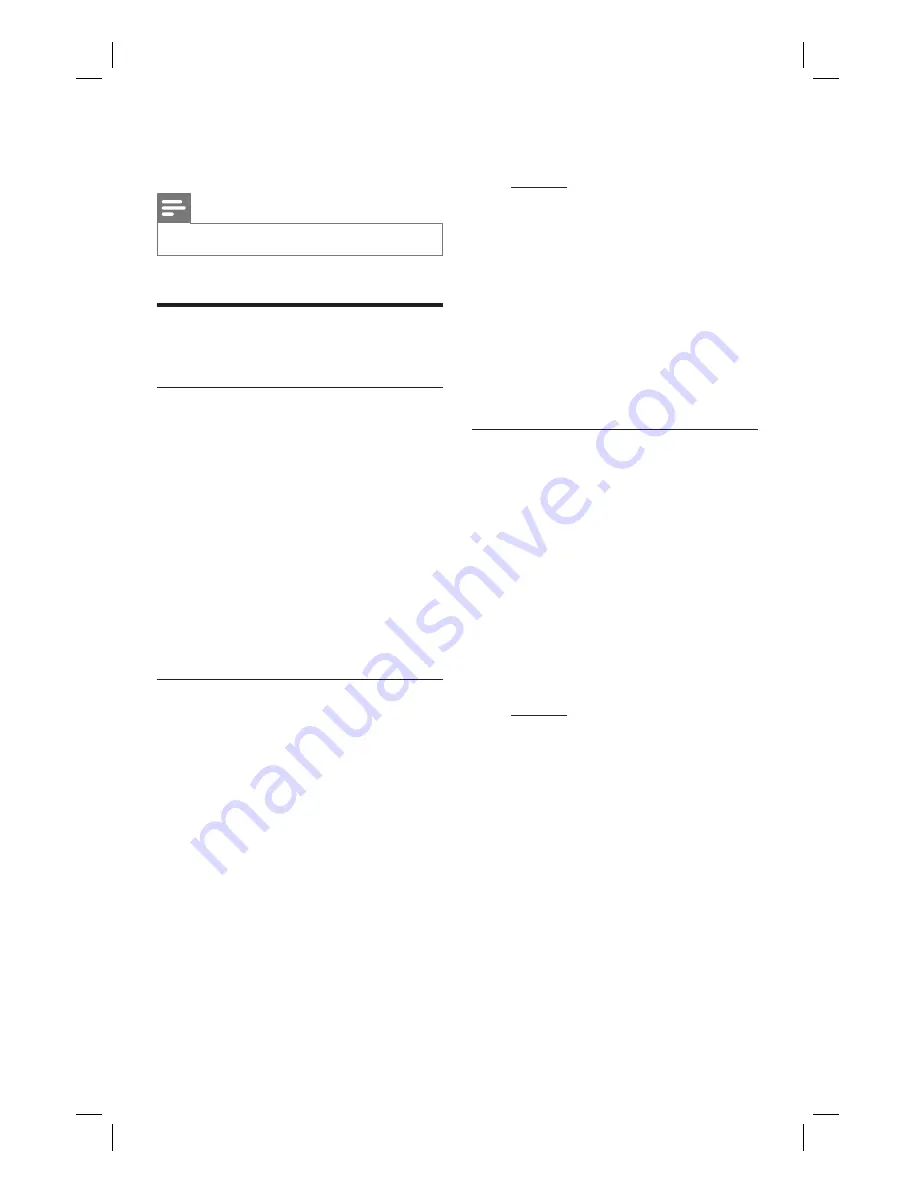
42 EN
9 Adjust Settings
Note
Underlined options are the factory default settings.
•
Language Settings
Change system menu language
1
Press
HOME
.
2
Press
[ Settings ]
, then press
OK
.
3
Press
X
to select
[ Language ].
4
Press
T
to select
[ Menu Language ]
,
then press
OK
.
5
Select an option and press
OK
.
6
To go to Home menu, press
HOME
.
Set DivX subtitle font
1
Press
HOME
.
2
Press
[ Settings ]
, then press
OK
.
3
Press
X
to select
[ Language ].
4
Press
T
to select
[ DivX Subtitle Font ]
,
then press
OK
.
5
Select an option and press
OK
.
[ Standard
]
Display a standard list of Roman subtitle
fonts supported on this recorder.
[
简体中文
]
Display Simpli
fi
ed Chinese fonts.Under
[
繁體中文
]
Display Traditional Chinese fonts.
6
To go to Home menu, press
HOME
.
Set media font
Select a font which displays the
fi
lename of
the media content.
1
Press
HOME
.
2
Press
[ Settings ]
, then press
OK
.
3
Press
X
to select
[ Language ].
4
Press
T
to select
[ Media Title Font ]
,
then press
OK
.
5
Select an option and press
OK
.
[ Standard
]
Display a standard list of Roman subtitle
fonts supported on this recorder.
[
简体中文
]
Display Simpli
fi
ed Chinese fonts.
[
繁體中文
]
Display Traditional Chinese fonts.
6
To go to Home menu, press
HOME
.
1_DVR2008_97_eng_wk822.indd 42
1_DVR2008_97_eng_wk822.indd 42
2008-05-26 10:29:47 AM
2008-05-26 10:29:47 AM






























