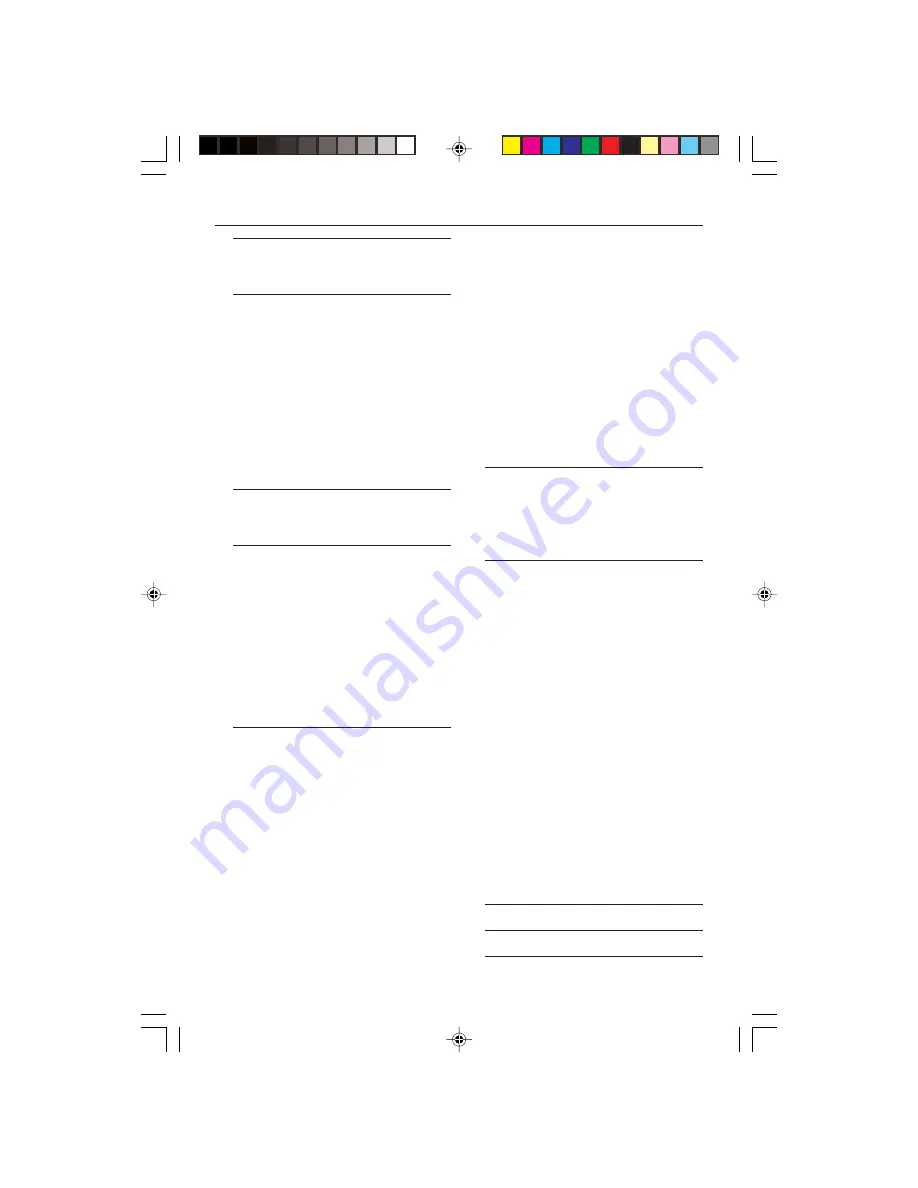
8239 300 30402
4
Introduction
Supplied accessories ....................................... 5
Care and safety information .......................... 5
Connections
Connecting TV .............................................. 6-7
Using Composite Video jacks (CVBS) ........
6
Using S-Video jack ..........................................
7
Using Component Video jacks (Pr Pb Y) ..
7
Using an accessory RF modulator ..............
8
Connecting the power cord .......................... 8
Optional : Connecting to an Audio System ..... 9
Stereo system has Dolby Pro Logic or Right
/ Left Audio In jack .........................................
9
Optional: Connecting Digital AV Receiver ...
............................................................................. 9
Receiver has a PCM, Dolby Digital, or
MPEG2 decoder ..............................................
9
Functional Overview
Front and Rear Panels .................................. 10
Remote Control ............................................ 11
Getting Started
Step 1: Inserting batteries into the
Remote Control ............................................ 12
Using the Remote Control to operate the
Player ...............................................................
12
Step 2: Setting up the TV ........................ 12-13
To deactivate Progressive manually ...
12-13
Selecting the colour system that
corresponds to your TV ..............................
13
Step 3: Setting language preference ........... 14
Setting the OSD Language ..........................
14
Setting the Audio, Subtitle and Disc menu
language ..........................................................
14
Disc Operations
Playable Discs ................................................. 15
Region Codes ................................................. 15
Playing discs ..................................................... 16
Using the Disc Menu ..................................... 16
Basic playback controls ........................... 16-18
Pausing playback ............................................
16
Selecting track/chapter ................................
16
Mute .................................................................
17
Resuming playback from the last stopped
point ................................................................
17
Zoom ..............................................................
17
Repeat .............................................................
17
Repeat A-B .....................................................
17
Display .............................................................
18
Slow Motion ..................................................
18
Searching .........................................................
18
Programme playback ....................................
18
Special DVD features .................................... 19
Playing a Title .................................................
19
Camera Angle ................................................
19
Changing the Audio Language ....................
19
Subtitles ..........................................................
19
Special VCD & SVCD Features ............. 19-20
Playback Control (PBC) ..............................
19
Preview ...........................................................
20
Playing MP3/DivX/MPEG-4/JPEG/Kodak
Picture CD ...................................................... 21
General Operation .......................................
21
Playback selection .........................................
21
Special MP3/JPEG/DivX features ................ 22
Preview Function ..........................................
22
Zoom picture ................................................
22
Playback with multi-angles (JPEG) .............
22
Scan Effect (JPEG) .........................................
22
Playback speed control (MP3) ...................
22
Karaoke Operations
Playing Karaoke discs .................................... 23
General Operation .......................................
23
Key setting .....................................................
23
Vocal ................................................................
23
Mode ...............................................................
23
DVD Menu Options
Basic Operations ........................................... 24
General Setup menu ............................... 24-26
Screen Saver ..................................................
24
Smart Power ..................................................
24
Disc Lock ........................................................
25
Program ..........................................................
25
DivX(R) VOD .........................................
25-26
Audio Setup Menu ................................... 26-28
DOWNMIX ...................................................
26
Digital Output ...............................................
26
LPCM Output ................................................
27
Sound Mode ...................................................
27
Reverb Mode .................................................
27
DRC .................................................................
28
Video Setup Menu ................................... 28-29
TV Display ......................................................
28
Closed Captions ...........................................
29
Video Output ................................................
29
Progressive ...............................................
29-30
Smart Picture .................................................
30
Preference Setup Menu .......................... 30-31
Parental ....................................................
30-31
Password ........................................................
31
Default .............................................................
32
MP3/JPEG Nav ...............................................
32
Specifications
.............................................. 33
Troubleshooting
................................. 34–35
Glossary
.....................................................................
36
Contents
01-40 DVP640K_751
7/04/2004, 4:49 PM
4





































