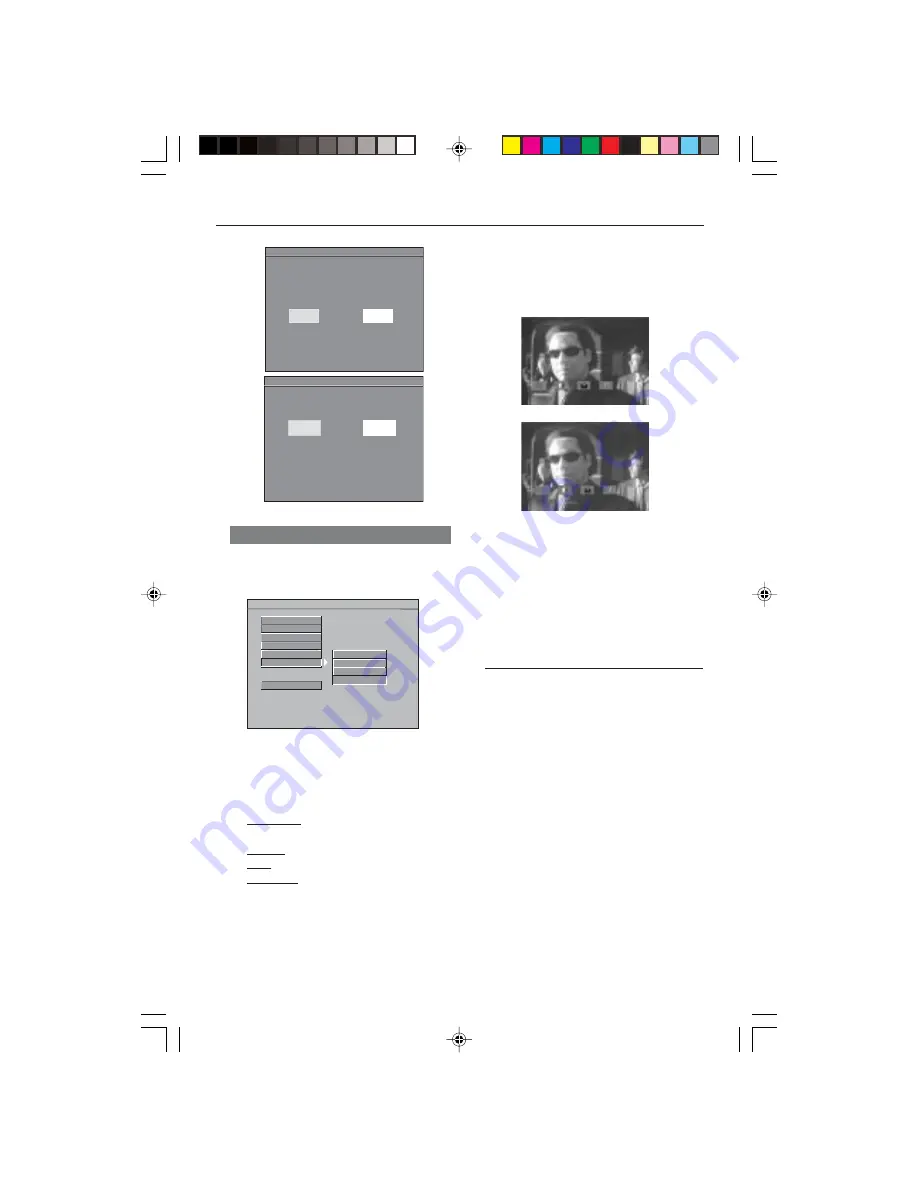
8239 300 30402
30
Smart Picture
In this menu, you can choose a picture
setting from a fixed set of ideal predefined
picture settings.
- - VIDEO SETUP PAGE - -
TV STANDARD
TV DISPLAY
CLOSED CAPTIONS
VIDEO OUTPUT
PROGRESSIVE
SMART PICTURE
MAIN PAGE
STANDARD
BRIGHT
SOFT
PERSONAL
1
Press
34
to highlight ‘Smart Picture’.
2
Enter its submenu by pressing
2
.
3
Move the cursor by pressing
34
to
highlight the selected item.
➜
Standard
: select the standard picture
setting.
➜
Bright
: make the TV picture brighter.
➜
Soft
: make the TV picture softer.
➜
Personal
: achieve the colour effect set
in the ‘Brightness’, ‘Contrast’, ‘Hue’ and
‘Saturation’ menu.
4
Press
OK
, then press
1
to return to
Video Setup Page.
DVD Menu Options
Brightness
You can personalise your picture colour
by adjusting brightness,contrast, hue and
saturation.
1
Press
1
2
to highlight ‘Brightness’.
2
Press
4
to open the level bar.
3
Press
1
2
to decrease or increase the
brightness level.
4
Press
OK
to exit.
●
Repeat steps
1
-
4
for adjusting the
contrast, hue and saturation feature.
Preference Setup Menu
The options included in Preference Setup
menu are: ‘Audio’, ‘Subtitle’, ‘Disc Menu’,
‘Parental’, ‘Password’, ‘Default’ and ‘MP3/
JPEG Nav’.
1
Press
STOP
twice.
2
Press
SYSTEM MENU
to enter the
setup menu.
3
Press
3
4
to select the ‘Preference’ page.
4
Press
OK
to confirm.
CANCEL
- - REFER TO THE OWNER'S MANUAL - -
Confirm again to use progressive scan
If picture is good, press OK button on remote control
OK
2 3
- Move OK - Select
To deactivate progressive:
1. Open tray,
2. Press '1' Key.
- - REFER TO THE OWNER'S MANUAL - -
ACTIVATING PROGRESSIVE:
1. Ensure your TV has progressive
2. Connect with YPbPr (GBR) video
3. If there is a blank screen on normal
wait 15 seconds for auto recover
CANCEL
OK
2 3
- Move OK - Select
01-40 DVP640K_751
7/04/2004, 4:50 PM
30

























