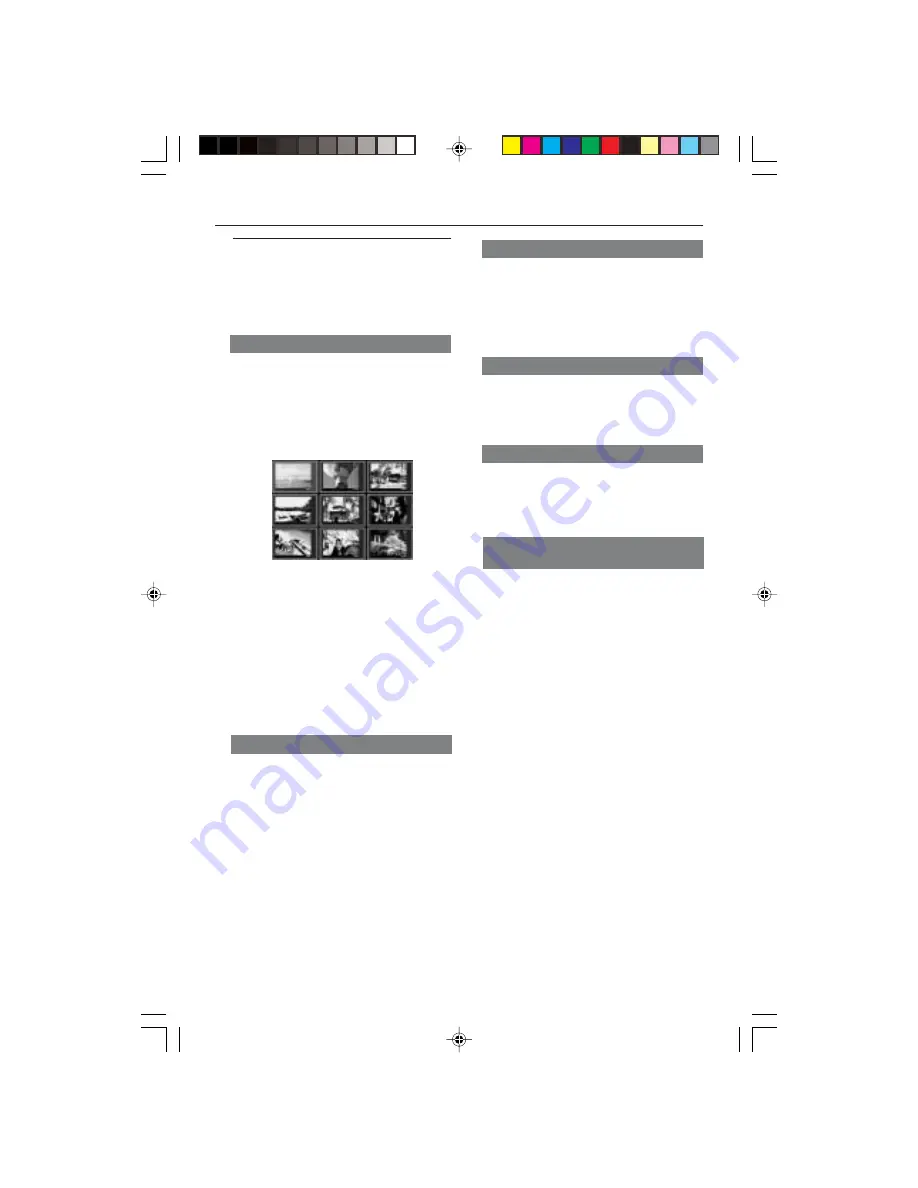
8239 300 30402
22
Playback with multi-angles (JPEG)
●
During playback, press
3
4
1
2
to rotate
the picture on the TV screen.
3
: flip the picture vertically
4
: flip the picture horizontally
1
: rotate the picture anti-clockwise
2
: rotate the picture clockwise
Scan Effect (JPEG)
●
Press
ANGLE
repeatedly to choose
different scan effect.
➜
Various of scan effect appears on the
top left hand corner on the TV screen.
Playback speed control (MP3)
●
Press
1
2
repeatedly to play backward/
forward at different speed.
●
You can press
S
/
T
to change the
tracks.
JPEG and MP3 simultaneous
playback
1
Select a MP3 track and press
AUDIO
.
➜
‘Music Slide Show’ appears on the TV
screen.
2
Press
3
4
to select a picture file, then
press
OK
.
➜
The picture will be played back in
sequence together with MP3 music.
3
To quit simultaneous playback, press
STOP
.
➜
The picture and MP3 music playback
will stop.
Helpful Hints:
–
If the disc menu doesn’t appear on the
TV screen, switch ‘MP3/JPEG Navigator’ to
‘With Menu’ (see page 32).
–
During Music slide show playback, all
buttons are disabled except PLAY, PAUSE,
STOP, OPEN/CLOSE and POWER.
Disc Operations
Special MP3/JPEG/DivX features
IMPORTANT!
You have to turn on your TV and set to
the correct Video In channel. (See page
12 “Setting up the TV”).
Preview Function
This function shows the content of the
current folder or the whole disc.
1
Press
PREVIEW
during playback.
➜
Thumbnails of 9 pictures appears on
the TV screen.
(example for 9 thumbnail pictures display)
2
Press
S
/
T
to display the other
pictures on the previous/next page.
3
Use
1
2
3
4
to highlight one of the
picture and press
OK
to start playback.
For DivX
●
Press
AUDIO
repeatedly to select
different audio languages.
●
Press
SUBTITLE
repeatedly to select
different subtitle languages.
Zoom picture
For JPEG
●
During playback, press
ZOOM
repeatedly
to switch ‘
ZOOM
ON
’ or
ZOOM
OFF
’.
●
Press
S
/
T
to display the picture
with different scales.
●
Use
1
2
3
4
to view the zoomed picture.
For DivX
●
During playback, press
ZOOM
repeatedly
to select ‘zoom x 2’ or ‘zoom off’.
01-40 DVP640K_751
7/04/2004, 4:49 PM
22
















































