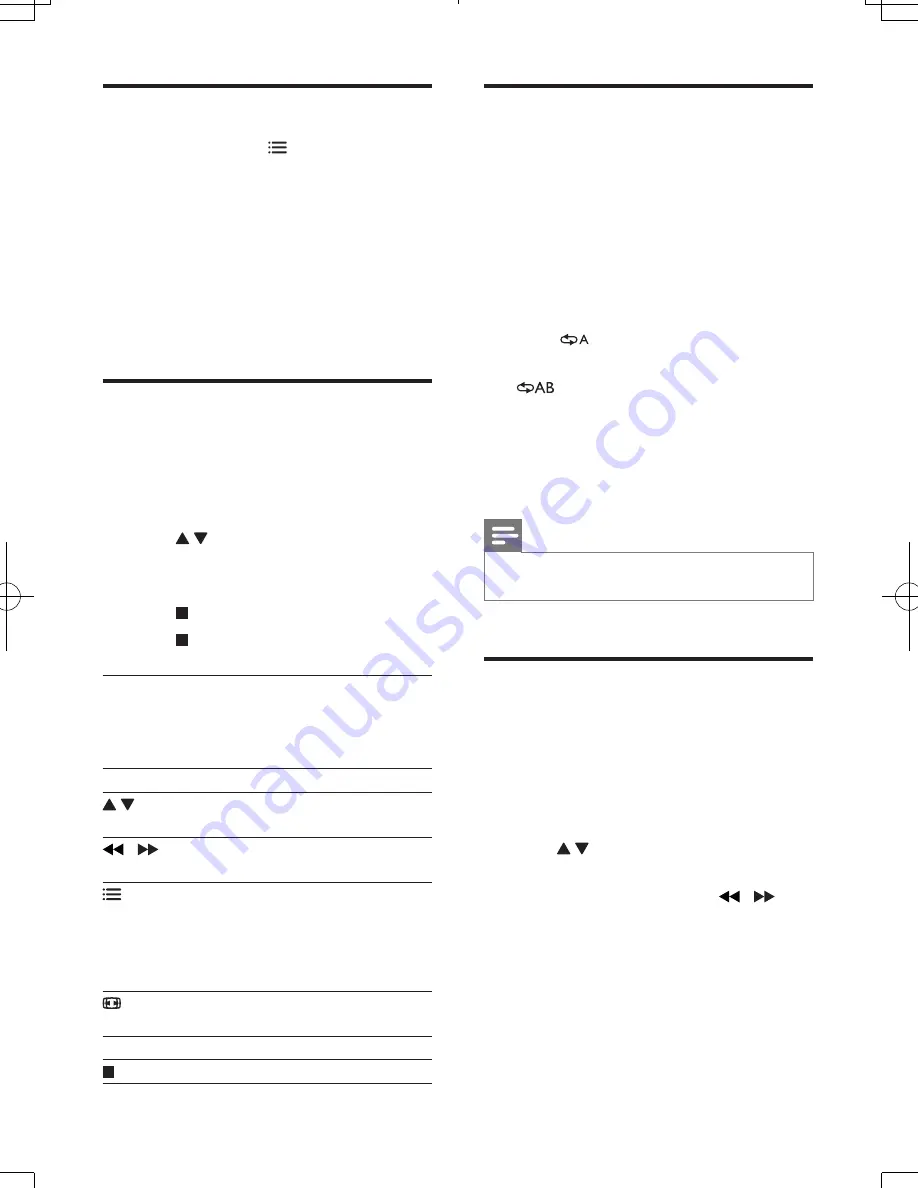
9
EN
Video options
During video play, press
OPTIONS
to
access the following options.
•
[Info]
: Display the current play information.
•
[PBC]
: Display or skip the content menu
for VCD and SVCD.
•
[Aspect ratio]
: Select a picture display
format to fit the TV screen.
•
[Volume]
: Change a volume level.
•
[Angle]
: Select a camera angle from which
video is viewed.
Play a musical slideshow
Play music and pictures simultaneously to create
a musical slideshow.
1
From a disc or connected USB storage
device, play a music file.
2
Press
to navigate to the picture files.
3
Select a picture from the same disc or
USB, and press
OK
to start slideshow.
4
Press to stop slideshow.
5
Press again to stop music play.
Control photo play
During a photo slideshow, use the remote
control to control the play.
Button
Action
Rotate a picture horizontally/
vertically.
/
Rotate a picture anti-clockwise/
clockwise.
OPTIONS
Access to select
[Color]
to
display a picture in color or black
and white.
Access to select
[Photo preview]
to display pictures in thumbnail.
Zoom in or out of a photo.
Play pauses in zoom mode.
OK
Start or resume a play.
Stop a play.
Repeat play
During play, press
REPEAT/REPEAT A-B
repeatedly to select a repeat play option.
•
Repeat the current title, chapter, or track.
•
Repeat all the contents on a disc or a USB
storage device.
• Repeat play for a specific section.
To Repeat play for a specific section
1
Press
REPEAT/REPEAT A-B
repeatedly to
select
as a start point.
2
Press
REPEAT/REPEAT A-B
again to select
as an end point.
»
The repeat play of the marked section
starts.
3
To cancel repeat play, press
REPEAT/
REPEAT A-B
until
[Off]
is displayed.
Note
•
Repeat play of the marked section is only possible
within a title or track.
Skip play
You can skip play to a specific title, chapter or
track.
1
During play, press
GOTO
.
»
An input field bar is displayed, and "0"
blinks.
2
Press to select a digit as a title,
chapter, or track number.
3
After a digit is selected, press / to
change a digit position.
4
If necessary, repeat step 2 and 3 to
complete the input of a title, chapter, or
track number.
5
Press
OK
.
»
The play skips to the selected title,
chapter or track.
DVP3950_05_UM_V1.2.indd 9
2012/5/29 17:52:49
Summary of Contents for DVP3950
Page 1: ...DVP3950 Register your product and get support at www philips com welcome User manual ...
Page 2: ...2 EN Before you connect this DVD player read and understand all accompanying instructions ...
Page 4: ...4 2 TV OUT TV OUT SCART L R VIDEO L R VIDEO OUT R L R VIDEO OUT VIDEO OUT AUDIO OUT ...
Page 5: ...5 3 5 4 SOURCE TV 2 ...
Page 6: ...6 6 DVD VCD CD 3 4 1 2 MP3 JPEG USB DISC DISC Setup 1 USB USB DISC Setup 2 3 4 USB ...
Page 19: ......






































