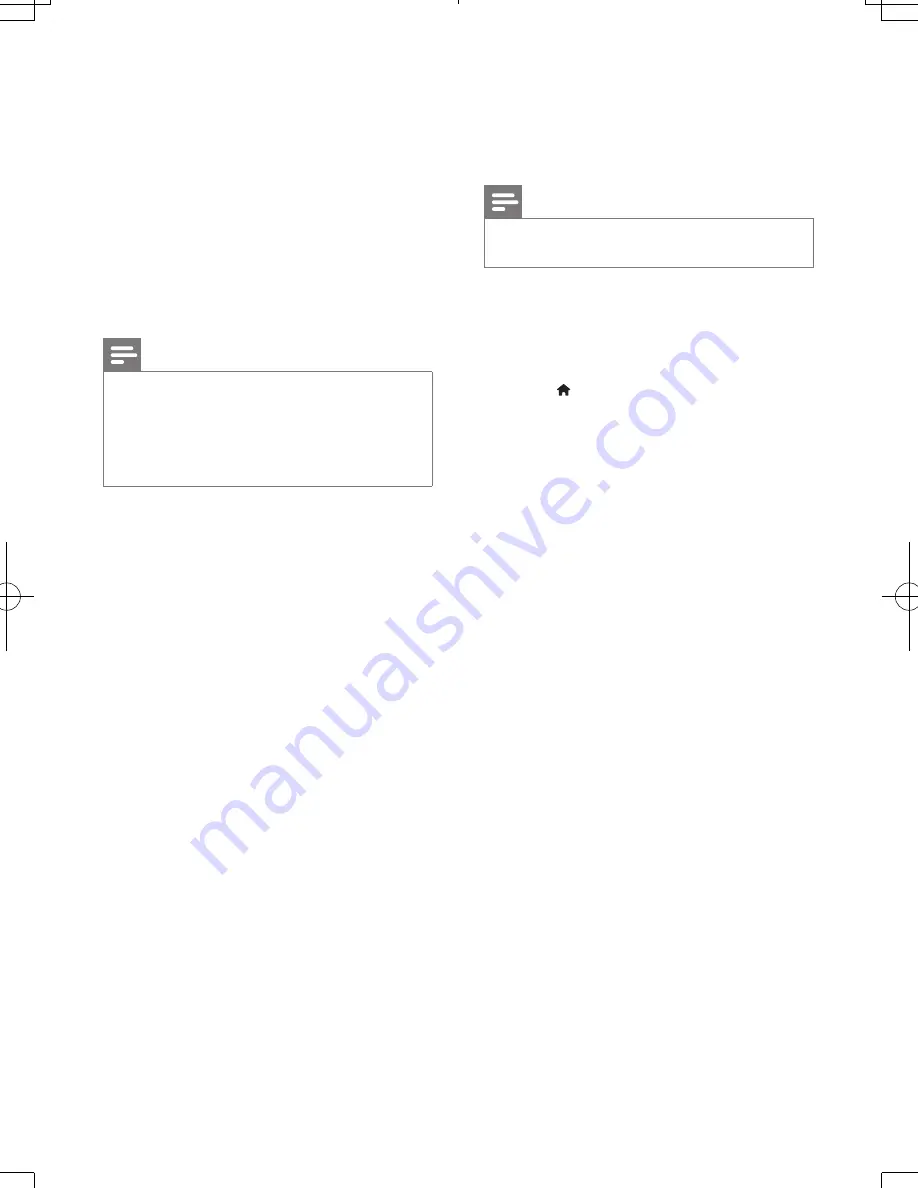
12
EN
if you do not have a password or if you
have forgotten your password
•
[DivX Subtitle]
: Select a character set
that supports the subtitle of your DivX
video.
•
[Version Info]
: Display the software
version for this player.
•
[Default]
: Reset all settings to the
factory default, except for the settings
for
[Disc Lock]
,
[Parental Control]
and
[Password]
.
Note
•
If your preferred language is not available for disc
language, audio or subtitle, you can select
[Other]
from the menu options and input 4-digit language code
which can be found at the back of this user manual.
•
The rating levels are country-dependent. To allow all
discs to be played, select
[8 Adult]
.
4 Software update
Note
•
Power supply must not be interrupted during software
update.
To check for updates, compare the current
software version of this player with the latest
software version (if available) at the Philips
website.
1
Press .
2
Select
[Setup]
>
[Preferences]
>
[Version
Info]
, and then press
OK
.
3
Write down the model name and the
software version number.
4
Visit www.philips.com/support to check for
the latest software version, using the model
name and software version number.
5
Refer to the upgrade instructions given
on the website to complete the software
update.
DVP3950_05_UM_V1.2.indd 12
2012/5/29 17:52:51
Summary of Contents for DVP3950
Page 1: ...DVP3950 Register your product and get support at www philips com welcome User manual ...
Page 2: ...2 EN Before you connect this DVD player read and understand all accompanying instructions ...
Page 4: ...4 2 TV OUT TV OUT SCART L R VIDEO L R VIDEO OUT R L R VIDEO OUT VIDEO OUT AUDIO OUT ...
Page 5: ...5 3 5 4 SOURCE TV 2 ...
Page 6: ...6 6 DVD VCD CD 3 4 1 2 MP3 JPEG USB DISC DISC Setup 1 USB USB DISC Setup 2 3 4 USB ...
Page 19: ......




















