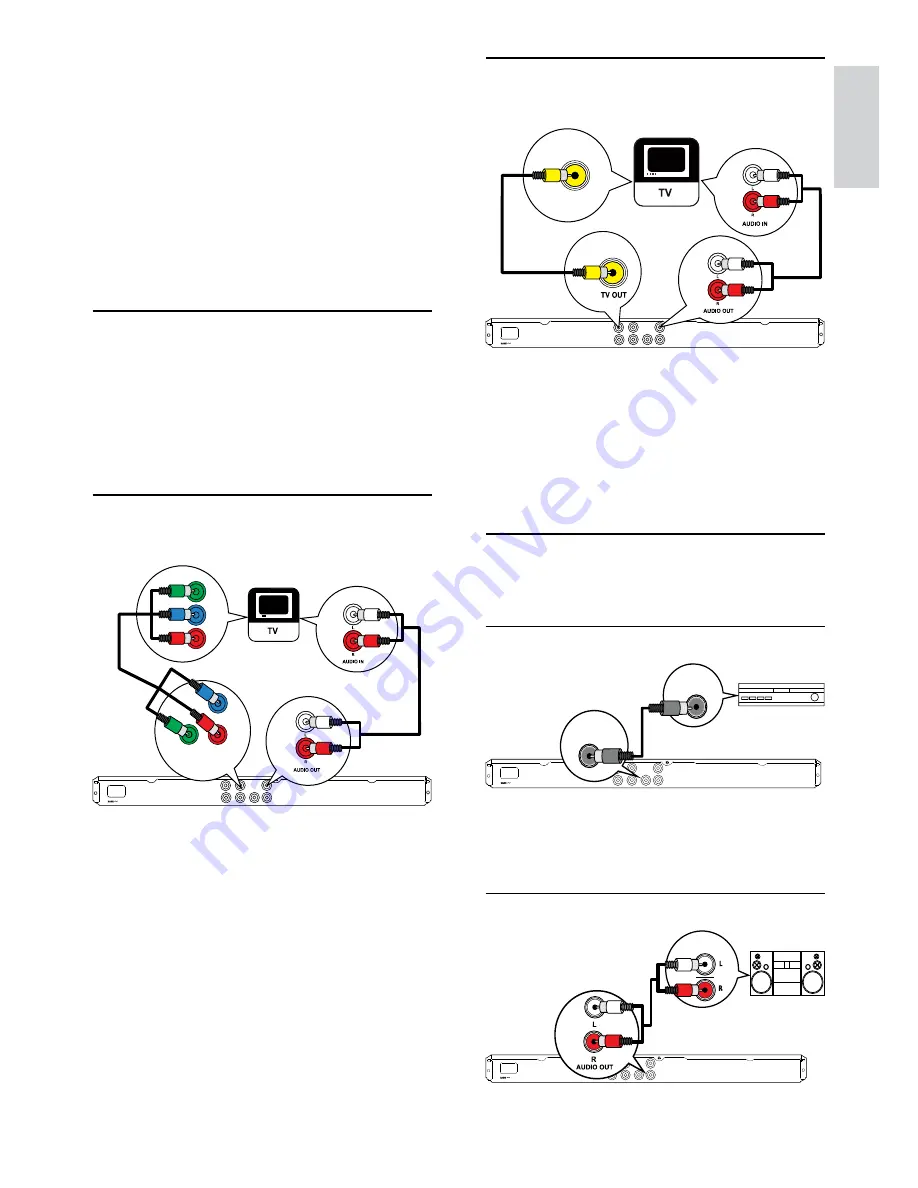
7
Option 2: Connect to video
(CVBS) jack
1
Connect a composite video cable (supplied)
to:
the
•
TV OUT
jack on this product.
the video input jack on the TV.
•
2
Connect the audio cables (supplied) to:
the
•
AUDIO OUT L/R
jacks on this
product.
the audio input jacks on the TV.
•
Optional audio connections
Connect the audio from this product to other devices
to enhance sound.
Connect to digital amplifier/receiver
1
Connect a coaxial cable (not supplied) to:
the
•
COAXIAL
jack on this product.
the COAXIAL/DIGITAL input jack on
•
the device.
Connect analogue stereo system
VIDEO IN
DIGITAL IN
COAXIAL
DIGITAL
OUT
AUDIO IN
3 Connect
Make the following connections to use this product.
Basic connections:
Video
•
Audio
•
Optional connections:
Route audio to other devices:
•
Digital amplifier/receiver
•
Analog stereo system
•
USB flash drive
•
Connect audio/video cables
Select the best video connection that TV can
support.
•
Option 1:
Connect to the component video
jacks (for a standard TV or Progressive Scan
TV).
•
Option 2:
Connect to the video (CVBS) jack
(for a standard TV).
Option 1: Connect to component
video jacks
1
Connect the component video cables (not
supplied) to:
the
•
Y Pb Pr
jacks on this product.
the COMPONENT VIDEO input jacks
•
on the TV.
2
Connect the audio cables (supplied) to:
the
•
AUDIO OUT L/R
jacks on this
product.
the audio input jacks on the TV.
•
Pb
Y
Pr
Pb
COMPONENT VIDEO OUT
Y
Pr
English
EN








































