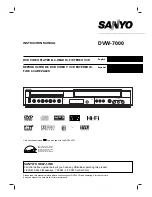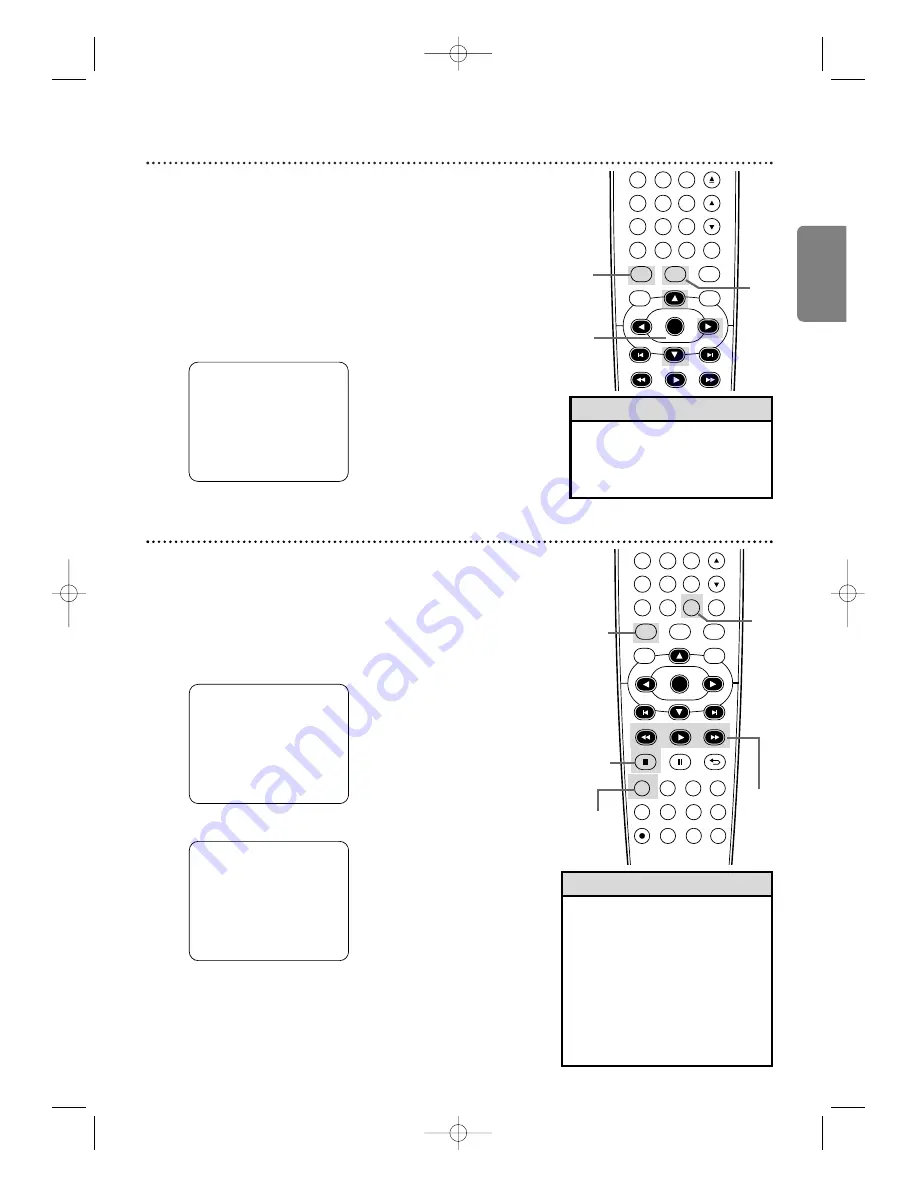
Español
Reproducción repetitiva
29
Para reproducir una cinta de video repetidamente siga los pasos
detallados a continuación.
1
Presione VCR y luego presione SETUP
para que
aparezca MENU.
2
Presione
K
K
u
L
L
para seleccionar AUTOREPETIR.
3
Presione
B
B
para que ON aparezca junto a
AUTOREPETIR.
La reproducción de la cinta comenzará
inmediatamente. En la pantalla del televisor aparecerá
brevemente AUTOREPETIR. (Si usted está avanzando o
rebobinando rápidamente la cinta, presione CLEAR para
eliminar el menú, y luego
presione PLAY
B
para comenzar
la reproducción de la cinta.) La
cinta se reproducirá hasta el final,
se rebobinará y luego se
reproducirá de nuevo.
Contador de cinta
• Usted puede únicamente
configurar el contador a 0 en una
sola ubicación a la vez. Si
configura el contador a 0 en una
segunda ubicación, se borrará la
configuración anterior.
• Si usted retira la cinta, cada vez
que vuelva a insertar la cinta el
contador se reinicializará a 0 en
el punto en el cual usted detuvo
la reproducción la última vez.
Sugerencias útiles
PARAR
SLP
1
: 23 : 45
Siga los pasos detallados a continuación para reinicializar a 0 el
contador de cinta en tiempo real del VCR en una posición de la
cinta a la que desee referirse más tarde.
1
Presione VCR, y luego reproduzca, avance
rápidamente o rebobine una cinta hasta el lugar al
que desearía referirse más adelante. Presione
STOP
C
C
para detener la cinta.
2
Presione DISPLAY para ver exhibido el estado.
3
Mientras el contador esté exhibido en la pantalla,
presione CLEAR para reinicializar el mismo a 0.
PARAR
SLP 0 : 00 : 00
4
Cuando usted quiera más adelante retornar a ese
punto de la cinta, presione DISPLAY para que pueda
ver el contador (mientras la reproducción de la cinta
se encuentra detenida). Presione REW
h
h
o FFW
g
g
.
A medida que la cinta avanza o retrocede, observe el contador.
Cuando el mismo llegue a 0,
presione
PLAY
B
B
para reproducir la cinta.
• Para cancelar AUTOREPETIR, siga
los pasos
1
y 2. En el paso 3,
presione
B
para que OFF aparezca
al lado de AUTOREPETIR.
Presione CLEAR.
Sugerencia útil
- M E N U -
PROGRAMAR
CONEXIÓN SATÉLITAL
B
AUTOREPETIR
[ON]
AJUSTE DE RELOJ
SELEC. IDIOMA
DVD
VCR
SETUP
INPUT
MENU
REC
SPEED
MODE
ANGLE
SEARCH
REPEAT
DISPLAY SUBTITLE
ZOOM
TIMER SET
REPEAT
A-B
AUDIO
BACK
PAUSE
STOP
PLAY
OK
FFW
REW
CLEAR
TITLE
DISC
TRACKING
6
5
4
7
8
9
0
+10
2-3
1
DVD
VCR
SETUP
INPUT
MENU
PLAY
OK
FFW
REW
CLEAR
TITLE
DISC
TRACKING
1
2
6
5
4
7
8
9
0
+10
3
2,4
1
3
1
4
1
E8E20UD_SP1 8/22/07 4:43 PM Page 29