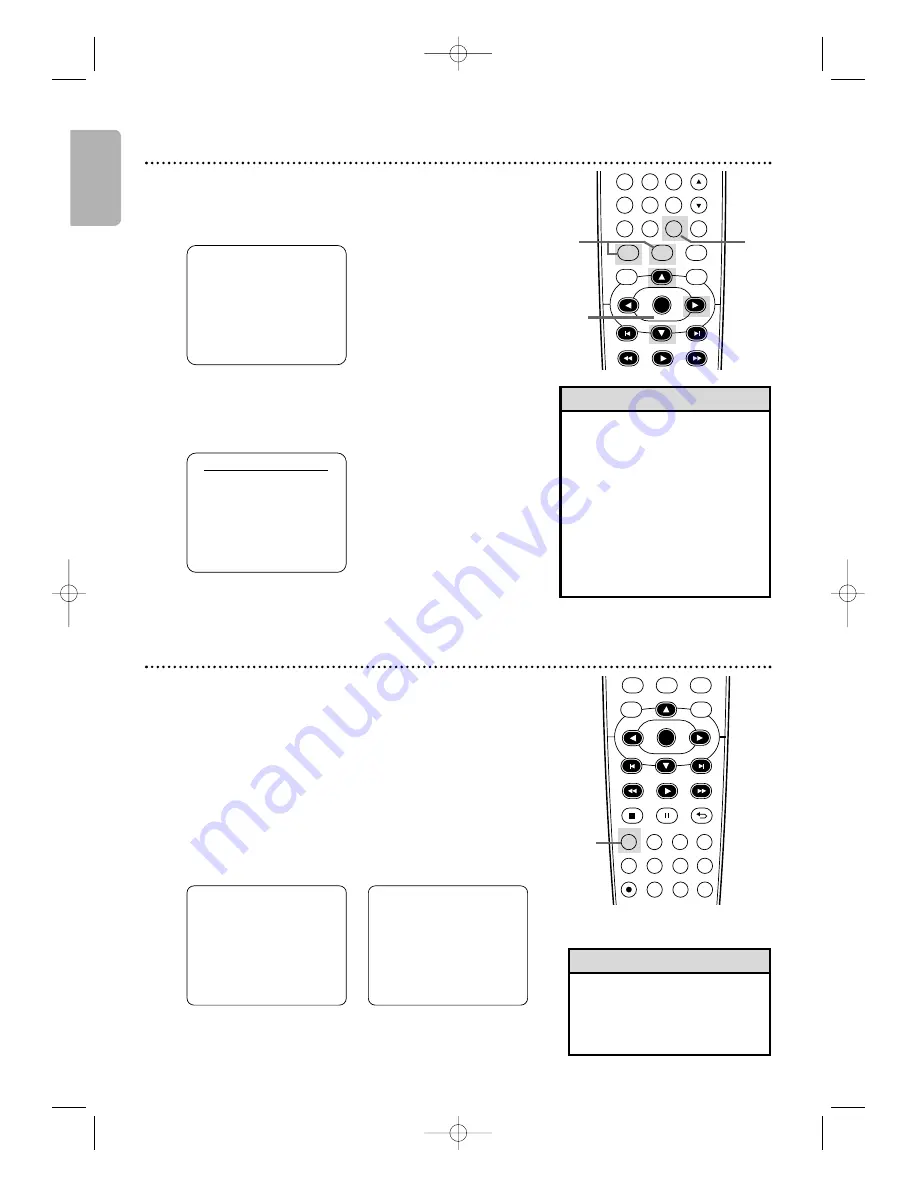
Follow the steps below to change the language of the VCR
On-Screen Displays and menus.
1
Press VCR, then press SETUP
so MENU appears.
2
Press
K
or
L
to choose LANGUAGE SELECT,
then press
B
.
3
Press
K
or
L
to choose ENGLISH, FRANCAIS
(French) or ESPAÑOL (Spanish).
4
Press CLEAR to remove the menu.
• If you select FRANCAIS
(French), or ESPAÑOL (Spanish)
and need English:
1
) Press SETUP so MENU
appears.
2) Press
L
to choose
SELECTION LANGUE or
SELEC. IDIOMA, then press
B
.
3) Press
K
or
L
to select
ENGLISH.
4) Press CLEAR.
Helpful Hint
LANGUAGE SELECT
B
ENGLISH
[ON]
FRANCAIS
ESPAÑOL
2-3
4
- M E N U -
B
TIMER PROGRAMMING
SATELLITE LINK
AUTO REPEAT
[OFF]
CLOCK SET
LANGUAGE SELECT
DVD
VCR
SETUP
INPUT
MENU
PLAY
OK
FFW
REW
CLEAR
TITLE
DISC
TRACKING
6
5
4
7
8
9
0
+10
1
English
20
Language (VCR)
DVD
VCR
SETUP
INPUT
MENU
REC
SPEED
MODE
ANGLE
SEARCH
REPEAT
DISPLAY SUBTITLE
ZOOM
TIMER SET
REPEAT
A-B
AUDIO
BACK
PAUSE
STOP
PLAY
OK
FFW
REW
DISC
1-3
You may access Status Displays by pressing DISPLAY. The displays
may include the current time, external input channel and other
information.
1
Press DISPLAY.
The COUNT Display will appear for 5
seconds. After 5 seconds, only the real-time tape counter
will appear. This counter shows you the elapsed playing
time of the tape (from the point at which the counter was
set to 0). The counter also will appear on the display panel
on the front of the DVD/VCR.
2
Press DISPLAY again.
The CLOCK Display will appear
for 5 seconds. After 5 seconds, only the time will appear.
The time also will appear on the display panel on the front
of the DVD/VCR.
3
Press DISPLAY again to remove all the displays.
VCR Status Displays
• You cannot access a Status
Display when viewing a still
picture, during slow motion, or
during Forward and Reverse
Searching.
Helpful Hint
STOP
SLP
0:
1
2:34
STOP
5:40 PM
L2
SLP
E8E20UD_EN1 8/23/07 1:25 PM Page 20










































