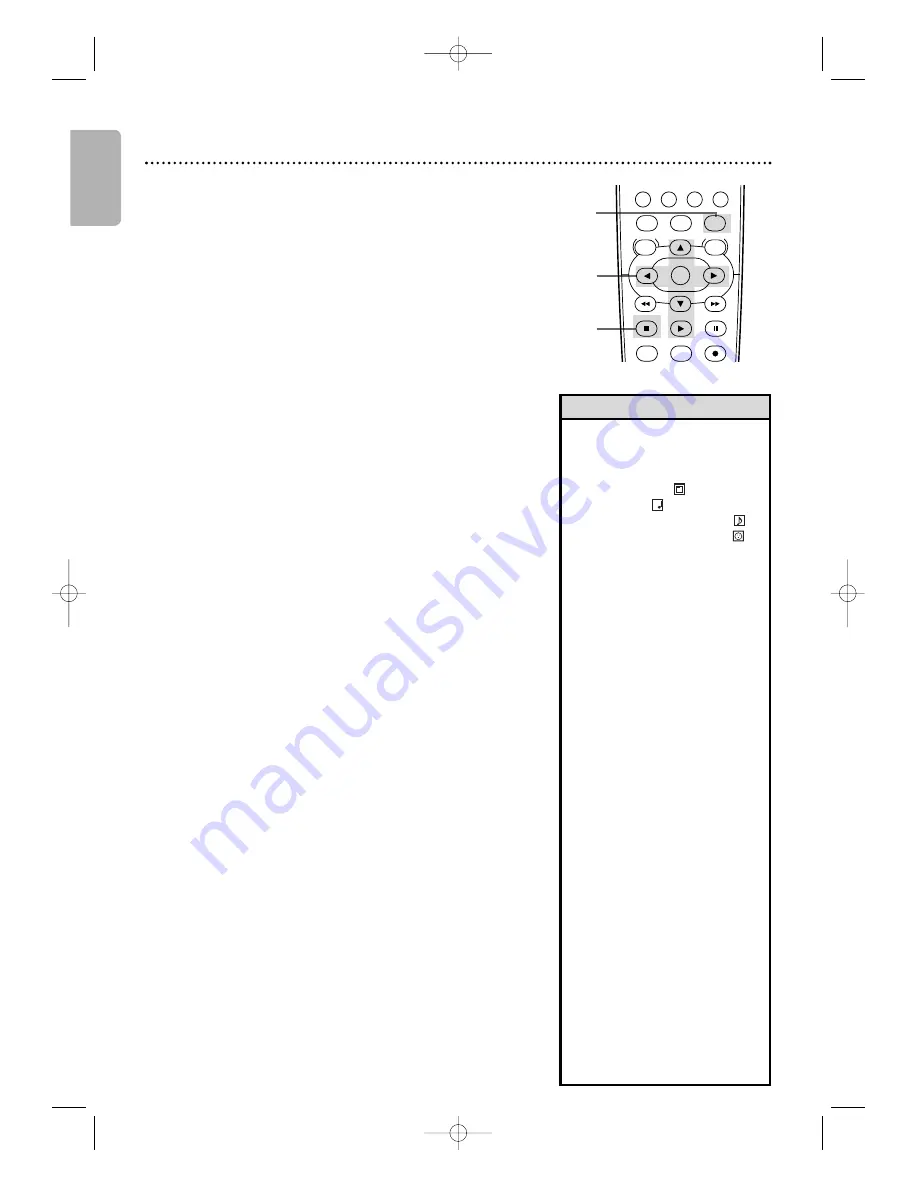
English
46 MP3/Windows Media
TM
Audio/JPEG Playback
The DVD/VCR will play MP3,Windows Media
TM
Audio and JPEG files
that you record and finalize on a CD-R (Compact Disc-Recordable)
or CD-RW (Compact Disc-Rewritable).
These discs may contain pictures in a JPEG format or audio tracks in
an MP3 or Windows Media
TM
Audio format. For example, you may
have photographic film developed by a retailer that places the pictures
on a CD-R for you.These pictures may be in JPEG format. Or, you
may copy or download MP3/Windows Media
TM
Audio music files from
certain legal Internet sites, then copy those files onto a CD-R or
CD-RW.
You cannot make or record such discs using this DVD/VCR. See your
computer manual for details on recording.
Keep these characteristics in mind when making discs you intend to
play on the DVD player of this DVD/VCR.
●
Record MP3 files at a sampling frequency of 44.
1
kHz or
48 kHz. Record in a constant bit rate between
3
2 kbps and 320
kbps.
●
Record Windows Media
TM
Audio tracks at a sampling frequency of
44.
1
kHz or 48kHz. Record in a constant bit rate between 48-
1
92kbps.
●
When recording JPEG files, the size of the picture should be
between 32 x 32 and 6300 x 5
1
00 dots.
1
Press DVD
to put the DVD/VCR in DVD mode.
DVD light will appear on the front of the DVD/VCR.
2
When you put a CD-R or CD-RW with MP3,
Windows Media
TM
Audio or JPEG files in the DVD/VCR, a file
list will appear on the TV when you press DISC/VCR MENU.
(If you use
PLAY
B
to close the disc tray, Playback starts
automatically.)
Press
K
or
L
to select a folder, MP3,
Windows Media
TM
Audio or JPEG file.
3
If you choose a track or file, press PLAY
B
or OK.
Starting with the track or file you selected, the tracks/files will
play in the order they were recorded, i.e.
1
, 2, 3.
If you select a folder and press OK, the tracks or files
within that folder will appear. Press
K
or
L
to select
the track or file you want to play, then press PLAY
B
or OK.
●
Press TITLE to return to the first item in the highest level of
folders or files.You also can press
{
or
B
to return to
previous or next levels.
●
To change the TRANSITION MODE for JPEG playback,
press MODE repeatedly until TRANSITION MODE appears
on top of the TV screen during playback. Then press
{
,
B
or OK to switch CUT IN/OUT and FADE IN/OUT. If you
choose CUT IN/OUT, the images will cut in and out sharply
as playback progresses. If you choose FADE IN/OUT, the
images will fade in and out as playback progresses.
●
To change the size of the playback image, press MODE
repeatedly until SIZE MODE appears at the top of the TV
screen during playback. Then press
{
,
B
or OK to switch
NORMAL(
1
00%) and SMALL(95%).
●
Press MODE to remove the display.
●
During JPEG playback, press
{
or
B
to rotate a picture 90
degrees clockwise or counter-clockwise.
4
To stop playback, press STOP
C
.
• MP3/Windows Media
TM
Audio
tracks and JPEG images are
known as files. Groups of files are
called folders.
• Folders have the
icon, MP3
files have the
icon, Windows
Media
TM
Audio files have the
icon and JPEG files have the
icon.
• A maximum of 255 folders can be
recognized.A maximum of 999
files can be recognized.
• If you use PLAY
B
to close the
disc tray, playback starts
automatically. If you use
OPEN/CLOSE
A
to close the
disc tray, you have to press
PLAY
B
to start playback.
• During playback, use the Number
buttons or
SKIP
∑
/CH
K
and
SKIP
w
/CH
L
to change tracks.
If a track is not available,“X” will
appear on the TV screen, and
playback may resume at an
incorrect track or may continue
with its current track.
• Specific Time playback is not
possible with MP3 files.
• To see the file list during playback,
press DISC/VCR MENU. The
current track will be highlighted.
• Progressive JPEGs (JPEG files
saved in the progressive format)
will not play on this DVD player.
• Copyright protected
Windows Media
TM
Audio files will
not play on this DVD player.
• High resolution JPEG files takes
longer to be displayed.
• SIZE CHANGE MODE may have
no effect on some files (e.g. files
with a small picture size).
3
2-3
1
4
PLAY
DVD
VCR
VCR/TV
OK
MENU
MENU
DISC/VCR
RETURN
TITLE CLEAR/RESET SLOW
SYSTEM
PAUSE
STOP
MARKER
RECORD
TIMER SET
Helpful Hints
H982NUD_EN2 3/2/06 6:48 PM Page 46






























